VPN Client and Lotus Notes Client R65 Installation Guide v10.docx
《VPN Client and Lotus Notes Client R65 Installation Guide v10.docx》由会员分享,可在线阅读,更多相关《VPN Client and Lotus Notes Client R65 Installation Guide v10.docx(13页珍藏版)》请在冰豆网上搜索。
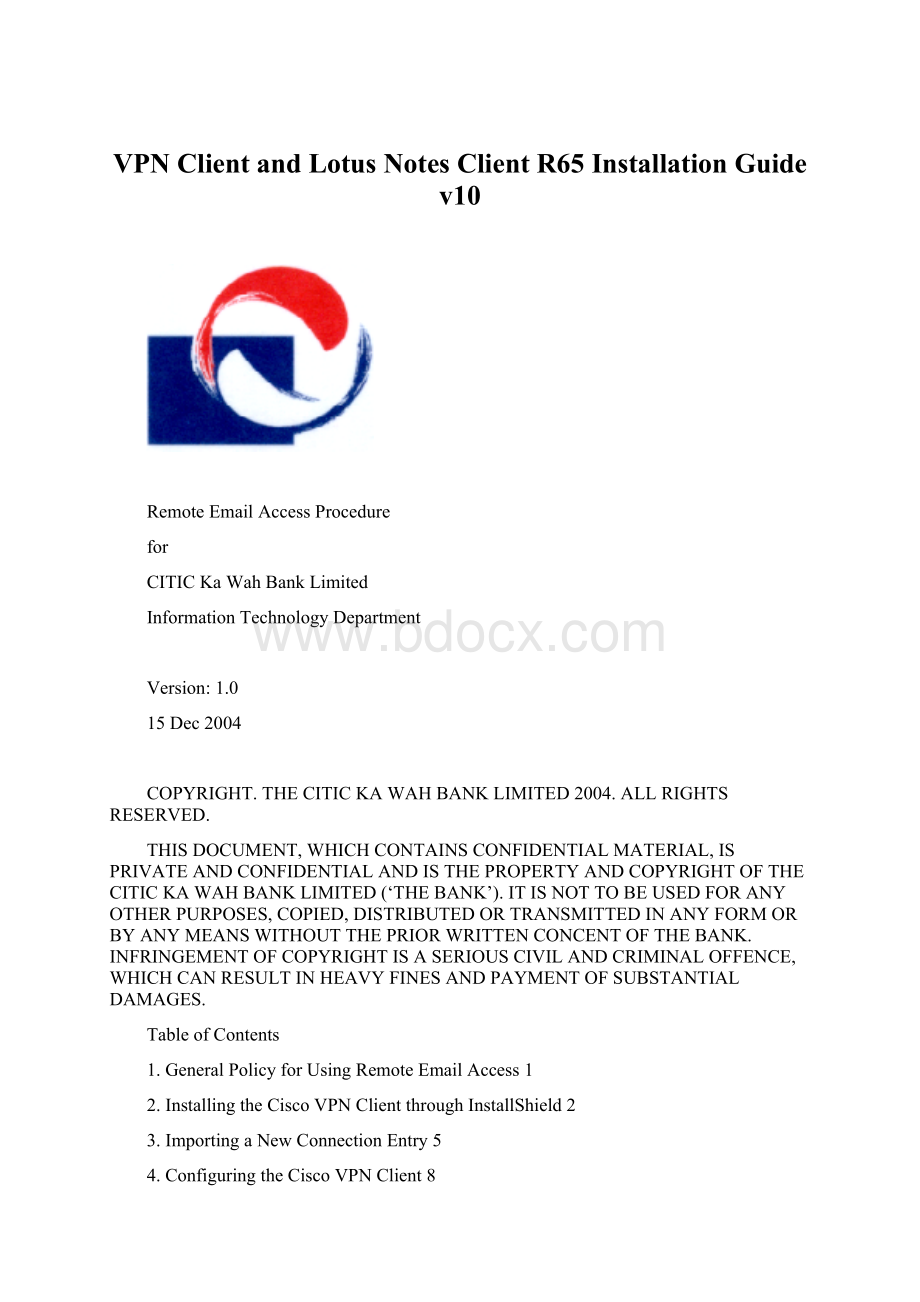
VPNClientandLotusNotesClientR65InstallationGuidev10
RemoteEmailAccessProcedure
for
CITICKaWahBankLimited
InformationTechnologyDepartment
Version:
1.0
15Dec2004
COPYRIGHT.THECITICKAWAHBANKLIMITED2004.ALLRIGHTSRESERVED.
THISDOCUMENT,WHICHCONTAINSCONFIDENTIALMATERIAL,ISPRIVATEANDCONFIDENTIALANDISTHEPROPERTYANDCOPYRIGHTOFTHECITICKAWAHBANKLIMITED(‘THEBANK’).ITISNOTTOBEUSEDFORANYOTHERPURPOSES,COPIED,DISTRIBUTEDORTRANSMITTEDINANYFORMORBYANYMEANSWITHOUTTHEPRIORWRITTENCONCENTOFTHEBANK.INFRINGEMENTOFCOPYRIGHTISASERIOUSCIVILANDCRIMINALOFFENCE,WHICHCANRESULTINHEAVYFINESANDPAYMENTOFSUBSTANTIALDAMAGES.
TableofContents
1.GeneralPolicyforUsingRemoteEmailAccess1
2.InstallingtheCiscoVPNClientthroughInstallShield2
3.ImportingaNewConnectionEntry5
4.ConfiguringtheCiscoVPNClient8
5.InstallingLotusNotesClient10
6.ConfiguringLotusNotesClient15
7.AmendmentHistory16
1.GeneralPolicyforUsingRemoteEmailAccess
a.UsersareremindedthatduetothelimitationoftheirlocalInternetServiceProvider,remoteemailaccesscannotbeguaranteedalwaysaccessible.
b.Usersshouldunderstandthattheuseofremoteemailaccessisrestricted,andmustnotsendoutorreceiveanyunauthorizedmaterialsviatheremoteemailaccesssystem.
c.Usersmustnottampertheuseoftheremoteemailaccesssystemandtheusagemustonlyberestrictedtobusinesspurposes.
d.PleaserefertothenextsectionsonhowtoinstallandconfiguretheCiscoVPNClient,andalsotheLotusNotesClient.
e.TheinstructionsforinstallingandconfiguringtheCiscoVPNClientandLotusNotesClientwillalsobeprovidedtousersinCD-ROMformat.
InstallingtheCiscoVPNClientthroughInstallShield
ToinstalltheVPNClientonyoursystem,followthesesteps.Wesuggestyouacceptthedefaultsunlessyoursystemadministratorhasinstructedotherwise.
Step1 ExitallWindowsprograms,anddisableanyantivirussoftware.
Step2 InserttheCiscoVPNClientCD-ROMinyoursystem’sCD-ROMdrive.
Step3 ChooseStart>Run.TheRundialogboxappears.
Step4 EnterE:
\Win9x-XP\setup.exe,whereE:
isyoursystem’sCD-ROMdrive,OSisWindows9x–XP.EnterE:
\W2000\vpnclient_setup.exeifyourOSisWindows2000.
Step5 ClickOK.
Note CiscodoesnotallowyoutoinstalltheVPNClientsoftwarefromanetworkdrive.Ifyouattempttodoso,youwillreceiveanerrormessage.
TheprogramdisplaystheCiscoSystemslogoandInstallShieldSetupwindowshowninFigure1-1.
Figure 1-1 StartingInstallShieldInstallation
Step6 Followtheinstructionsonthescreensandenterthefollowinginformation:
AdestinationfolderfortheVPNClientfiles(orclickNext>toenterthedefaultlocationC:
\ProgramFiles\CiscoSystems\VPNClient).
Step7 AfteryouhaveinstalledtheVPNClient,theInstallShieldWizarddisplaysthefollowingscreen.YoumustrestartyourcomputerbeforeyoucanconfigureandusetheVPNClient.(SeeFigure1-2.)
Figure 1-2 CompletingInstallShieldInstallation
2.
ImportingaNewConnectionEntry
Administratormighthavecreatedotherconnectionentryprofilesforyou.Tousesuchaprofile,youmustfirstimportthatprofiletotheProfilesdirectoryonyourPC.Toimportanewconnectionentryprofilefromafile,usethefollowingprocedure:
Step 1.EitherdisplaytheConnectionEntriesmenuandchooseImportorclicktheImporticononthetoolbarabovetheConnectionEntriestab.TheVPNClientdisplaystheImportVPNConnectiondialogbox.
Step 2.Selectthefile“CiticKaWahBank.pcf“(afilewitha.pcfextension)whichlocateinthefolder“vpn_profiles”inyoursystem’sCD-ROMdrive.
ChoosingaProfiletoImport
Step3.TheVPNClientdisplaysamessagetoletyouknowthattheimportactionsucceededandplacestheimportedprofileintheCiscoSystems\VPNClient\Profilesdirectory.
Step4.ClickOK.
3.ConfiguringtheCiscoVPNClient
Step1.SelectCiticKaWahBankandClickConnect.
Step2.Whenpromptedfortheusername/password,enteryourusername/password.
IntheUsernameandPassword,thisentryiscase-sensitive(PleaseRefertoITSupportTeamProvidedInformation)
Step3.ClickOK.
LotusNotesClientR6.5InstallationGuide
Version1.0
Filename:
LotusNotesClientR6.5InstallationGuide.doc
LastModifiedDate:
9/17/2005下午12:
26
Summary
1.Verifytheprerequisites
2.RuntheInstallationprogram.
3.RunLotusNotesClientandsetupuser.
4.RunLotusNotesClientandsendtestmail.
5.Confirmwithuser.
6.Changepassword(ifnecessary).
Anyproblem,pleasecallhelpdesktosupport.
1.Verifytheprerequisites
Allthefollowingprerequisitesshouldmeetotherwisecallhelpdeskforsupport.
1.Windowsandservicepacksmustatleastoneofthefollowingversions:
⏹Microsoft®Windows®XP,ProfessionalEdition
⏹MicrosoftWindows2000,ProfessionalEditionwithServicePack3
⏹WindowsNT®,Version4.0(Intel®Pentium®only)withServicePack6a
⏹Windows98
⏹Windows95(SecondEditioninstallerminimum)
2.Freediskspacemustatleast250MB
3.VerifytheconnectivitytoexistingNotesServers.
Forexample:
PINGexistingNotesServers
⏹KWB
⏹KWB01
⏹KWB13
⏹CIFHMAIL01
⏹CIFHMAIL02
⏹CIAMMAIL01
⏹CIAMMAIL02
4.UserIDfile,theusernameandhomeserverassociatedwithit.
2.RuntheInstallationprogram
1.RuntheInstallationprogram->StarttheInstallationWizard->ClickNext
2.ReadtheLicenseAgreement->Choose“Iacceptthetermsinthelicenseagreement”ifacceptallterms->Click“Next”
3.Choose“Anyonewhousesthiscomputer(Multi-UserInstall)”->Click“Next”
4.Click“Change”->Changetheinstallationpathto“C:
\Notes\”->Click“Next”.
5.Click“Next”toinstalldefaultfeatures.
6.Click“MakeNotesmydefaultemailprogram”->Click“Install”
7.InstallWizardCompletedprompt->Click“Finish”
3.RunLotusNotesClientandsetupuser
1.Doubleclicktheicon“LotusNotes6.5”
2.LotusNotesClientConfigurationprompt->Click“Next”
3.Inputtheusername->InputthenameofDominoserver->Tick“IwanttoconnecttoaDominoserver”->Click“Next”
4.Choose“Setupaconnectiontoalocalareanetwork(LAN)”->Click“Next”
5.InputtheDominoservername->Click“Next”
6.Click“Browse”tochoosetheuserIDfile->Click“Next”
7.“DoyouwantyourIDfile…copiedtoyourdatadirectory”prompt->Click“Yes”
8.Passwordenquiryprompt->Verifytheusername->Inputpassword->Click“OK”
9.Un-tick“Setupinstantmessaging”->Click“Next”
10.Click“Next”
11.“Notessetupiscomplete!
”prompt->Click“OK”
4.RunLotusNotesClientandsendtestmail
1.Doubleclicktheicon“LotusNotes6.5”
2.Chose“Nothanks,justgivemethedefaults”
3.Clickthe“Mail”iconandtrytosendatestmailtoyourself
5.Confirmwithuser
6.Changepassword(ifnecessary).
1.ChooseFile->Security->UserSecurity
2.Keyincurrentpassword
3.Click“ChangePassword”
4.Keyincurrentpassword
5.Inputthenewpasswordtwice->Click“OK”
6.“PasswordChangeSucceed”prompt->Click“OK”