PhotoShop 教程一个简单而诱人的房子图标已译Word文件下载.docx
《PhotoShop 教程一个简单而诱人的房子图标已译Word文件下载.docx》由会员分享,可在线阅读,更多相关《PhotoShop 教程一个简单而诱人的房子图标已译Word文件下载.docx(45页珍藏版)》请在冰豆网上搜索。
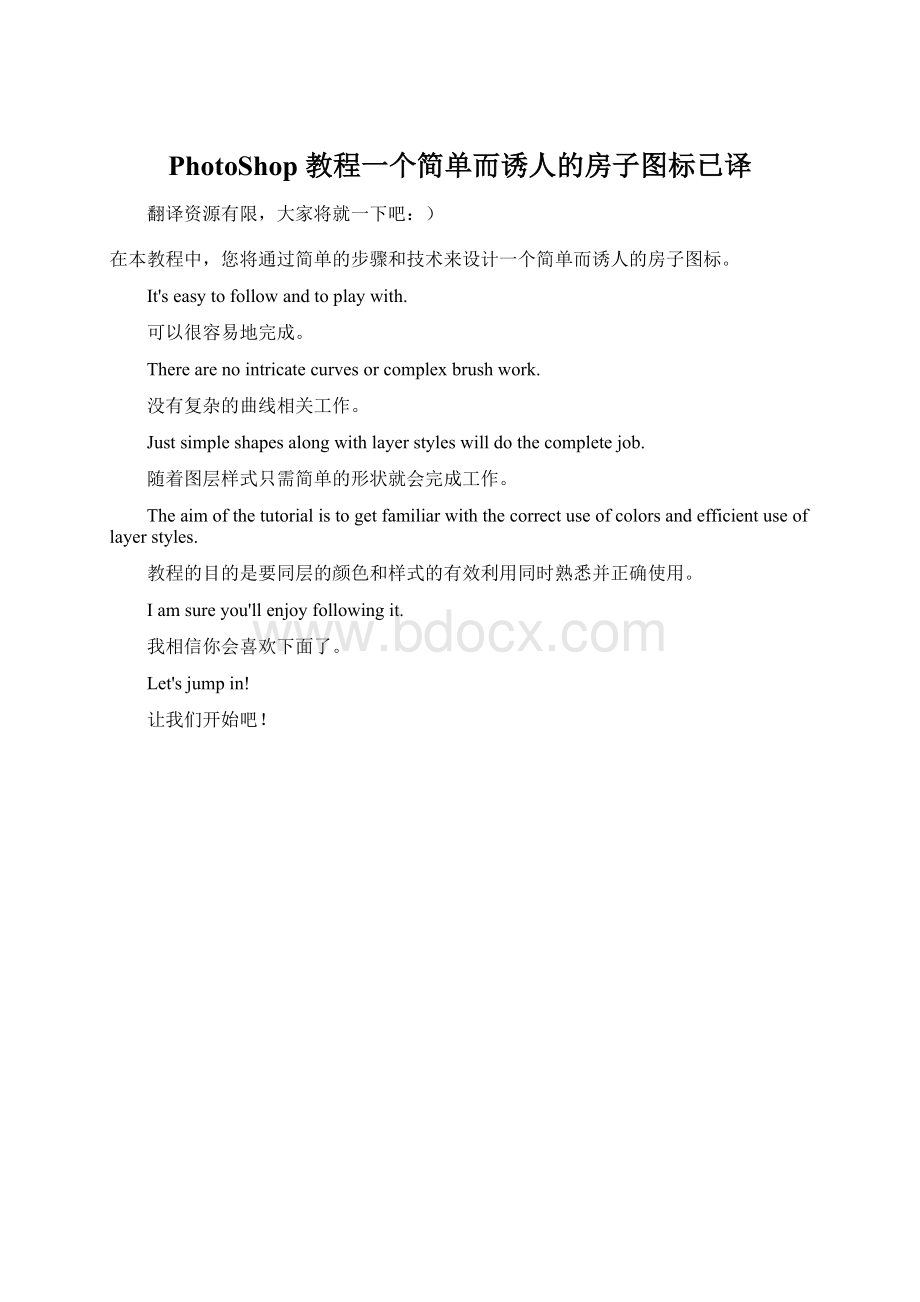
第2步
Youneedtoaddsomecolorsandathin-whitestriptotheshape.
您需要添加一些颜色和超薄白色狭长的形状。
Todoso,double-clickonthelayerandapplythefollowingLayerStyles.
为此,双击和应用层点击下面的图层样式。
Step3
第3步
Duplicatetheshape(Command+J)andgotoEdit>
Transform>
FlipHorizontal,movetheduplicateshaperightwardsothatthesidesjoineachotherasshown.
重复的形状(命令+J)和去编辑“>
变换”水平翻转,将重复的形状向右移动,使两岸加入每个显示的其他。
Step4
第4步
Duetosimilarcolors,thetwoshapesgiveaflatlooktotheroof.
由于类似的颜色,形状给这两个单位看看屋顶。
There'
saneedtofixthat.
有一个需要修正它。
OpentheLayerStylesoftheduplicatelayer,andapplythefollowingchanges.
打开重复的层图层样式,并应用以下更改。
Step5
第5步
Setforegroundcolorto"
830F00."
设置前景色“830F00。
”
DrawashapelikethatshownbelowwithPenTool(P).
绘制一个这样的形状如下所示的钢笔工具(规划)。
Nametheresultingshape"
roofleft"
.
名称产生的形状“屋顶左”。
Step6
第6步
Duplicatetheshapeandnameit"
roof-right"
重复的形状和它命名为“屋顶的权利”。
GotoEdit>
FlipHorizontalandmovetheduplicateshaperightwardsothatyougetsomethinglikethis.
进入“编辑>
变换”水平翻转和移动向右重复的形状,让你得到这样的事情。
Step7
第7步
WithPenTool(P),drawanothershapeliketheoneshownbelow,nameit"
body."
与钢笔工具(规划),制定一个如下所示的一个形状,将其命名为“身体。
”
Step8
第8步
Double-clickonthelayerandgiveittheseLayerStyles.
双击层并给予这些图层样式。
Step9
第9步
Youneedtoputtheroof'
sshadowonthebodyofthehouse.
您需要把房子的屋顶机构的影子。
Todoso,Command-clickonthe"
layer,thenCommand+Shift-clickonthe"
roofright"
layertosumuptheselectionsofthetwolayers.
为此,命令的“屋顶点击左侧”层上的“屋顶的权利”层总结两个层次的选择,然后命令+按住Shift键单击。
Movetheselectiondownandonanewlayerfilltheselectionwiththecolor"
5F5343."
移动选择下来,在新的图层填充颜色“5F5343的选择。
Step10
第10步
GotoFilter>
Blur>
GaussianBlur,enter10pxandclickOK.
转到滤镜“>
模糊”高斯模糊,进入10px然后单击确定。
Step11
第11步
Youmightnoticethatafterthefilterhasbeenapplied,theshadowisflowingoutsidethehouse'
sbody,whichdoesn'
tlookright.
您可能注意到,经过过滤器已被应用,阴影是在屋外的身体,这看起来不正确流向。
Tofixit,Ctrl-clickonthe"
body"
layer,andpressCommand+Shift+Itoinverttheselection.
要修正它的“身体”层,Ctrl键单击,按Command+Shift+我颠倒选择。
Withthe"
shadow"
layerselected,pressDelete.
与“影子”层选择,按Delete键。
Step12
第12步
Younowneedtoaddaprominentpartofthehouse-thatisthedoor.
现在,您需要添加一个房子的突出部分,-这就是门。
SelecttheRectangularMarqueeTool(M),andonanewlayerfillaselectionwithblack.
选择矩形选框工具(M)和在新的图层填充黑色选择。
Step13
步骤13
GivethedoorthefollowingLayerStyles.
给门下面的图层样式。
Step14
步骤14
Nowweneedtoaddsomedetailstothedoor.
现在,我们需要添加一些细节的大门。
SelecttheRoundedRectangleTool(Shift+U)anddrawablackrectanglewitha3pxradius.
选择圆角矩形工具(按Shift+U)和绘制的3px半径黑色矩形。
Step15
第15步
GotoitsBlendingOptionsandapplythesesettings.
去它的混合选项并应用这些设置。
Step16
步骤16
Duplicatetheshapeandmoveitdownsothatyouhavesomethinglikethis.
重复的形状和移动下来,让你有这样的事情。
Step17
步骤17
Ahandlecannowbeaddedtothedoor.
句柄现在可以添加到门。
UsetheEllipseTool(U)tomakeasmallcircleonthedoor.
椭圆工具使用(ü
)就门口一个小圆圈。
Step18
第18步
GivethecircleaDropShadowandaRadialGradient.
给圆一阴影和径向渐变。
Step19
步骤19
Youcanaddaslababovethedoor.
您可以添加一门上面的板。
UsethePenTool(P)tomakeashapeliketheoneshownbelow.
使用钢笔工具(规划)作出如下所示的一个形状。
Step20
步骤20
GotoitsBlendingOptionsandgiveitaGradientOverlayofasimilartoneasthatoftheroof.
去它的混合选项,并给它一个作为屋顶类似的语气渐变叠加。
Step21
21步
WiththePenTool(P),makeanothershapeliketheonebelow.
用钢笔工具(规划),再作类似下面这一形状。
Step22
步骤22
GivetheshapethefollowingLayerStyles.
给下面的形状图层样式。
Step23
步骤23
Createanewlayerandfillaselectionwithblackonit.
创建一个新层,填补它与黑色的选择。
Makesurethatthislayerisplacedbelowthe"
door"
layerintheLayersPalette.
确保这层下面的“门”在图层面板层上。
Step24
步骤24
GivetheblackstripaGradientOverlayofthefollowingcolors.
给黑条对下列颜色渐变叠加。
Step25
步骤25
Asafurtherdetail,youcanaddadoor-steptothehouse.
作为进一步的细节,您可以添加一个门,一步房子。
MakeashapeliketheonebelowwithPenTool(P).
为喜欢与钢笔工具(规划)1以下的形状。
Step26
步骤26
Givethedoor-stepaGradientOverlay.
让门步一渐变叠加。
Step27
步骤27
Togivethedoor-stepa3Dlook,addsomethicknesstoit.
为了让大门一步的3D界面,添加一些厚度它。
Settheforegroundcolorto"
A26431"
anddrawashapeliketheoneshownbelow.
设置前景色为“A26431”,并以此为如下所示的一个形状。
Step28
步骤28
stimetoaddwindowstothehouse.
现在是时候将Windows的房子。
Startdoingsobyfillingaselectionwithblackonanewlayer.
通过填写开始做一个新层上有一个黑色的选择等。
Step29
步骤29
UsingtheRectangularMarqueeTool(M),fillaselectionwithwhiteonanewlayerasshown.
使用矩形选框工具(米),填充白色显示一个新的层中进行选择。
Step30
30步
GototheBlendingOptionsofthewindowscrosssection,andgiveitthesestyles.
还要向窗户混合选项截面,并给予这些样式。
Step31
步骤31
Now,youneedtomakeshutters.
现在,你需要快门。
Justlikeyoumadethedoor,makeashutterandputitononesideofthewindow.
就像你所取得的大门,作出快门并在一个窗口的正面。
Makeacopyofitandmoveittotheotherside,giveaDropShadowtotheshuttersifyouwant.
制作它的复制和移动到另一边,给予阴影的百叶窗,如果你想要的。
Step32
32步
Justforincreasingdetails,addaslabtothewindowlikeyoudidforthedoor.
只要增加细节,添加一个平板,像你的窗口没有向门口。
TheonlydifferenceisthatyouneedtoapplytheLayerStylesofthedoor-steptotheslabyouaremakingforthewindow.
唯一的区别是,你需要运用图层样式的大门一步的平板您为窗口决策。
Step33
33步
Createalayersetandputinitalllayersthatconstitutethewindow.
创建一个图层组和它提出的所有层,构成了窗口。
Duplicatethelayersettwiceandtransformitto60%ofitsoriginalsize.
复制层设置了两次并将它转换为60%,其原始大小。
Putthesmallerwindowsontherightsideofthedoor.
放在门右侧的小窗口。
Step34
34步
Youcannowaddachimneytothehouse.
现在,您可以添加一个烟囱的房子。
Createanewlayerandonit,fillaselectionwithblack.
创建一个新层,并就此事,填充黑色选择。
Step35
35步
GiveitaGradientOverlaywiththesecolors.
给予这些色彩的渐变叠加。
Step36
36步
Makeashapeliketheonebelowtogivethechimneya3Dlook.
请有类似下面一让烟囱看三维形状。
Step37
37步
Makeanothershapeofanycolorforthechimney.
再作任何的烟囱颜色的形状。
Step38
38步
GivetheshapeaGradientOverlaywiththesecolors.
给这些颜色的形成一个渐变叠加。
Step39
39步
D6C08D"
andmakeashapelikethis.
设置前景色“D6C08D”,并作出这样的形状。
Step40
40步
stimetogiveshadowstothebaseofthehouseicon.
现在是时候让阴影,房子的图标基地。
Createanewlayer,thenusetheRectangularMarqueeTool(M)tofillaselectionwithblack.
创建一个新层,然后使用矩形选框工具(米)来填充黑色选择。
Step41
41步
ApplyFilter>
GaussianBlurandthenFilter>
MotionBlurwiththesesettings.
套用滤镜“>
模糊”高斯模糊,然后滤镜“>
模糊”与这些设置运动模糊。
Step42
步骤42
Makeasimilarshadowforthedoor-step.
制作一个类似的阴影门一步。
YoucansettheOpacityoftheshadowsfrom80-90%orfrom20-30%.
您可以设置从80-90%或20-30%的阴影不透明度。
Iaddedsomegrassandendedupwiththis.
我加了一些草,结束了这件事。
Conclusion
结论
Thefinalimageisshownbelow!
最后的图片如下!
Ihopeyouenjoyedcreatingthisicondesign!
我希望你喜欢创建这个图标设计!