RealFlow笔记Getting startedRF3 LayoutGraphic User Interface.docx
《RealFlow笔记Getting startedRF3 LayoutGraphic User Interface.docx》由会员分享,可在线阅读,更多相关《RealFlow笔记Getting startedRF3 LayoutGraphic User Interface.docx(19页珍藏版)》请在冰豆网上搜索。
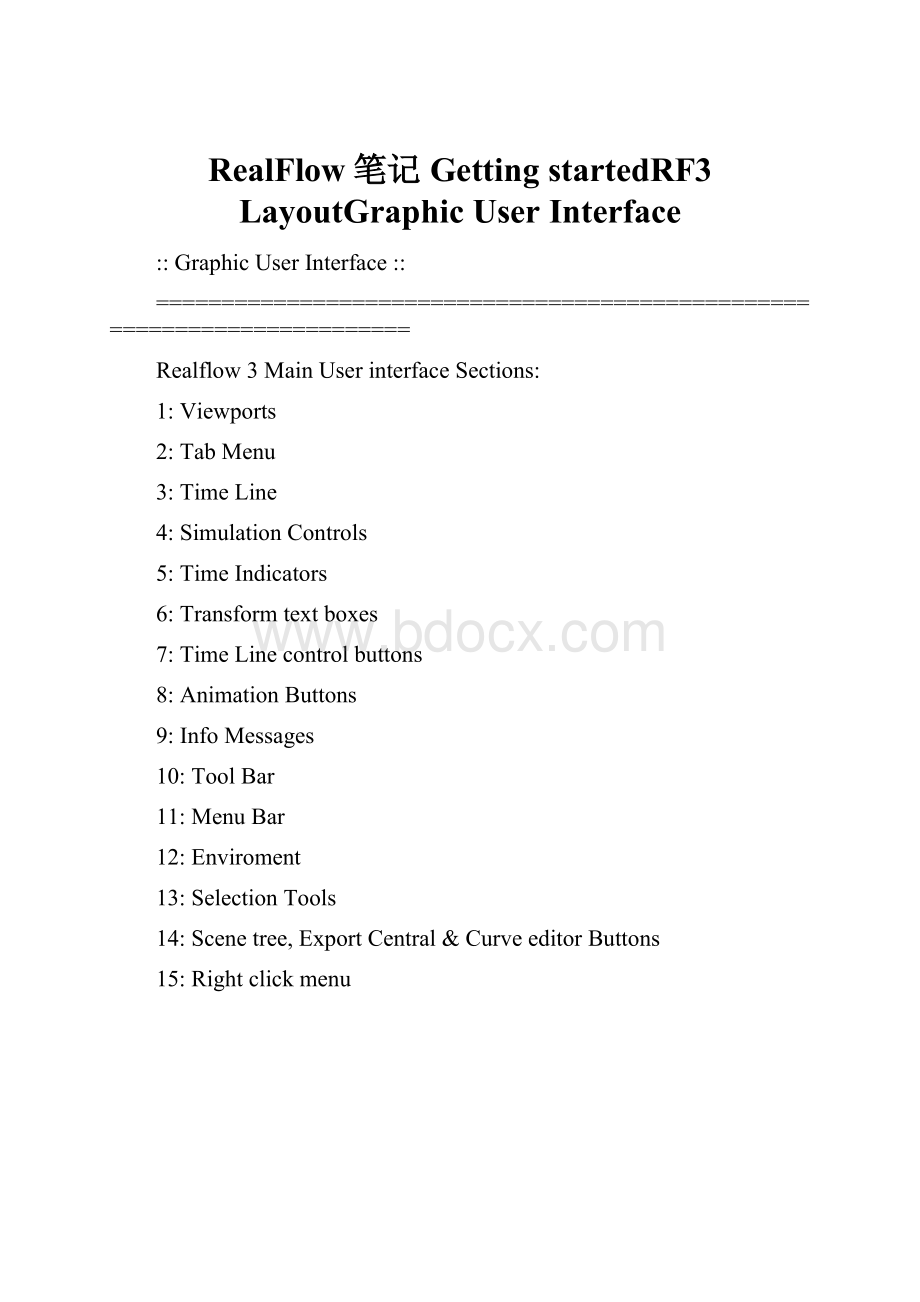
RealFlow笔记GettingstartedRF3LayoutGraphicUserInterface
:
:
GraphicUserInterface:
:
=========================================================================
Realflow3MainUserinterfaceSections:
1:
Viewports
2:
TabMenu
3:
TimeLine
4:
SimulationControls
5:
TimeIndicators
6:
Transformtextboxes
7:
TimeLinecontrolbuttons
8:
AnimationButtons
9:
InfoMessages
10:
ToolBar
11:
MenuBar
12:
Enviroment
13:
SelectionTools
14:
Scenetree,ExportCentral&CurveeditorButtons
15:
Rightclickmenu
=========================================================================
1.Viewports:
Thegraphicalelementsofthecurrentsimulationarerepresentedinthiswindowusing3DOpenGLgraphics.TheusercaninteractwiththedisplaywindowwhiletheALTkeyispressed.Seetablebelow:
ALT+LMB->Orbitintheperspectiveview,Zoomtoareainthecurveeditortool.
ALT+MMB->Pan.
ALT+RMB->Zoom.
MultiplewindowsareavailableinRealFlow.Theactivewindowwillhaveitsnameingreencolour.YoucanchangethelayoutapearanceinFile>Preferences>Layout.
YoucanalsocreateasmanyperspectivesviewsasyouwantbypressingALT+NorwithinView>NewViewport
Geometryinviewportscanbevisualizaedin5diferentways:
Wireframe:
Onlythevertexandedgesareshown.
BoundingBox:
ThewireframeofaBoxcoveringthevolumeoftheobjectisshown.
FlatShaded:
Theobjectsshowstheirfacesshadeddirectlybytheirnormalsagainstthelight.
SmothShaded:
Thefacesoftheobjectsappearsmoothedout.
Textured:
Theobjectsshowtheirtextures.
Listedbelow,youhavesomeusefulshorcutstohelpyounavigatewithintheviewports.
1->Viewtop.
2->Viewfront.
3->Viewside.
4->Viewperspective.
5->Viewcamera.
ALT+D->Enable/Disabletheviewports.
ALT+W->Maximize/minimizecurrentviewport.
ALT+N->Newviewport.
7->Boundingboxview.
8->Wireframeview.
9->FlatShadedView.
0->SmoothShadedView.
D->Switchbetweenshadingmodesoftheselectedobjects.
High-resolution(1024x768orgreater)displayscanutilizeasmuchas50%oftheCPUtimewithslowgraphiccards.TryresizingRealFlow’swindowandmakeitassmallaspossiblewhencomputinglong,complexorovernightsimulations.YoucanobtainthesameeffectbybypressingALT+DwhichdisablesthemainOpenGLwindow.Also,testdifferentscreenconfigurations(colorsandresolution)toobtainoptimumperformanceofthissoftware.
=========================================================================
2.TabMenu:
Thesepanelscanbeaccessedthroughthebuttonsshownbelow:
BETANOTE:
PLACELINKSINTHELISTBELOW
1:
PartcicleEmitterspanel
2:
RealWavepanel
3:
Daemonspanel
4:
Objectspanel
5:
Constrainspanel
6:
Meshpanel
7:
Toolspanel
Thepanelsaredesignedtofitin1024x768(orgreater)smallfontdisplays.Withsmallerresolutions,youcanstillaccessallthecontrolsbyscrollingoverthecontrolpanel.Thesepanelscontainallthecontrollingparametersandfunctionsforthecreationofparticles,fluids,Realwave,daemons,constrains,meshes,objectimportandothergeneralsettings.
=========================================================================
3.TimeLine:
Youcandragthetime-sliderwiththemousetomoveforwardsandbackwardsthroughthesimulation.Thetimesliderwillletyoupreviewthesimulationonlyifthesimulationdatahasbeencachedondisk.Inthiscasethecalculatedframeswillbeshowninorangeandtheselectedviewport'snamewillturntogreen.Wehaveincludedacolorcode,placedinlittleboxes,atthebeginningandattheendoftheTimeLine.Eachboxrepresentsacategorythatisbeingsaved.Thelistbelowshowsyouwichcolourrepresentwich:
Particles
Meshes
Dynamics
ViewportPreview
Keepinmindthatnotallcategoriescanbedisplayedperframeatplay.OmlyParticlesandDynamicscan.
Otherwise,thesimulationcannotbepreviewedsincethedataisunavailable.Inordertopreviewthesimulation,opentheExportCentralbutton(uppertoolbar)andsettheoutputoptionsfortheelementsyouwanttoexport.
Wehaveincludedacoupleoftextboxesatthebeginningandattheendtoletyoumarktoframenumbers.
Thesevaluesletyouplay,previewormeshgenetarethedesiredframerange.
Thevaluesofeachboxisrepresentedinblackinthetimeline.
=========================================================================
4.SimulationControls:
Thesecontrolsarelocatedinthelowerrightzoneoftheapplication:
RESET:
Restartsthesimulation.Thiswillcompletelyresetthesimulationtotheinitialsettings.Previoussimulationdatawillbeoverwritten.
ACTION:
Thiswillstartthesimulation.YoucanstopandresumethesimulationatanytimebypressingACTION.DependingontheLockSimulationbuttonstate,theobjectswillfollowtheanimation.
LOCKSIMULATION:
Lockthesimulationbydisablingtheanimationofobjects.Thisisusefulwhenaninitialstabilization/relaxationstepisneeded,lettingthefluidadoptastableconfiguration.Fillingaglassofwaterthatisanimatedwilltypicallyneedthefluidtofilltheobjectpreviously,withoutanimation.TheLockSimulationbuttonshouldbeenabledatthistime.
SomecontrollersaredisabledwhileRealFlowiscomputing(ACTIONispressed).Thisway,RealFlowprotectsitselfagainstsuddenchangesincriticaldatarightinthemiddleoftheprocess.However,theusercanalwaysstoptheprocess,changeanyparametersandresumethesimulation.SometimesthesimulationwillnotstopinstantaneouslywhentheACTIONbuttonisturnedoff—somecyclesmayberequiredtocompletethecalculationscurrentlybeingperformed.Theprogressbartellsyouhowfarinthecurrentframethesimulationis.There’salsoacurrentframecounterattherightoftheprogressbar.
=========================================================================
5.TimeIndicators:
Thereareacoupleoftimeindicatorsatthebottomofthemainwindow.Thefirstone(Time)showsthesimulationtime,(Step)showstheamountoftimeneededforeachcalculationcycle.LowerStepvalues(around0.0001orless)willpointtodifficultiesinthesimulationengine(i.e.toocomplexcollisionsorhighpressure/densityvalues).
Andathirdone(Elapsedtime)whichindicatesthetimesincetheactionbuttonwaspressed.
=========================================================================
6.TransformTextBoxes:
Thenumericvaluesforthenodepositionattributes.Thesevalueswillrepresenttheposition,rotationorscalevectordependingontheeditionmodecurrentlyselectedintheuppertoolbar(Move/Rotate/Scale).
=========================================================================
7.TimeLineControlButtons:
Controlsforjumpingtotheinitialframe,frameback,play,frameforwardandfinalframe.
Reminder
1:
Viewports
2:
TabMenu
3:
TimeLine
4:
SimulationControls
5:
TimeIndicators
6:
Transformtextboxes
7:
TimeLinecontrolbuttons
8:
AnimationButtons
9:
InfoMessages
10:
ToolBar
11:
MenuBar
12:
Enviroment
13:
SelectionTools
14:
Scenetree,ExportCentral&CurveeditorButtons
15:
Rightclickmenu
=========================================================================
8.AnimationButtons:
Thetwoarrowbuttonsletyougotothepreviousandnextkeyoftheselectedobject.
TheKeybuttoncreatesananimationkeyforeachtransformchanneloftheselectedobject.Imeantreeforposition(X,Y,Z),treeforrotationandtreeforscale.
=========================================================================
9.InfoMessages:
Themessagewindow.Youcanopenthefullwindowbyclickingonit.
=========================================================================
10.ToolBar:
Intheuppertoolbaryouwillfindthefollowingicons:
NewWorkspace:
Clearsthesceneandresetallparameters.
LoadWorkspace:
Loadsascenefromdisk.
SaveWorkspace:
Savesascenetodisk.
Select:
Turnsthepointerintoselectmode.
Move:
Turnsthepointerintomovemode.
Rotate:
Turnsthepointerintorotatemode.
Scale:
Turnsthepointerintoscalemode.
=========================================================================
11.Menubar:
1.Filemenu
NewProject:
Closescurrentprojectandopentheprojectmanagementwindow.
OpenProject:
Opensanexistingproject.
SaveProject:
Savescurrentproject.
SaveProjectas...:
Savescurrentprojectallowingyoutochangeitsname.
Revert:
Opensthelastsavedversionoftheproject.
OpenProjectFolder:
Opensthefoldercontainingtheproject.
Import:
ImportSDscene:
Importsascenein.SDformatandincludeitsobjectsintheobjectspanel.YouneedtheappropriateNextLimitplug-intosaveanSDfileinyour3Dprogram.
TIP:
Particlesgettheirpropertiesfromtheassignedemmiter
Ifyourimportedparticleswereoriginalydumbandyouassignittoafluidtypeemitter,itwillturnintofluid.RealFlowParticleBinfile(single):
ImportsasingleparticleBINfileintothecurrentselectedemitter.PreviouslyExportedlikeseenbelow(usefulltostartsimulationsfromdesiredstates).
Export:
RealFlowParticleBinfile(single):
Exportsallparticlespositionsatcurrentframe.
UpdateSDscene:
Updates,ifpossible,thepreviouslyimportedSDscenekeepingobjectproperties.
SummaryInfo:
Displaysinformationabouteachelementonthecurrentscene.
Recentworkspaces:
Showsalistwiththelast.flwfilesopened.
Preferences:
ThiscommandwillopenanewdialogwindowcontainingparametersrelatedtogeneralcharacteristicsofRealFlow(layout,controlsandenvironmentparameters).
Enviroment:
ThroughtheEnviromenttaboption