Win8WindowsVistaWindows732位4G内存破解图文教程.docx
《Win8WindowsVistaWindows732位4G内存破解图文教程.docx》由会员分享,可在线阅读,更多相关《Win8WindowsVistaWindows732位4G内存破解图文教程.docx(9页珍藏版)》请在冰豆网上搜索。
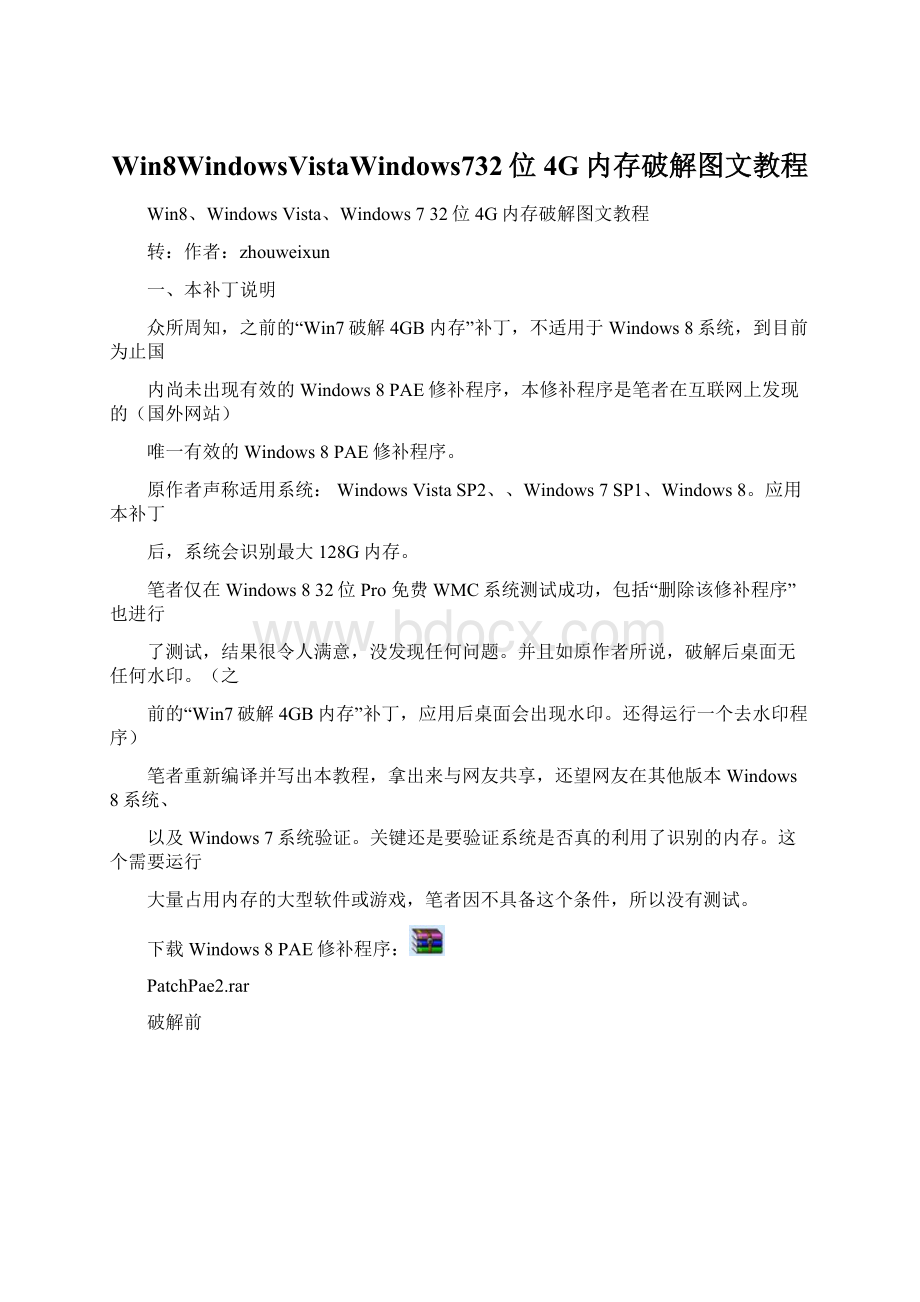
Win8WindowsVistaWindows732位4G内存破解图文教程
Win8、WindowsVista、Windows732位4G内存破解图文教程
转:
作者:
zhouweixun
一、本补丁说明
众所周知,之前的“Win7破解4GB内存”补丁,不适用于Windows8系统,到目前为止国
内尚未出现有效的Windows8PAE修补程序,本修补程序是笔者在互联网上发现的(国外网站)
唯一有效的Windows8PAE修补程序。
原作者声称适用系统:
WindowsVistaSP2、、Windows7SP1、Windows8。
应用本补丁
后,系统会识别最大128G内存。
笔者仅在Windows832位Pro免费WMC系统测试成功,包括“删除该修补程序”也进行
了测试,结果很令人满意,没发现任何问题。
并且如原作者所说,破解后桌面无任何水印。
(之
前的“Win7破解4GB内存”补丁,应用后桌面会出现水印。
还得运行一个去水印程序)
笔者重新编译并写出本教程,拿出来与网友共享,还望网友在其他版本Windows8系统、
以及Windows7系统验证。
关键还是要验证系统是否真的利用了识别的内存。
这个需要运行
大量占用内存的大型软件或游戏,笔者因不具备这个条件,所以没有测试。
下载Windows8PAE修补程序:
PatchPae2.rar
破解前
破解后
二、Windows8系统安装步骤如下:
1、把解压出的PatchPae2.exe文件复制到C盘根目录;
2、以管理员身份打开命令提示符窗口,依次输入以下命令;
2.1、C:
\PatchPae2.exe-typekernel-ontoskrnx.exentoskrnl.exe
此命令是将内核打补丁支持最大128GB的RAM。
2.2、C:
\PatchPae2.exe-typeloader-owinloadp.exewinload.exe
此命令是将修补器禁用签名验证。
2.3、bcdedit/copy{current}/d"Windows8PAEOpen"
此命令是创建一个新的启动菜单。
回车后出现以下信息:
英文系统:
Theentrywassuccessfullycopiedto{xxxxxxxx-xxxx-xxxx-xxxx-xxxxxxxxxxxx}
中文系统:
已将该项成功复制到{xxxxxxxx-xxxx-xxxx-xxxx-xxxxxxxxxxxx}
2.4、bcdedit/set{xxxxxxxx-xxxx-xxxx-xxxx-xxxxxxxxxxxx}kernelntoskrnx.exe
此命令是使启动项加载的补丁的内核。
2.5、bcdedit/set{xxxxxxxx-xxxx-xxxx-xxxx-xxxxxxxxxxxx}path\Windows\system32\winloadp.exe
此命令是使系统启动时加载本补丁。
2.6、bcdedit/set{xxxxxxxx-xxxx-xxxx-xxxx-xxxxxxxxxxxx}nointegritychecks1
此命令是使系统启动时禁用验证本补丁。
2.7、bcdedit/set{bootmgr}default{xxxxxxxx-xxxx-xxxx-xxxx-xxxxxxxxxxxx}
此命令是设置默认启动项为Windows8PAEOpen。
2.8、bcdedit/set{bootmgr}timeout3
此命令是设置启动菜单停留时间。
注意:
末尾的数字停留时间,单位是秒,您可以设置为你习惯的停留时间。
3、重新启动计算机,大功告成!
4、别忘了删除C盘中的PatchPae2.exe文件。
三、WindowsVista、Windows7系统安装步骤如下:
注:
除以下两个步骤外,其余均与Windows8系统相同
2.1、C:
\PatchPae2.exe-typekernel-ontkrnlpx.exentkrnlpa.exe
此命令是将内核打补丁支持最大128GB的RAM。
2.4、bcdedit/set{xxxxxxxx-xxxx-xxxx-xxxx-xxxxxxxxxxxx}kernelntkrnlpx.exe
此命令是使启动项加载的补丁的内核。
四、删除该修补程序:
1、启动电脑选择未开启PAE功能的Windows8项;
2、打开“系统配置”:
运行“msconfig”,单击“引导”;
3、点选“Windows8PAEOpen”,然后单击“删除”;
4、从C:
\Windows\System32中删除文件ntoskrnx.exe(或ntkrnlpx.exe)和winloadp.exe。
五、附录
设置默认系统启动项和系统启动菜单界面停留时间:
方法1:
在上述的“系统配置/引导”中设置;
方法2:
在“启动和故障恢复”中设置,
步骤:
在桌面“计算机”图标上右键/属性,
1、在弹出的“系统”界面点击“高级系统属性”,
2、在弹出的“系统属性”界面点击“高级”,
3、4、在弹出的“系统属性”界面点击“高级”,
5、点击“启动和故障恢复”拦中的“设置”,
6、即可在弹出“启动和故障恢复”界面中任意设置了。