pixios升级.docx
《pixios升级.docx》由会员分享,可在线阅读,更多相关《pixios升级.docx(22页珍藏版)》请在冰豆网上搜索。
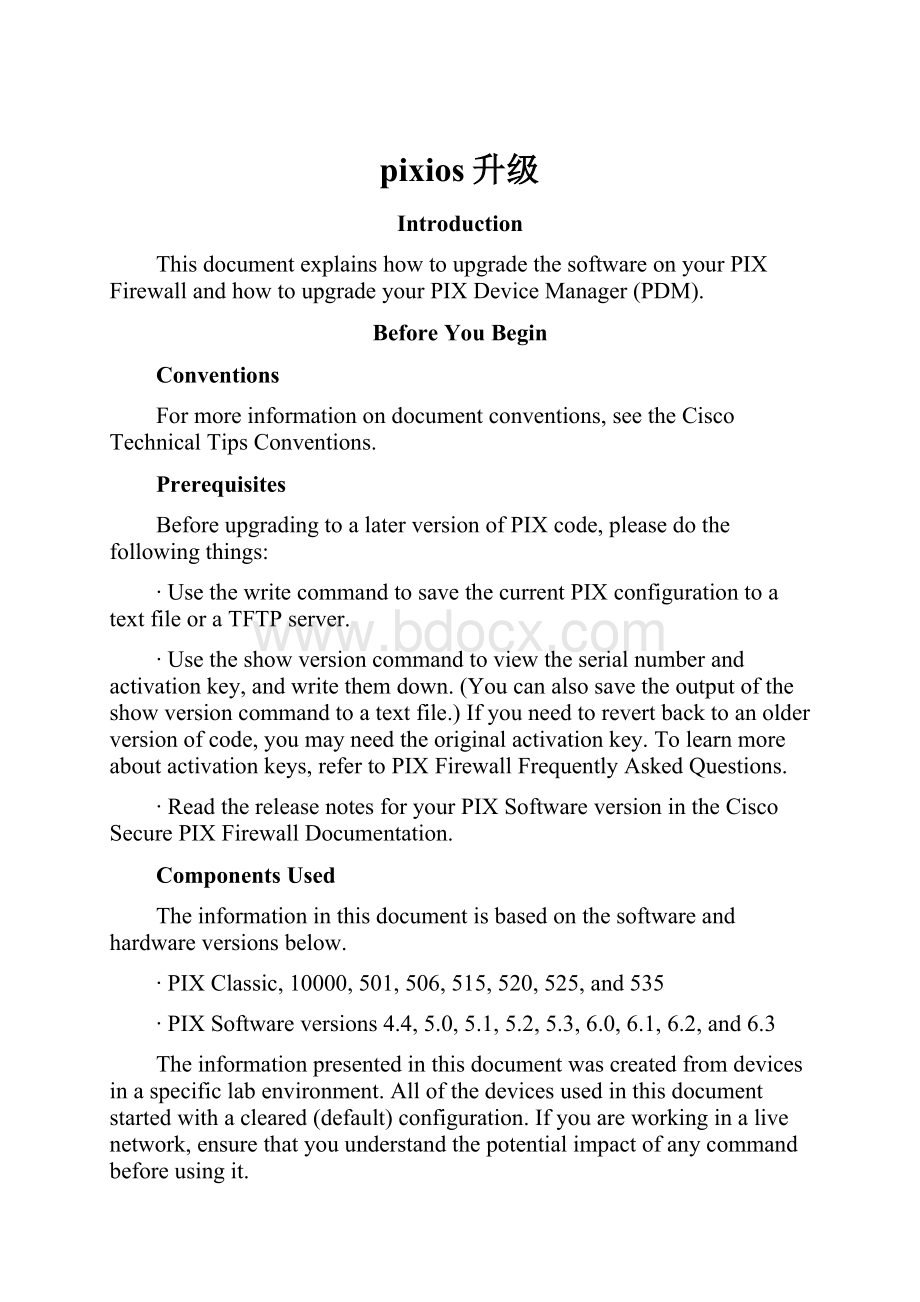
pixios升级
Introduction
ThisdocumentexplainshowtoupgradethesoftwareonyourPIXFirewallandhowtoupgradeyourPIXDeviceManager(PDM).
BeforeYouBegin
Conventions
Formoreinformationondocumentconventions,seetheCiscoTechnicalTipsConventions.
Prerequisites
BeforeupgradingtoalaterversionofPIXcode,pleasedothefollowingthings:
∙UsethewritecommandtosavethecurrentPIXconfigurationtoatextfileoraTFTPserver.
∙Usetheshowversioncommandtoviewtheserialnumberandactivationkey,andwritethemdown.(Youcanalsosavetheoutputoftheshowversioncommandtoatextfile.)Ifyouneedtorevertbacktoanolderversionofcode,youmayneedtheoriginalactivationkey.Tolearnmoreaboutactivationkeys,refertoPIXFirewallFrequentlyAskedQuestions.
∙ReadthereleasenotesforyourPIXSoftwareversionintheCiscoSecurePIXFirewallDocumentation.
ComponentsUsed
Theinformationinthisdocumentisbasedonthesoftwareandhardwareversionsbelow.
∙PIXClassic,10000,501,506,515,520,525,and535
∙PIXSoftwareversions4.4,5.0,5.1,5.2,5.3,6.0,6.1,6.2,and6.3
Theinformationpresentedinthisdocumentwascreatedfromdevicesinaspecificlabenvironment.Allofthedevicesusedinthisdocumentstartedwithacleared(default)configuration.Ifyouareworkinginalivenetwork,ensurethatyouunderstandthepotentialimpactofanycommandbeforeusingit.
MinimumSystemRequirements
∙PIXSoftwareversion4.4(x)-2MBFlash,16MBRAM
∙PIXSoftwareversion5.0(x)-2MBFlash,32MBRAM
∙PIXSoftwareversion5.1(x)-2MBFlash,32MBRAM
∙PIXSoftwareversion5.2(x)-8MBFlash,32MBRAM
∙PIXSoftwareversion5.3(x)-8MBFlash,32MBRAM
∙PIXSoftwareversion6.0(x)-8MBFlash,32MBRAM
∙PIXSoftwareversion6.1(x)-8MBFlash,32MBRAM
∙PIXSoftwareversion6.2(x)-8MBFlash,32MBRAM
∙PIXSoftwareversion6.3(x)-32MBRAM(excepttheCiscoPIX501SecurityAppliance,whichrequires16MBRAM),16MBFlash(excepttheCiscoPIX501,506,and506ESecurityAppliancemodels,whichrequire8MBFlash)
Note:
YoucandeterminetheFlashandmemorysizeofyourPIXbyusingtheshowversioncommand.RefertoPIXFirewallFrequentlyAskedQuestionsformoredetails.ForcorrespondingPDMsupport,pleaseseethePDMreleasenotesfordetails.
UpgradingYourPIXFirewall
FindyourPIXFirewallmodelandcurrentsoftwareversioninthetablebelow,andthenselectthelinktoseeinstructionsforupgradingyourPIXFirewall.
CurrentPIXSoftwareVersion
PIXModel
4.4(x)&earlier,5.0(x)
5.1(x)
5.2(x)
5.3(x)
6.0(x)
6.1(x),6.2(x),6.3(x)
PIXClassic
boothelper
copytftpflash
copytftpflash
copytftpflash
discontinued
discontinued
PIX10000
boothelper
copytftpflash
copytftpflash
copytftpflash
discontinued
discontinued
PIX501
Notapplicable
Notapplicable
Notapplicable
Notapplicable
Notapplicable
copytftpflash
PIX506
Notapplicable
copytftpflash
copytftpflash
copytftpflash
copytftpflash
copytftpflash
PIX510
boothelper
copytftpflash
copytftpflash
copytftpflash
discontinued
discontinued
PIX515
monitor
copytftpflash
copytftpflash
copytftpflash
copytftpflash
copytftpflash
PIX520
boothelper
copytftpflash
copytftpflash
copytftpflash
copytftpflash
copytftpflash
PIX525
Notapplicable
Notapplicable
copytftpflash
copytftpflash
copytftpflash
copytftpflash
PIX535
Notapplicable
Notapplicable
Notapplicable
copytftpflash
copytftpflash
copytftpflash
Note:
ThePIXFirewallClassic,10000,and510havebeendiscontinuedandcannotrunPIXFirewallsoftware6.0orlater.IfyouhaveaPIXClassic,10000,or510,andyouwanttorunPIXFirewallsoftware6.0orlater,pleasecontactyourlocalCiscoAccountTeamorResellertopurchaseanewerPIXFirewall.
SoftwareDownloads
VisitthesoftwarecentertodownloadPIXsoftware(registeredcustomersonly).TFTPserversoftwareisnolongeravailablefromC,butyoucanfindmanyTFTPserversbysearchingfor"tftpserver"onyourfavoriteInternetsearchengine.CiscodoesnotspecificallyrecommendanyparticularTFTPimplementation.Formoreinformation,pleaserefertotheTFTPserverpage(registeredcustomersonly).
UpgradingthePIXFirewallfromVersions4.x.xor5.0.x
Note:
TheseinstructionsapplytothePIXClassic,10000,510and520.ToupgradethePIX515from4.4to5.1orhigher,pleasefollowtheinstructionsunderEnteringMonitorModeonaPIX501,506,515,525or535.
Step1:
Createabootablediskette.
Step2:
FollowtheinstructionsunderUpgradingthePIXFirewallfromBoothelperorMonitorMode.
CreatingaBootableDiskettefromMicrosoftWindows
Note:
ThestepsdescribedbelowapplyonlytoPIXdevicesthathaveafloppydrive.Specifically,thisgroupislimitedtothePIXClassic,10000,510and520.EvenifyouareoperatingoneofthesePIXmodels,thereareonlytworeasonsyouwouldneedtocreateabootablefloppydisk:
∙YouarecurrentlyrunningPIXSoftwareversion5.0(x)or4.xandwouldliketoupgradetoanewerversion.
∙YouneedtoupgradetheactivationkeyonyourPIXandyouarecurrentlyrunningPIXSoftwareversion6.1orearlier.
ForPIXdevicesrunningPIXSoftwareversions6.2orlater,usetheactivation-keycommandtoenteranewactivationkey.SeethePIXCommandReferenceformoreinformation.
FollowthestepsbelowtocreateabootabledisketteinWindows.
1.GotothePIXSoftwareDownloadpageanddownloadtherawrite.exeutility,whichyouwillusetowritethePIXbinaryimageontoafloppydiskette.
2.DownloadthePIXbinaryimage(.binfile)thatcorrespondstothesoftwareversionthatyouareupgradingto.PIXimagefilenamesareintheformatpixnnx.bin,wherennistheversionnumberandxisthereleasenumber.
Example:
Thefilepix611.binisforPIXSoftwarerelease6.1.1.
3.IfyouareupgradingtoPIXversions5.2orlater,youwillalsoneedtodownloadthecorrespondingboothelperbinaryfilethatmatchestheversionyouareupgradingto.
Example:
IfyouareupgradingfromPIXSoftwareversion4.4(8)to6.1
(1),youwillneedtodownloadthreefiles:
rawrite.exe,pix611.bin,andbh61.bin.
4.Locateahigh-density,IBM-formatteddiskettethatdoesnotcontainanyfiles.
Note:
DonotusethePIXFirewallbootdiskettethatcamewithyouroriginalPIXFirewallpurchase.Youwillneedthisdisketteforsystemrecoveryifyouchoosetoreinstalltheoriginalversion.Therawrite.exeprogramerasesallthefilesonthediskette.
IfyouformatthediskettefromWindows,choosethelongversion,notthequickformat.Thequickformatdoesnotadequatelypreparethedisketteforrawrite.ThebestwaytoformatthedisketteisfromtheMS-DOScommandprompt.Enterformata:
whereaistheletterofthefloppydrivewherethedisketteislocated.Oncethedisketteisproperlyformatted,executetherawrite.exefile,thenenterthesource.binfilenameandthedestinationdrivewhenprompted.
5.Placetheblankdisketteinyourcomputer'sfloppydriveandbringupaDOSprompt.Changetothedirectorywhereyousavedtherawrite.exeutilityandthePIXfiles.
6.Runtherawrite.exeprogrambytypingrawriteattheDOSprompt.Whenprompted,typethenameofthefilethatyouwantwrittentothefloppydiskette.
Note:
IfyouareupgradingtoPIXversions5.1orearlier,specifythefileforthePIXimageitself.Itisintheformatofpixnnx.bin.IfyouareupgradingtoPIXversions5.2orlater,specifythePIXboothelperfile,intheformatofbhnn.bin.
Example:
CreatingaBootableDiskettefromWindows
C:
\>rawrite
RaWrite1.2-Writediskfiletorawfloppydiskette
Entersourcefilename:
bh61.bin
Enterdestinationdrive:
a:
PleaseinsertaformatteddisketteintodriveA:
andpress-ENTER-:
Numberofsectorspertrackforthisdiskis18.
WritingimagetodriveA:
.Press^Ctoabort.
Track:
11Head:
1Sector:
16
Done.
C:
\>0
7.Oncetherawriteprocessfinishes,ejectthedisketteandinsertitinthePIXFirewalldiskettedrive.PerformoneofthefollowingactionstomakethePIXbootfromtheimageonthediskette.
oPowercyclethePIX.
or
oUsethePIX'sresetswitch.
or
oEnterthereloadcommandfromthePIXconsole.
8.WhenthePIXfinishesrebooting,performtheappropriatestepbelow.
oIfyouareupgradingtoPIX5.1orearlier,removethefloppydiskettefromthedrive,andyouarefinished.
oIfyouareupgradingtoPIX5.2orlater,thenyouloadedtheboothelperprogramonthefloppy,andthePIXwillcomeupinboothelpermode.ProceedtoUpgradingthePIXFirewallfromBoothelperorMonitorModetocompletetheupgrade.
EnteringMonitorModeonaPIX501,506,515,525or535
PIXdevicesthatdonothaveaninternalfloppydrivecomewithaROMbootmonitorprogramthatisusedforupgradingthePIXFirewall'simage.FollowtheinstructionsbelowtoentermonitormodeonthesePIXdevices.
1.PowercycleorreloadthePIX.DuringbootupyouwillbepromptedtoUseBREAKorESCtointerruptFlashboot.Youhave10secondstointerruptthenormalbootprocess.
2.PresstheESCkeyorsendaBREAKcharactertoentermonitormode.
oIfyouareusingWindowsHyperTerminal,youcanpresstheESCkeyorsendaBREAKcharacterbypressingCtrl+Break.
oIfyouareTelnettingthroughaterminalservertoaccesstheconsoleportofthePIX,youwillneedtopressCtrl]togettotheTelnetcommandprompt.Thenenterthesendbreakcommand.
3.Themonitor>promptisdisplayed.
4.ProceedtotheUpgradingthePIXFirewallfromBoothelperorMonitorModesection.
UpgradingthePIXFirewallfromBoothelperorMonitorMode
IfyouareupgradingyourPIXFirewallfromversions5.0