Transferring Accounting Entries To General LedgerSPD.docx
《Transferring Accounting Entries To General LedgerSPD.docx》由会员分享,可在线阅读,更多相关《Transferring Accounting Entries To General LedgerSPD.docx(10页珍藏版)》请在冰豆网上搜索。
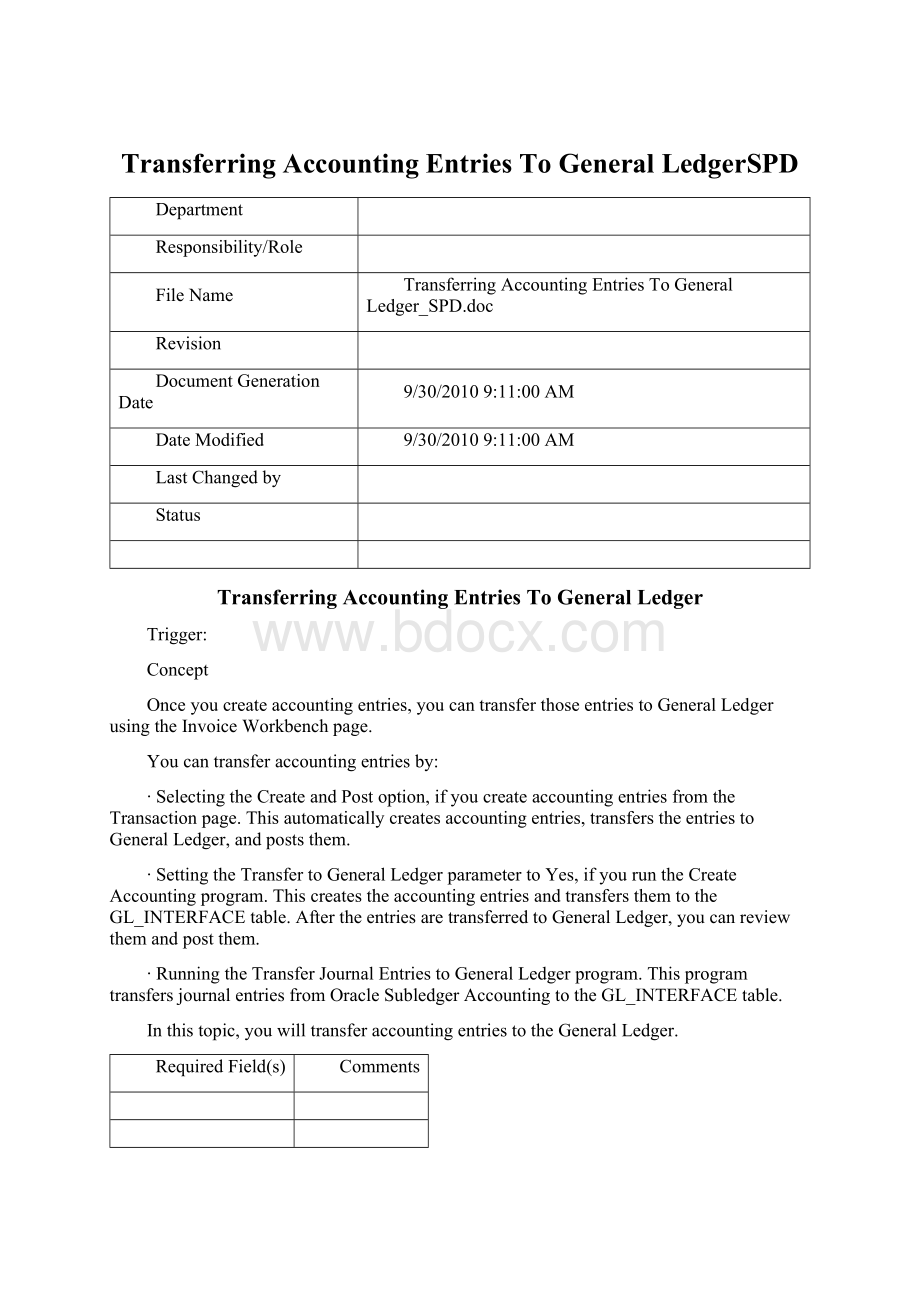
TransferringAccountingEntriesToGeneralLedgerSPD
Department
Responsibility/Role
FileName
TransferringAccountingEntriesToGeneralLedger_SPD.doc
Revision
DocumentGenerationDate
9/30/20109:
11:
00AM
DateModified
9/30/20109:
11:
00AM
LastChangedby
Status
TransferringAccountingEntriesToGeneralLedger
Trigger:
Concept
Onceyoucreateaccountingentries,youcantransferthoseentriestoGeneralLedgerusingtheInvoiceWorkbenchpage.
Youcantransferaccountingentriesby:
∙SelectingtheCreateandPostoption,ifyoucreateaccountingentriesfromtheTransactionpage.Thisautomaticallycreatesaccountingentries,transferstheentriestoGeneralLedger,andpoststhem.
∙SettingtheTransfertoGeneralLedgerparametertoYes,ifyouruntheCreateAccountingprogram.ThiscreatestheaccountingentriesandtransfersthemtotheGL_INTERFACEtable.AftertheentriesaretransferredtoGeneralLedger,youcanreviewthemandpostthem.
∙RunningtheTransferJournalEntriestoGeneralLedgerprogram.ThisprogramtransfersjournalentriesfromOracleSubledgerAccountingtotheGL_INTERFACEtable.
Inthistopic,youwilltransferaccountingentriestotheGeneralLedger.
RequiredField(s)
Comments
Output-Result(s)
Comments
AdditionalInformation
Procedure
Step
Action
1.
BeginbynavigatingtotheInvoiceWorkbenchpage.
Clicktheverticalscrollbar.
2.
ClickthePayables,VisionOperations(USA)link.
3.
ClicktheInvoiceslink.
4.
TheInvoiceWorkbenchisagroupofpagesthatyouusetoenter,adjust,andreviewyourinvoicesandinvoicebatches.
TheprimarywindowintheInvoiceWorkbenchistheInvoicespage.TheInvoicespageisdividedintothefollowingregions:
•InvoiceHeader
•General
•Lines
•Holds
•ViewPayments
•ScheduledPayments
•ViewPrepaymentApplications
YouwillusetheInvoiceWorkbenchtofindinvoices,usingdifferentcriteriasuchastheInvoiceNumber.
Step
Action
5.
ClicktheViewmenu.
orPress[Alt+V].
6.
ClicktheQueryByExamplelist.
7.
ClicktheEntermenu.
orPress[E].
8.
ClickintheInvoiceNumfield.
9.
EnterthedesiredinformationintotheInvoiceNumfield.Enter"INVFRN18".
10.
ClicktheViewmenu.
orPress[Alt+V].
11.
ClicktheQueryByExamplelist.
12.
ClicktheRunmenu.
orPress[R].
13.
ThedetailsoftheInvoiceyouqueriedforwilldisplayintheInvoiceWorkbenchpage.
YouwillnowsubmitanewrequestusingtheSubmitRequestpage.
AccesstheSubmitRequestpageusingtheViewmenu.
14.
ClicktheViewmenu.
orPress[Alt+V].
15.
ClicktheRequestsmenu.
orPress[R].
16.
UsetheFindRequestspagetosubmitanewrequest.
Step
Action
17.
ClicktheSubmitaNewRequest...button.
orPress[Alt+N].
18.
UsetheSubmitaNewRequestpagetosubmitanindividualrequestbyselectingtheSingleRequestoption.
Step
Action
19.
ClicktheOKbutton.
orPress[Alt+O].
20.
UsetheSubmitRequestpagetoselectthe CreateAccountingprogram.
Step
Action
21.
EnterthedesiredinformationintotheNamefield.Enter"CreateAccounting".
22.
UsetheCreateAccountingprogramtocreateaccountingentriesformultipletransactions.
Forbatches,theaccountingprocessissubmittedasa
request,andyoucanviewitscompletionstatusintheRequestspage.
23.
ClickintheParametersfield.
24.
UsetheParameterspagetoenterdetailsinthefollowingfields:
Ledger,ProcessCategory,andEndDate.
25.
EnterthedesiredinformationintotheLedgerfield.Enter"VisionOperations(USA)".
26.
ClickintheProcessCategoryfield.
27.
EnterthedesiredinformationintotheProcessCategoryfield.Enter"Invoices".
28.
ClickintheEndDatefield.
29.
EnterthedesiredinformationintotheEndDatefield.Enter"06-DEC-2007".
30.
ClickintheReportfield.
31.
EnterthedesiredinformationintotheReportfield.Enter"Detail".
32.
ClicktheOKbutton.
orPress[Alt+O].
33.
ClicktheSubmitbutton.
orPress[Alt+m].
34.
NotetheRequestIDassignedtoyouthatdisplaysintheDecisionpage.
35.
ClicktheNobutton.
orPress[Alt+N].
Step
Action
36.
ClicktheSpecificRequestsoption.
37.
EnterthedesiredinformationintotheRequestIDfield.Enter"5177920".
38.
ClicktheFindbutton.
orPress[Alt+i].
39.
UsetheRequestspagetoviewthestatusofyourrequest.
Whenyoucreateaccounting,theSubledgerAccountingProgramReportisautomaticallygenerated.
Step
Action
40.
ClicktheViewOutputbutton.
orPress[Alt+p].
41.
ViewtheSubledgerAccountingProgramReport.
42.
You havesuccessfullytransferredaccountingentriestoGeneralLedger.
EndofProcedure.