Creating a Layout from a Schematic.docx
《Creating a Layout from a Schematic.docx》由会员分享,可在线阅读,更多相关《Creating a Layout from a Schematic.docx(8页珍藏版)》请在冰豆网上搜索。
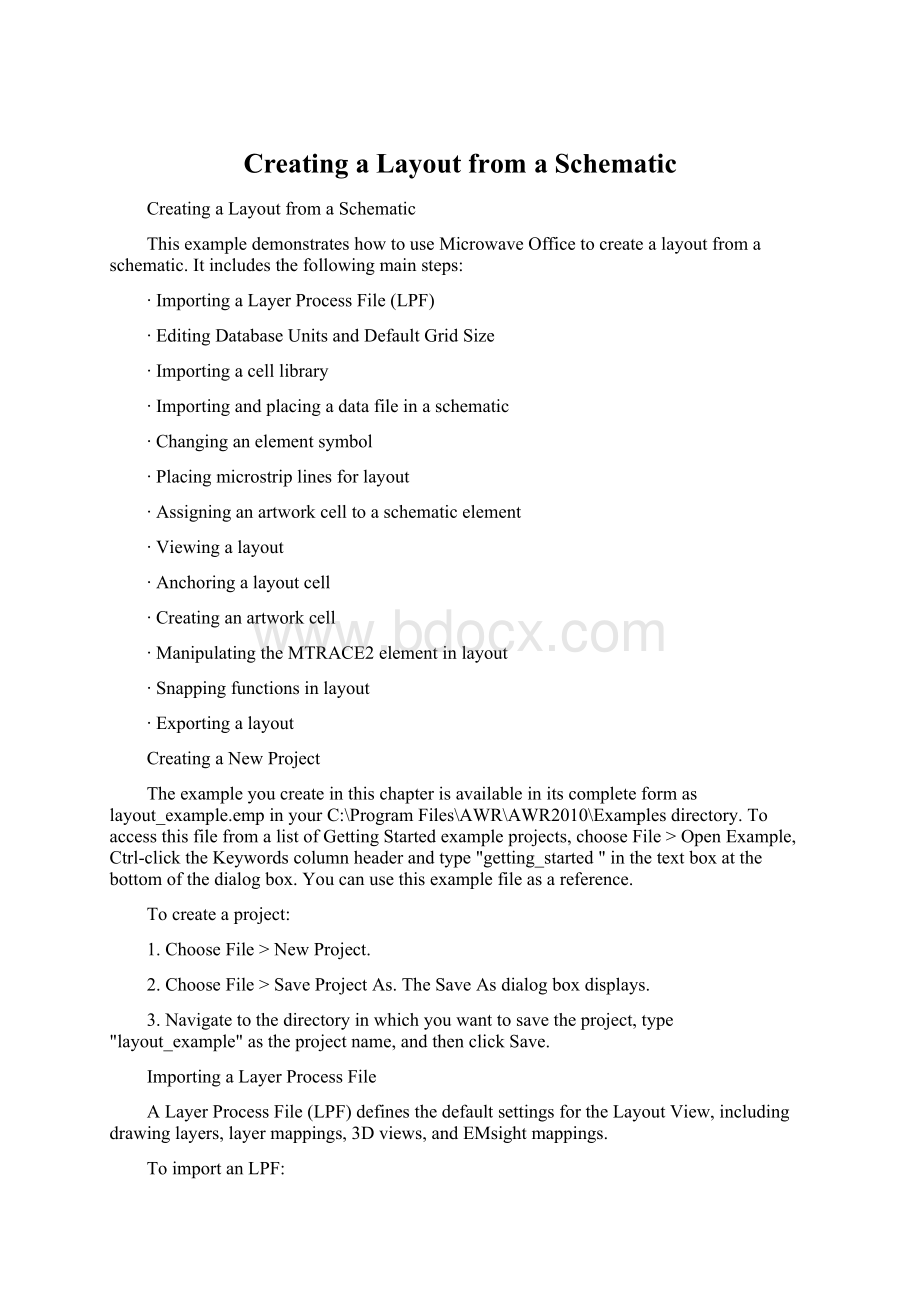
CreatingaLayoutfromaSchematic
CreatingaLayoutfromaSchematic
ThisexampledemonstrateshowtouseMicrowaveOfficetocreatealayoutfromaschematic.Itincludesthefollowingmainsteps:
∙ImportingaLayerProcessFile(LPF)
∙EditingDatabaseUnitsandDefaultGridSize
∙Importingacelllibrary
∙Importingandplacingadatafileinaschematic
∙Changinganelementsymbol
∙Placingmicrostriplinesforlayout
∙Assigninganartworkcelltoaschematicelement
∙Viewingalayout
∙Anchoringalayoutcell
∙Creatinganartworkcell
∙ManipulatingtheMTRACE2elementinlayout
∙Snappingfunctionsinlayout
∙Exportingalayout
CreatingaNewProject
Theexampleyoucreateinthischapterisavailableinitscompleteformaslayout_example.empinyourC:
\ProgramFiles\AWR\AWR2010\Examplesdirectory.ToaccessthisfilefromalistofGettingStartedexampleprojects,chooseFile>OpenExample,Ctrl-clicktheKeywordscolumnheaderandtype"getting_started"inthetextboxatthebottomofthedialogbox.Youcanusethisexamplefileasareference.
Tocreateaproject:
1.ChooseFile>NewProject.
2.ChooseFile>SaveProjectAs.TheSaveAsdialogboxdisplays.
3.Navigatetothedirectoryinwhichyouwanttosavetheproject,type"layout_example"astheprojectname,andthenclickSave.
ImportingaLayerProcessFile
ALayerProcessFile(LPF)definesthedefaultsettingsfortheLayoutView,includingdrawinglayers,layermappings,3Dviews,andEMsightmappings.
ToimportanLPF:
1.ClicktheLayouttabatthelowerleftofthewindowtodisplaytheLayoutManager.
2.Right-clickLayerSetupintheLayoutManager,andchooseImportProcessDefinition.TheImportProcessDefinitiondialogboxdisplays.
3.Locatetheprogramdirectory(C:
\ProgramFiles\AWR\AWR2010isthedefaultinstallationdirectory)anddouble-clickittoopenit.Ifyouchangedthedefaultinstallationdirectory,thenlocatethatdirectoryinsteadwhentheprogramdirectoryisreferenced.
4.SelecttheMIC_english.lpffileandclickOpen.ClickYeswhenpromptedtoreplacethedefaultlpffile.ThefollowingfigureshowstheLayoutManager.
EditingDatabaseUnitsandDefaultGridSize
Adatabaseunitisdefinedasthesmallestunitofprecisionforalayout.Itisveryimportantthatthisparameterisnotchangedafteritisset.Changingdatabaseunitscancauseroundingerrorsthatmayleadtoproblemsinthelayoutfile.ThegridsizeisimportantbecausemanyICdesignsmustresideonagrid.Thegridmustbegreaterthanorequaltothedatabaseunit.Becausethegridmultiplier'ssmallestunitis.1x,youshouldsetthegridto10timesthedatabaseunittopreventhavingasmallergridthandatabaseunit.
Tosetthedatabaseunitandgridsize:
1.ChooseOptions>LayoutOptions.TheLayoutOptionsdialogboxdisplays.
2.OntheLayouttab,type".1"inGridspacingand".01"inDatabaseunitsize.
3.InSnaptogether,selectAutosnaponparameterchangesandthenclickOK.
ImportingaGDSIICellLibrary
CelllibrariesareusedinMicrowaveOfficetoprovideboththephysicalpackagesandfootprintsforprintedcircuitboardorhybriddesignprocesses,aswellasthestandardartworkcellsusedinMMICandRFICdesignprocesses.MicrowaveOfficesupportstheGDSIIfileformatasthenativedrawingtoolformat.
ToimportaGDSIIcelllibrary:
1.Right-clickCellLibrariesintheLayoutManagerandchooseImportGDSIILibrary.
2.NavigatetotheC:
/ProgramFiles/AWR/.../Examples/directoryintheAWRprogramdirectoryanddouble-clickittoopenit.
3.Selectthepackages.gdsfileandclickOpen.TheimportedcelllibrarydisplaysintheLayoutManager.Ifawarningmessagedisplays,clickOK.
ImportingaDataFile
Toimportadatafile:
1.IntheProjectBrowser,right-clickDataFilesandchooseImportDataFile.TheBrowseforFiledialogboxdisplays.
2.NavigatetotheC:
/ProgramFiles/AWR/.../Examples/directoryintheAWRprogramdirectoryanddouble-clickittoopenit.
3.SelecttheN76038a.s2pfileandthenclickOpen.
PlacingaDataFileinaSchematicandAddingaGroundNode
Toplaceadatafileinaschematicandaddagroundnode:
1.Right-clickCircuitSchematicsinProjectBrowser,chooseNewSchematic,andcreateaschematicnamed"qslayout",thenclickOK.
2.ClicktheSUBbuttononthetoolbartoaddasubcircuit.TheAddSubcircuitElementdialogboxdisplaysasshowninthefollowingfigure.
3.SelectN76038afromthelistandselectExplicitgroundnodeastheGroundingtype.
4.ClickOKtoplaceitintheschematicwindow.
ChangingtheElementSymbol
YoucanchangethesubcircuitsymboltorepresentaFETsothatyoucanseewhichnodescorrespondtothegate,drain,andsource.
Tochangetheelementsymbol:
1.Double-clickthesubcircuitelementintheschematicwindow.TheElementOptionsdialogb