23Unity3dUsing the Scene View中文翻译Word文档格式.docx
《23Unity3dUsing the Scene View中文翻译Word文档格式.docx》由会员分享,可在线阅读,更多相关《23Unity3dUsing the Scene View中文翻译Word文档格式.docx(14页珍藏版)》请在冰豆网上搜索。
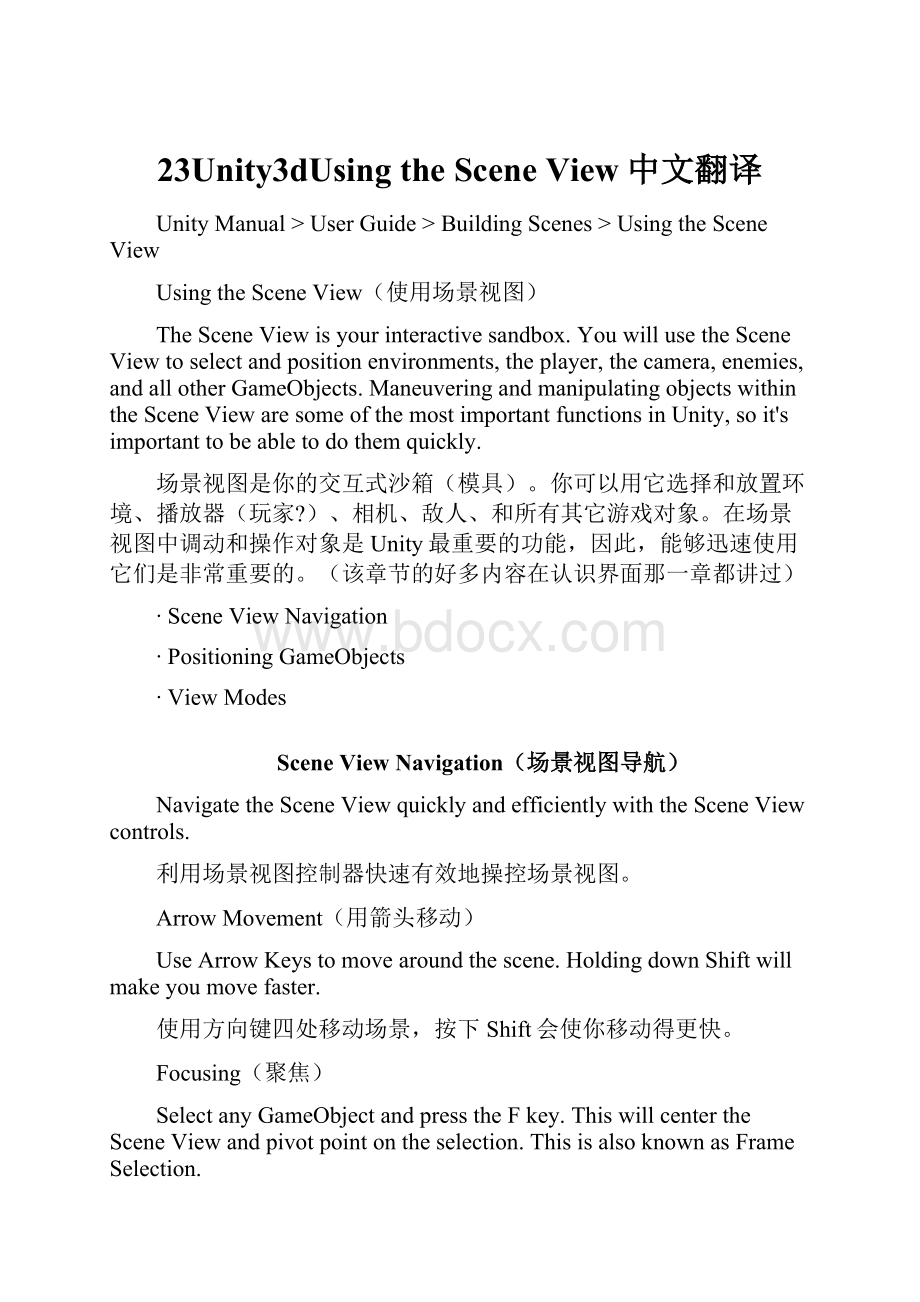
SceneViewNavigation(场景视图导航)
NavigatetheSceneViewquicklyandefficientlywiththeSceneViewcontrols.
利用场景视图控制器快速有效地操控场景视图。
ArrowMovement(用箭头移动)
UseArrowKeystomovearoundthescene.HoldingdownShiftwillmakeyoumovefaster.
使用方向键四处移动场景,按下Shift会使你移动得更快。
Focusing(聚焦)
SelectanyGameObjectandpresstheFkey.ThiswillcentertheSceneViewandpivotpointontheselection.ThisisalsoknownasFrameSelection.
选择任一游戏对象,然后按F键,场景视图将以所选对象为中心点,这就是通常所说的框选。
Orbit,Move,andZoom(旋转、移动、缩放)
Orbiting,moving,andzoomingisatthecoreoftheSceneViewnavigation.Inordertotoensurethatit'
seasyandaccessibleregardlessofthesetupyou'
reusing,there'
safewdifferentwaystodoit.
Thesecontrolscanbeusedregardlessofwhichtoolisselected.HoldingdownShiftwillmakeyoumoveandzoomfaster.
旋转、移动和缩放是场景视图导航的核心功能。
为了确保它是简单的、容易理解的而不管你所使用的设置,有几种不同的方式。
无论哪一种工具被选中这些控制器都是可用的,按下Shift,让你移动和缩放的速度更快。
WithaThreeButtonMouse(使用三键鼠标)
∙Orbit:
HoldAltandclick-dragtoorbitthecameraaroundthecurrentpivotpoint.旋转:
按住Alt键并拖动鼠标将绕当前轴点旋转镜头。
∙Move:
HoldAltandmiddleclick-dragtodragthecameraaround.移动:
按住Alt键并拖动鼠标中键来平移镜头。
∙Zoom:
HoldAltandrightclick-dragtozoomthecamera.缩放:
按住Alt键并拖动鼠标右键来缩放镜头。
WithNoMiddleMouseButton(使用无中键鼠标)
HoldAlt-Control(Alt-CommandonMac)andclick-dragtodragthecameraaround.移动:
按住Alt+Ctrl(Mac系统按住Alt+Command)并拖动鼠标来平移镜头。
UsingaOne-ButtonMouse(使用一键鼠标应该没人用吧)
HoldAlt-Commandandclick-dragtodragthecameraaround.移动:
按住Alt+Command并拖动鼠标来平移镜头。
(没有Command键怎么办)
HoldAlt-Controlandclick-dragtozoomthecamera.缩放:
按住Alt+Ctrl并拖动鼠标来缩放镜头。
UsingtheHandTool(使用手形工具)
YoumightalsofinduseintheHandTool(shortcut:
Q),especiallyifyouareusingaone-buttonmouse.WiththeHandtoolisselected,
也许你已经发现了手形工具(快捷键:
Q),尤其是当你使用单键鼠标时。
手形工具被选中时:
Click-dragtodragthecameraaround.点击拖动镜头到各处。
HoldAltandclick-dragtoorbitthecameraaroundthecurrentpivotpoint.ALT+鼠标左键拖动来旋转当前镜头。
HoldControl(CommandonMac)andclick-dragtozoomthecamera.按住Ctrl(Mac系统中为Command键)+拖动鼠标左键缩放镜头视野。
ZoomingwiththeMouseWheel(使用鼠标滚轮缩放)
Youcanalwayszoomthecamerabyscrollingusingamousewheeloratrack-pad.
你可以随时使用鼠标滚轮或轨迹球通过滚动来缩放镜头视野。
FlythroughMode(漫游模式)
TheFlythroughmodeletsyounavigatetheSceneViewbyflyingaroundinfirstpersonsimilartohowyouwouldnavigateinmanygames.
该模式可以让你象许多第一人称视角游戏一样来浏览你的场景。
∙Clickandholdtherightmousebutton.按住鼠标右键。
∙NowyoucanmovetheviewaroundusingthemouseandusetheWASDkeystomoveleft/rightforward/backwardandtheQandEkeystomoveupanddown.现在你可以使用鼠标和键盘来移动观察视野,WASD键控制前后左右,Q和E键控制上下。
∙HoldingdownShiftwillmakeyoumovefaster.按下Shift移动得更快。
SceneGizmo(场景小工具后面称之为手柄工具)
Intheupper-rightcorneroftheSceneViewistheSceneGizmo.ThisdisplaystheSceneViewCamera'
scurrentorientation,andallowsyoutoquicklymodifytheviewingangle.
在场景视图右上角是手柄工具,显示了场景视图当前视角方向,你可以用它快速修改视角。
YoucanclickonanyofthearmstosnaptheSceneViewCameratothatdirectionandchangeittoIsometricMode.WhileinIsometricMode,youcanright-clickdragtoorbit,andAlt-clickdragtopan.Toexitthismode,clickthemiddleoftheSceneGizmo.YoucanalsoShift-clickthemiddleoftheSceneGizmoanytimetotoggleIsometricMode.
你可以点击它的方向杆,更改场景成为该方向的等轴模式。
在等轴模式中,你可以鼠标右键拖动来旋转,也可以按住Alt+鼠标左键拖动来平移。
要退出此模式,按一下手柄工具的中间(小方块)。
你也可以随时按住Shift并点击手柄工具中间小方块来切换等轴模式。
Perspectivemode.透视模式
Isometricmode.Objectsdonotgetsmallerwithdistancehere!
等轴模式,对象不会因为距离远而变小
PositioningGameObjects(放置游戏对象)
Whenbuildingyourgames,you'
llplacelotsofdifferentobjectsinyourgameworld.
当你建立了游戏,你就要放置许多不同的对象到你的游戏世界中。
ItcanbeusefultofocustheSceneViewCameraonanobjectbeforemanipulatingit.SelectanyGameObjectandpresstheFkey.ThiswillcentertheSceneViewandpivotpointontheselection.ThisisalsoknownasFrameSelection.
在场景视图中聚焦一个对象然后操纵它是非常有用的。
选择任何游戏对象,然后按F键,场景视图将以所选对象为中心点(并自动调整适当的视角大小),这也称为框选。
Translate,Rotate,andScale(移动、旋转、缩放)
UsetheTransformToolsintheToolbartoTranslate,Rotate,andScaleindividualGameObjects.EachhasacorrespondingGizmothatappearsaroundtheselectedGameObjectintheSceneView.YoucanusethemouseandmanipulateanyGizmoaxistoaltertheTransformComponentoftheGameObject,oryoucantypevaluesdirectlyintothenumberfieldsoftheTransformComponentintheInspector.
使用工具栏的变换工具可以移动、旋转和缩放游戏对象。
每个对象都有一个对应的手柄工具,它出现在场景视图中选定的游戏对象上。
你可以使用鼠标操作手柄工具的轴来改变游戏对象的Transform组件,也可以在检视视图中直接为Transform组件的数字字段输入一个值。
移动工具——快捷键“W”旋转工具——快捷键“E”缩放工具——快捷键“R”
∙ClickanddraginthecenteroftheGizmotomanipulatetheobjectonallaxesatonce.点击拖动手柄工具的中心,在所有轴向上操作一次对象。
∙Ifyouhaveathreebuttonmouse,youcanclickthemiddlebuttontoadjustthelast-adjustedaxis(whichturnsyellow)withoutclickingdirectlyonit.如果你有一个三键鼠标,你可以点击鼠标中键来调整最后调整的轴(即黄色的轴),而不用点击(鼠标左键点击)该轴。
∙Becarefulwhenusingthescalingtool,asnon-uniformscales(e.g.1,2,1)cancauseunusualscalingofchildobjects.小心使用缩放工具,如果是非均匀的缩放比例(例如1,2,1)则会导致子对象的比例失衡。
∙FormoreinformationontransformingGameObjects,pleaseviewtheTransformComponentpage.如需变换游戏对象的更多信息,请查看TransformComponent页面。
GizmoDisplayToggles(手柄工具显示切换器)
TheGizmoDisplayTogglesareusedtodefinethelocationofanyTransformGizmo.
手柄工具的显示切换器用来限定Transform手柄工具的位置。
GizmoDisplayToggles手柄显示切换器
∙Position:
位置:
oCenterwillpositiontheGizmoatthecenteroftheobject'
srenderedbounds.——Center将在对象范围的中心位置提供手柄工具。
oPivotwillpositiontheGizmoattheactualpivotpointofaMesh.——Pivot将在一个网格的实际轴点位置放置手柄工具。
∙Rotation:
旋转:
oLocalwillkeeptheGizmo'
srotationrelativetotheobject'
s.——Local将相对于对象保持手柄工具的旋转。
oGlobalwillclamptheGizmotoworldspaceorientation.——Global将强制手柄工具为世界空间的方向。
UnitSnapping(捕捉单位)
WhiledragginganyGizmoAxisusingtheTranslateTool,youcanholdtheControlkey(CommandonMac)tosnaptoincrementsdefinedintheSnapSettings.
YoucanchangetheunitdistancethatisusedfortheunitsnappingusingthemenuEdit->
SnapSettings...
当你使用移动工具拖动手柄工具的方向轴时,你可以按住Ctrl键(Mac系统中为Command键),以捕捉在设置中定义的增量。
(用过AutoCAD的朋友可能比较容易理解。
它的意思是这样的,如果你设置X轴的捕捉间距为1米,那么你在X轴方向的拖动距离只能是整数,而不能拖动1.4米;
如果你设置捕捉间距为0.2米,那么一次拖动的距离只能是0.2、0.6这样的整倍增量,而不能拖动0.5米。
要注意的是,捕捉只适用于用鼠标拖动时的情况。
比如你的捕捉间距设置为1米,而你在Transform组件中输入0.5米,那么该对象的实际移动距离是0.5米;
这时你再用鼠标拖动,则该对象的移动距离就是1.5、2.5、3.5……)
你可以更改该单位,使用菜单Edit->
SnapSettings...
SceneViewUnitSnappingsettings.捕捉增量设置视图
SurfaceSnapping(表面对齐)
WhiledragginginthecenterusingtheTranslateTool,youcanholdShiftandControl(CommandonMac)tosnaptheobjecttotheintersectionofanyCollider.Thismakesprecisepositioningofobjectsincrediblyfast.
当你使用移动工具拖入中心(什么东西的中心?
)时,你可以按住Shift和Ctrl(Mac系统中为Command键)来让对象与任何碰撞体的交叉点对齐。
这使得对象的精确定位非常迅速。
Look-AtRotation(查看旋转)
WhileusingtheRotateTool,youcanholdShiftandControl(CommandonMac)torotatetheobjecttowardsapointonthesurfaceofanyCollider.Thismakesorientationofobjectsrelativetooneanothersimple.
使用旋转工具时,你可以按住Shift和Ctrl(Mac系统中为Command键)旋转对象朝向任何碰撞体表面的一个点。
这使得一个对象相对于另一对象的定向变得简单。
VertexSnapping(顶点捕捉)
YoucanassembleyourworldsmoreeasilywithafeaturecalledVertexSnapping.ThisfeatureisareallysimplebutpowerfultoolinUnity.Itletsyoutakeanyvertexfromagivenmeshandwithyourmouseplacethatvertexinthesamepositionasanyvertexfromanyothermeshyouchoose.
你可以使用一个称为顶点捕捉的特色功能的来组装你的游戏世界。
此功能是Unity中一个非常简单而强大的工具。
它可以让你把给定的网格顶点,利用鼠标放置到与你选择的其它网格的顶点相同的位置。
(原话太长了,读起来有歧义,不知道是不是这个意思)
Withthisyoucanassembleyourworldsreallyfast.Forexample,youcanplaceroadsinaracinggamewithhighprecisionandaddpowerupitemsontheverticesofamesh.
利用它你可以快速地组装你的游戏世界。
例如,你可以放置赛道在高精度竞速游戏中,并添加动力物品(就是游戏中的各种道具)到一个网格的顶点上。
AssemblingroadswithVertexSnapping.使用顶点捕捉装配赛道
UsingvertexsnappinginUnityissimple.Justfollowthesesteps:
在Unity中使用顶点捕捉很简单,只需按照下面的步骤:
∙SelectthemeshyouwanttomanipulateandmakesuretheTransformToolisactive.——选择你想要操作的网格,并确保变换工具处于活动状态。
∙PressandholdtheVkeytoactivatethevertexsnappingmode.——按住V键激活顶点捕捉模式。
∙Moveyourcursoroverthevertexonyourmeshthatyouwanttouseasthepivotpoint.——移动你的光标到你想用作轴心的网格顶点上。
∙Holddowntheleftbuttononceyourcursorisoverthedesiredvertexanddragyourmeshnexttoanyothervertexonanothermesh.——只要你的光标到了想要的顶点上,按住鼠标左键,拖动你的网格紧贴于另一网格的其他任意顶点。
∙ReleaseyourmousebuttonandtheVkeywhenyouarehappywiththeresults.——当你对结果满意时,松开鼠标按键和V键。
∙Shift-Vactsasatoggleofthisfunctionality.——Shift-V作为这个功能的切换。
∙Youcansnapvertextovertex,vertextosurfaceandpivottovertex.——你可以捕捉顶点到顶点,顶点到表面和轴心到顶点。
Avideoonhowtousevertexsnappingcanbefoundhere.
关于如何使用顶点捕捉的视频可以在这里找到。
(不知是否被屏蔽了,我没打开该网站)
ViewModes(视图模式)
TheSceneViewcontrolbarletsyouseethesceneinvariousviewmodes