android Toast.docx
《android Toast.docx》由会员分享,可在线阅读,更多相关《android Toast.docx(14页珍藏版)》请在冰豆网上搜索。
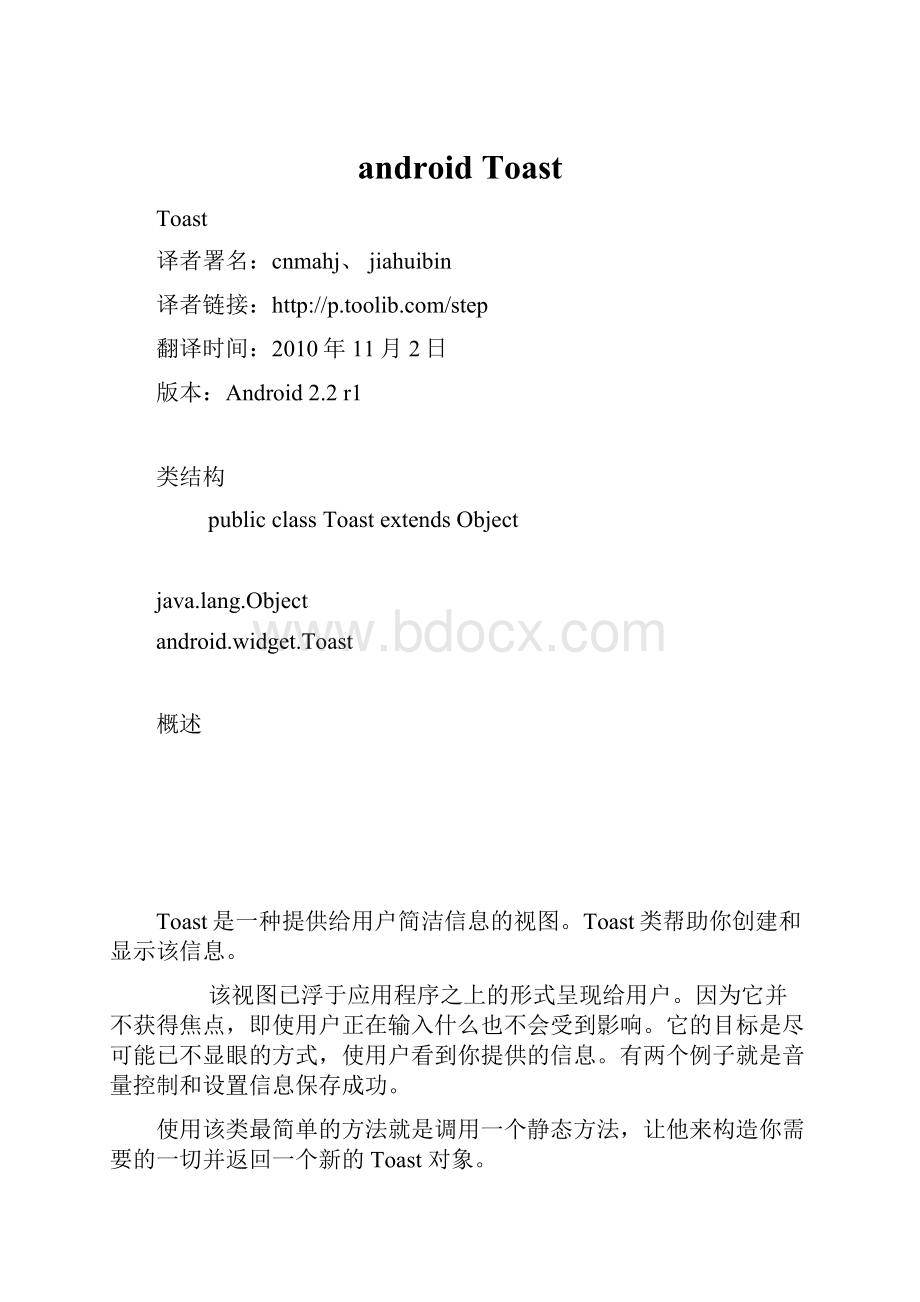
androidToast
Toast
译者署名:
cnmahj、jiahuibin
译者链接:
翻译时间:
2010年11月2日
版本:
Android2.2r1
类结构
publicclassToastextendsObject
java.lang.Object
android.widget.Toast
概述
Toast是一种提供给用户简洁信息的视图。
Toast类帮助你创建和显示该信息。
该视图已浮于应用程序之上的形式呈现给用户。
因为它并不获得焦点,即使用户正在输入什么也不会受到影响。
它的目标是尽可能已不显眼的方式,使用户看到你提供的信息。
有两个例子就是音量控制和设置信息保存成功。
使用该类最简单的方法就是调用一个静态方法,让他来构造你需要的一切并返回一个新的Toast对象。
常量
int LENGTH_LONG
持续显示视图或文本提示较长时间。
该时间长度可定制。
参见
setDuration(int)
int LENGTH_SHORT
持续显示视图或文本提示较短时间。
该时间长度可定制。
该值为默认值。
参见
setDuration(int)
构造函数
publicToast(Contextcontext)
构造一个空的Toast对象。
在调用show()之前,必须先调用setView(View)。
(译者注:
只有使用setView(View)的时候,才使用newToast(Contentcontent)来得到Toast对象,否则必须用makeText()方法来创建toast对象,并且这种方式获得Toast对象不能使用setText()方法。
)
参数
context 使用的上下文。
通常是你的Application或Activity对象。
公共方法
publicintcancel()
如果视图已经显示则将其关闭,还没有显示则不再显示。
一般不需要调用该方法。
正常情况下,视图会在超过存续期间后消失。
publicintgetDuration()
返回存续期间
请参阅
setDuration(int)
publicintgetGravity()
取得提示信息在屏幕上显示的位置。
请参阅
Gravity
setGravity()
publicfloatgetHorizontalMargin()
返回横向栏外空白。
publicfloatgetVerticalMargin()
返回纵向栏外空白。
publicViewgetView()
返回View对象。
请参阅
setView(View)
publicintgetXOffset()
返回相对于参照位置的横向偏移像素量。
Toastmsg=Toast.makeText(Main.this,"Message",Toast.LENGTH_LONG);
msg.setGravity(Gravity.CENTER,msg.getXOffset()/2,msg.getYOffset()/2);
msg.show();
publicintgetYOffset()
返回相对于参照位置的纵向偏移像素量。
publicstaticToastmakeText(Contextcontext,intresId,intduration)
生成一个从资源中取得的包含文本视图的标准Toast对象。
参数
context 使用的上下文。
通常是你的Application或Activity对象。
resId 要使用的字符串资源ID,可以是已格式化文本。
duration 该信息的存续期间。
值为LENGTH_SHORT或LENGTH_LONG
异常
当资源未找到时抛异常Resources.NotFoundException
publicstaticToastmakeText(Contextcontext,CharSequencetext,intduration)
生成一个包含文本视图的标准Toast对象。
参数
context
使用的上下文。
通常是你的Application或Activity对象。
resId
要显示的文本,可以是已格式化文本。
duration
该信息的存续期间。
值为LENGTH_SHORT或LENGTH_LONG
publicvoidsetDuration(intduration)
设置存续期间。
请参阅
LENGTH_SHORT
LENGTH_LONG
publicvoidsetGravity(intgravity,intxOffset,intyOffset)
设置提示信息在屏幕上的显示位置。
(译者注:
自定义Toast的显示位置,例如toast.setGravity(Gravity.CENTER_VERTICAL,0,0)可以把Toast定位在左上角。
Toast提示的位置xOffset:
大于0向右移,小于0向左移
请参阅
Gravity
getGravity()
publicvoidsetMargin(floathorizontalMargin,floatverticalMargin)
设置视图的栏外空白。
参数
horizontalMargin 容器的边缘与提示信息的横向空白(与容器宽度的比)。
verticalMargin 容器的边缘与提示信息的纵向空白(与容器高度的比)。
publicvoidsetText(intresId)
更新之前通过makeText()方法生成的Toast对象的文本内容。
参数
resId 为Toast指定的新的字符串资源ID。
publicvoidsetText(CharSequences)
更新之前通过makeText()方法生成的Toast对象的文本内容。
参数
s 为Toast指定的新的文本。
publicvoidsetView(Viewview)
设置要显示的View。
(译者注:
注意这个方法可以显示自定义的toast视图,可以包含图像,文字等等。
是比较常用的方法。
)
请参阅
getView()
publicvoidshow()
按照指定的存续期间显示提示信息。
补充
文章链接
让Toast一直显示的解决方法
通知Toast详细用法(显示view)
Android一种信息提示机制:
Toast
[推荐]androidToast大全(五种情形)建立属于你自己的Toast
示例代码
示例一:
使用图片的Toast
Toasttoast=newToast(this);
ImageView view=newImageView(this);
view.setImageResource(R.drawable.icon);
toast.setView(view);
toast.show();
示例二:
带文字带图片Toast
privatevoidshowToast(){
//1创建Toast
Toasttoast=Toast.makeText(this,"图文显示",Toast.LENGTH_LONG);
//2创建Layout,并设置为水平布局
LinearLayoutmLayout=newLinearLayout(this);
mLayout.setOrientation(LinearLayout.HORIZONTAL);
ImageViewmImage=newImageView(this);//用于显示图像的ImageView
mImage.setImageResource(R.drawable.icon);
ViewtoastView=toast.getView();//获取显示文字的ToastView
mLayout.addView(mImage);//添加到Layout
mLayout.addView(toastView);
//3关键,设置Toast显示的View(上面生成的Layout).
toast.setView(mLayout);
toast.show();
}
示例三:
综合Toast例子
Main.xml
xmlversion="1.0"encoding="utf-8"?
>
android="
android:
orientation="vertical"
android:
layout_width="fill_parent"
android:
layout_height="fill_parent"
>
id="@+id/button1"
android:
layout_width="fill_parent"
android:
layout_height="wrap_content"
android:
text="Toast显示View"
/>
id="@+id/button2"
android:
layout_width="fill_parent"
android:
layout_height="wrap_content"
android:
text="Toast直接输出"
/>
id="@+id/button3"
android:
layout_width="fill_parent"
android:
layout_height="wrap_content"
android:
text="VolumeToast应用"
/>
Toast.xml
xmlversion="1.0"encoding="utf-8"?
>
android="
android:
orientation="vertical"
android:
layout_width="fill_parent"
android:
layout_height="fill_parent"
>
src="@drawable/toast"
android:
layout_width="wrap_content"
android:
layout_height="wrap_content"
/>
id="@+id/tv1"
android:
text=""
android:
layout_width="wrap_content"
android:
layout_height="wrap_content"
/>
Volumetoast.xml
xmlversion="1.0"encoding="utf-8"?
>
xmlns:
android="
android:
layout_width="280dp"
android:
layout_height="wrap_content"
android:
gravity="center_horizontal"
android:
orientation="vertical"
>
android:
layout_width="fill_parent"
android:
layout_height="wrap_content"
android:
text="Volume"
/>
android:
id="@+id/progress"
android:
layout_width="280dp"
android:
layout_height="wrap_content"
android:
progress="50"
android:
max="100"
style="?
android:
attr/progressBarStyleHorizontal"
/>
Java代码文件
publicclasstoasttestextendsActivity{
/**Calledwhentheactivityisfirstcreated.*/
@Override
publicvoidonCreate(BundlesavedInstanceState){
super.onCreate(savedInstanceState);
setContentView(R.layout.main);
Buttonbutton1=(Button)findViewById(R.id.button1);
button1.setOnClickListener(bt1lis);
Buttonbutton2=(Button)findViewById(R.id.button2);
button2.setOnClickListener(bt2lis);
Buttonbutton3=(Button)findViewById(R.id.button3);
button3.setOnClickListener(bt3lis);
}
OnClickListenerbt1lis=newOnClickListener(){
@Override
publicvoidonClick(Viewv){
showToast();
}
};
OnClickListenerbt2lis=newOnClickListener(){
@Override
publicvoidonClick(Viewv){
Toast.makeText(toasttest.this,"直接输出测试",Toast.LENGTH_LONG).show();
}
};
OnClickListenerbt3lis=newOnClickListener(){
@Override
publicvoidonClick(Viewv){
showvolumeToast();
}
};
publicvoidshowToast(){
LayoutInflaterli=(LayoutInflater)getSystemService(Context.LAYOUT_INFLATER_SERVICE);
Viewview=li.inflate(R.layout.toast,null);
//把布局文件toast.xml转换成一个view
Toasttoast=newToast(this);
toast.setView(view);
//载入view,即显示toast.xml的内容
TextViewtv=(TextView)view.findViewById(R.id.tv1);
tv.setText("Toast显示View内容");
//修改TextView里的内容
toast.setDuration(Toast.LENGTH_SHORT);
//设置显示时间,长时间Toast.LENGTH_LONG,短时间为Toast.LENGTH_SHORT,不可以自己编辑
toast.show();
}
publicvoidshowvolumeToast(){
//TODOAuto-generatedmethodstub
LayoutInflaterli=(LayoutInflater)getSystemService(Context.LAYOUT_INFLATER_SERVICE);
ViewvolumeView=li.inflate(R.layout.volumetoast,null);
((ProgressBar)volumeView.findViewById(R.id.progress)).setProgress(((ProgressBar)volumeView.findViewById(R.id.progress)).getProgress()+10);
//这里还有点问题,就是progress的进度条不动,因为我们主要是想给大家展示
//Toast的用法,这里就不深究了
ToastvolumeToast=newToast(this);
volumeToast.setGravity(Gravity.BOTTOM,0,100);
volumeToast.setView(volumeView);
volumeToast.setDuration(Toast.LENGTH_SHORT);
volumeToast.show();
}
}
备注:
我们的代码没有重复概述中的通过代码布局toast实现方法,我们是通过布局文件转换成view视图来实现复杂toast,这是两种常用的方法,大家可以根据具体情况进行选择。
下载
/Files/over140/2010/11/demo_Toast.rar
不足之处
现象:
当点击一个按钮 可以显示一个四秒的toast,但是我要是连点两下就是8秒三下十二秒
解决办法:
只用一个Toast,自己设置toast.setText(),setDuration();之后无论多少次.show()都能马上更新显示,一会就消失了