FLASH下雪代码.docx
《FLASH下雪代码.docx》由会员分享,可在线阅读,更多相关《FLASH下雪代码.docx(4页珍藏版)》请在冰豆网上搜索。
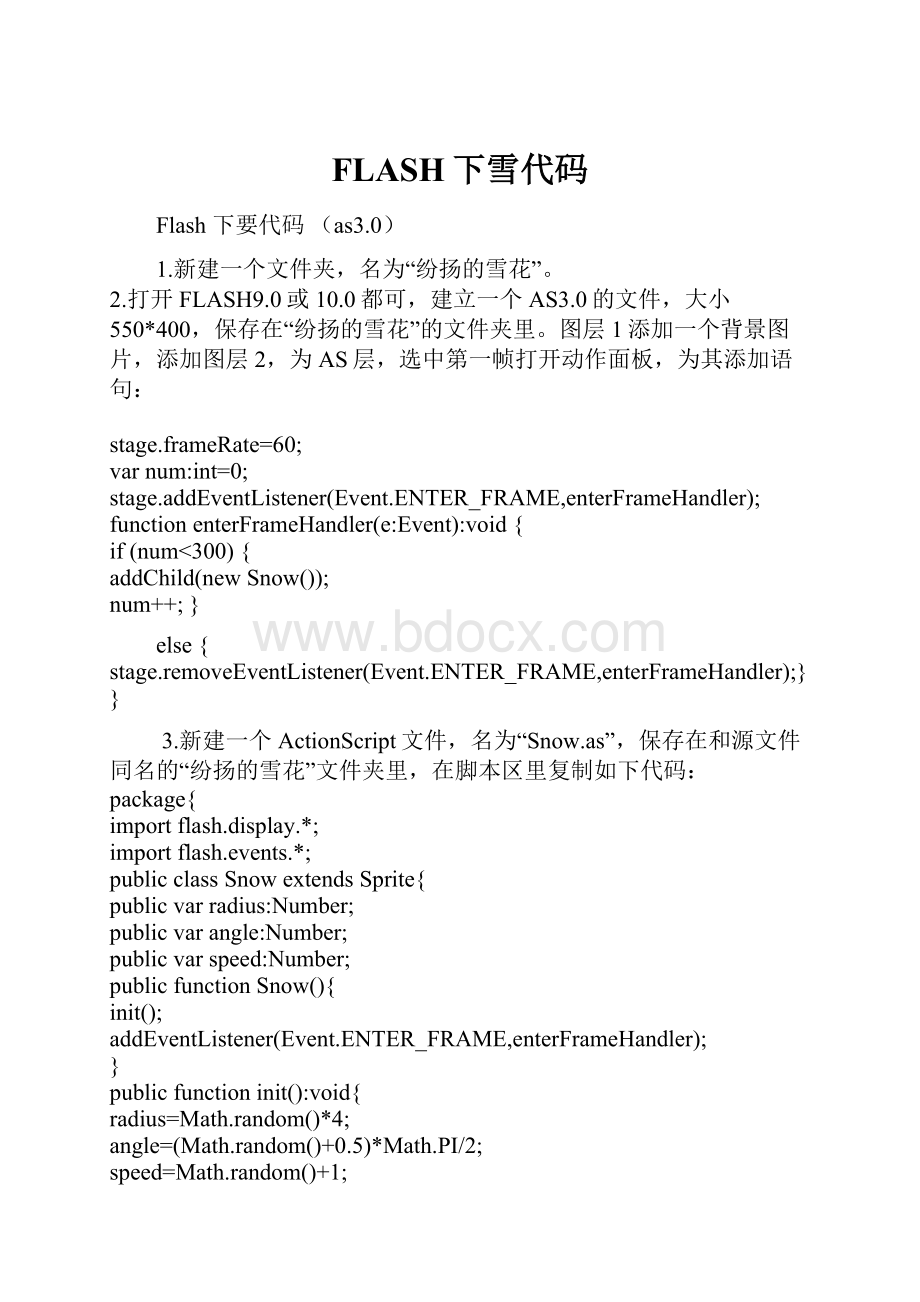
FLASH下雪代码
Flash下要代码(as3.0)
1.新建一个文件夹,名为“纷扬的雪花”。
2.打开FLASH9.0或10.0都可,建立一个AS3.0的文件,大小550*400,保存在“纷扬的雪花”的文件夹里。
图层1添加一个背景图片,添加图层2,为AS层,选中第一帧打开动作面板,为其添加语句:
stage.frameRate=60;
varnum:
int=0;
stage.addEventListener(Event.ENTER_FRAME,enterFrameHandler);
functionenterFrameHandler(e:
Event):
void{
if(num<300){
addChild(newSnow());
num++;}
else{stage.removeEventListener(Event.ENTER_FRAME,enterFrameHandler);}}
3.新建一个ActionScript文件,名为“Snow.as”,保存在和源文件同名的“纷扬的雪花”文件夹里,在脚本区里复制如下代码:
package{
importflash.display.*;
importflash.events.*;
publicclassSnowextendsSprite{
publicvarradius:
Number;
publicvarangle:
Number;
publicvarspeed:
Number;
publicfunctionSnow(){
init();
addEventListener(Event.ENTER_FRAME,enterFrameHandler);
}
publicfunctioninit():
void{
radius=Math.random()*4;
angle=(Math.random()+0.5)*Math.PI/2;
speed=Math.random()+1;
x=Math.random()*550;
y=0;
alpha=Math.random();
graphics.clear();
graphics.beginFill(0xffffff);
graphics.drawCircle(0,0,radius);
graphics.lineTo(100,100);
}
publicfunctionenterFrameHandler(e:
Event):
void{
x+=speed*Math.cos(angle);
y+=speed*Math.sin(angle);
if(y>400||x<0||x>550){
init();
}}}}
4.保存一下,测试即可。
如要添加音乐可导入一首音乐,或者给主场的雪花脚本单独建一个影片剪辑,这样就能任意拖到任何一帧控制下雪与停止。
前提是Snow.as文件一定要和源文件放在同一文件夹里下雪代码:
1、文件—新建—ActionScript文件
2、输入以下代码(大小写字母不能改动):
package{
importflash.display.MovieClip;
importflash.events.*;
publicclassSNOWextendsMovieClip{
varspeedx:
Number=0;
varspeedy:
Number=0;
publicfunctionSNOW(){
speedx=5*Math.random()-0.5;
speedy=5*Math.random();
this.addEventListener(Event.ENTER_FRAME,Mot);
}
functionMot(e:
Event){
this.x+=speedx;
this.y+=speedy;
if(this.y>400){
init();
}
}
functioninit(){
this.y=0;
this.x=Math.random()*550;
}
}
}
3、以SNOW.as为文件名保存(不要改动)
4、文件—新建—Flash文件(ActionScript3.0)
5、将背景颜色设置为非白色(黑色等)
6、插入—新建—元件,类型为“影片剪辑”,名称为“水泡”(可任意命名),画一朵雪花。
7、右击“库”面板中的“水泡”元件,选择“链接”,在对话框中“链接”项中选择“为ActionScript导出”,“类”一栏中输入“SNOW”。
8、打开动作面板(窗口—动作),输入如下代码:
functionDisplaySNOW(){
for(vari:
int=0;i<150;i++){
varsnow:
SNOW=newSNOW();
this.addChild(snow);
snow.x=Math.random()*550;
snow.y=Math.random()*400;
snow.alpha=0.2+Math.random()*0.3;
varscale:
Number=0.4+Math.random();
snow.scaleX=snow.scaleY=scale;
}}
DisplaySNOW();
抓码王udgvsddd12976