Aster Express Getting Started Guide.docx
《Aster Express Getting Started Guide.docx》由会员分享,可在线阅读,更多相关《Aster Express Getting Started Guide.docx(14页珍藏版)》请在冰豆网上搜索。
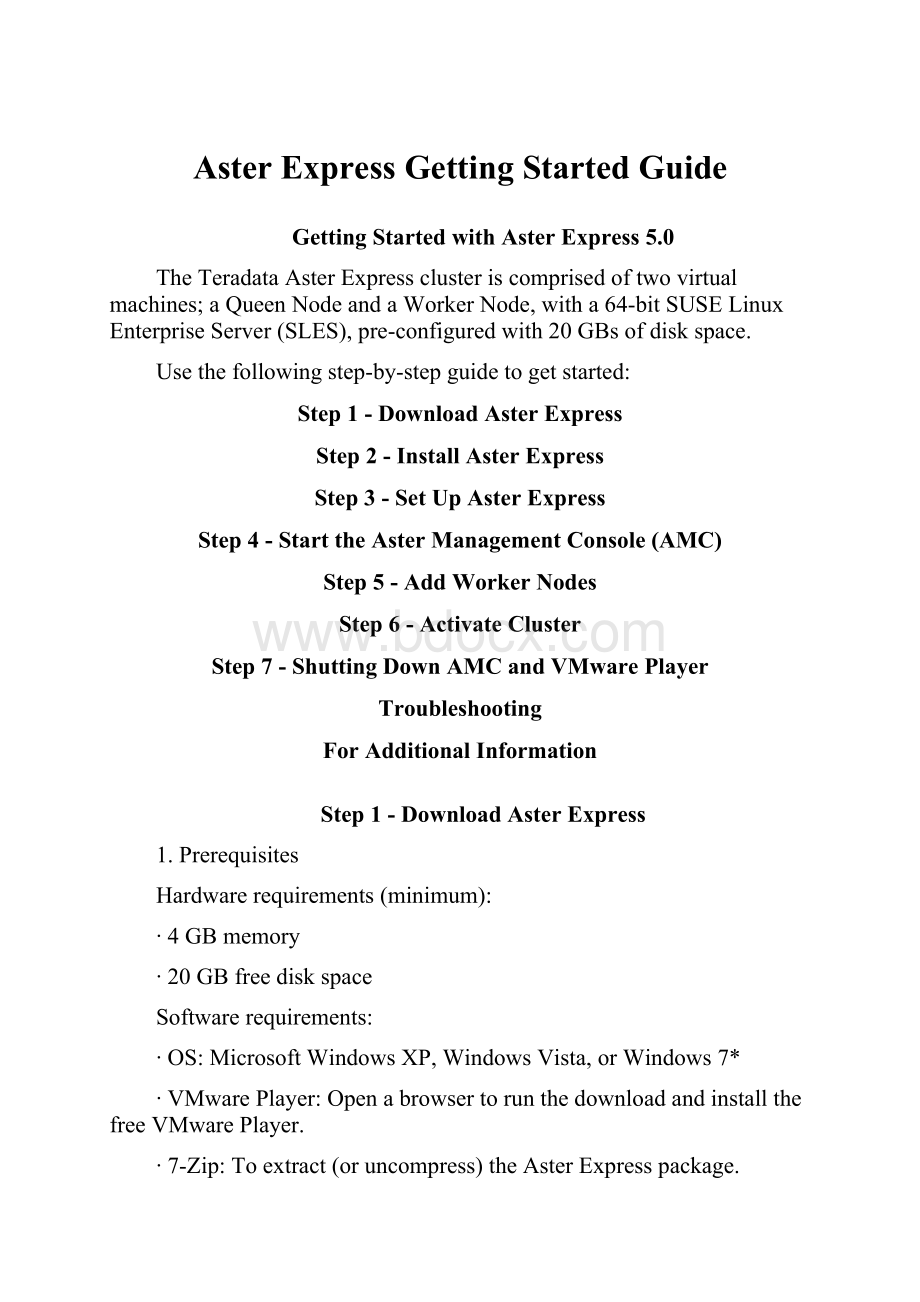
AsterExpressGettingStartedGuide
GettingStartedwithAsterExpress5.0
TheTeradataAsterExpressclusteriscomprisedoftwovirtualmachines;aQueenNodeandaWorkerNode,witha64-bitSUSELinuxEnterpriseServer(SLES),pre-configuredwith20GBsofdiskspace.
Usethefollowingstep-by-stepguidetogetstarted:
Step1-DownloadAsterExpress
Step2-InstallAsterExpress
Step3-SetUpAsterExpress
Step4-StarttheAsterManagementConsole(AMC)
Step5-AddWorkerNodes
Step6-ActivateCluster
Step7-ShuttingDownAMCandVMwarePlayer
Troubleshooting
ForAdditionalInformation
Step1-DownloadAsterExpress
1.Prerequisites
Hardwarerequirements(minimum):
∙4GBmemory
∙20GBfreediskspace
Softwarerequirements:
∙OS:
MicrosoftWindowsXP,WindowsVista,orWindows7*
∙VMwarePlayer:
OpenabrowsertorunthedownloadandinstallthefreeVMwarePlayer.
∙7-Zip:
Toextract(oruncompress)theAsterExpresspackage.
*AsterExpressrequiresa64-bitcapableCPU.A32-bitoperatingsystemsuchasWindowsXPcanrunasthehostplatformfortheVMs,buttheCPUneedstosupporta64-bitLinuxenvironmentwithintheimage.
2.DownloadAsterExpressV5.7z(5.9GB).Thisisalargefileandrequiresthatyoudownloaditduringanextendedperiodoftime.
3.ChecktheintegrityofthedownloadusingthetablebelowtocheckthefilesizeandvalidatetheMD5Checksum.
Package
Version
InitialDiskSpace(GB)
DownloadSize(bytes)
MD5Checksum
AsterExpressV5.7z
5.0
15.1GB
6,184,140
EF8720B3BD5C71D0492F26D0207111E0
Step2-InstallAsterExpress
1.ToextracttheAsterExpresscompressedpackage,right-clickingonAsterImages.7zandselect7-Zip>ExtractFiles…ThebestwaytodothisistoextracttoyourrootdirectorysuchasC:
\
2.Thisdirectorystructurethatwillbeextracted:
C:
\VirtualImages\Aster\Aster5.0–Queen
(The“Aster5.0–Queen”directorycontainstheQueennodeimage.ThequeennodeistheentrypointforconnectingtotheAstercluster).
C:
\VirtualImages\Aster\Aster5.0–Worker
(The“Aster5.0–Worker”directorycontainstheWorkernodeimage.Theworkernodeisresponsibleforstoringdata,doinglocally-optimizedqueryplanning,andexecutingqueries).
C:
\VirtualImages\Aster\AsterResources
(Theresourcesdirectorycontainsthefollowingdocumentation:
theAsterExpressUserGuide,theAsterExpressAnalyticsFoundationGuideandthisAsterExpressGettingStartedGuide).
Step3-SetUpAsterExpress
1.Configureyourvirtualnetworkusingoneofthefollowingmethods:
∙NavigatetotheControlPanelandselectNetwork.
∙Right-clickMyNetworkPlacesfromtheStartmenu.
∙Windows7users:
right-clickNetworkandSharingCenterfromtheStartmenu.
Thenetworkconfigurationwindowopens.
Figure1
2.ClicktheVMwareNetworkAdapterVMnet8tosettheIPAddress.
TheVMwareNetworkAdapterVMnet8Statuswindowopens.
Figure2
3.ClickProperties.
TheVMwareNetworkAdapterVMnet8Propertieswindowopens.
Figure3
4.SelectInternetProtocolVersion4(TCP/IPv4)andselectProperties.
TheInternetProtocolVersion4(TCP/IPv4)Propertieswindowopens.
Figure4
5.SettheIPaddressto:
192.168.100.1
6.SettheSubnetmaskto:
255.255.255.0
7.ClickOK,andclicktheClosebuttononthetwosubsequentwindowstoclosetheVMwareNetworkAdapterVMnet8configurationwindows.
8.StartVMwarePlayer.
9.TostarttheAstervirtualimages,navigatetotheVMwarePlayerWelcomePageandchooseOpenaVirtualMachine.
10.NavigatetotheAsterQueenNodefolderinyourfiledirectoryandselecttheTDSLES11v3.1.1file.
11.Double-clickthisfileorchoosetheOpenoption.
TheAster5.0Queenwindowopens.
12.ClickPlayvirtualmachine.
TheAster5.0–Queen–VMwarePlayerdialogboxopens.
Figure5
13.IMPORTANT:
Selectthe'IMOVEDIT'buttonandclickOK.
Figure6
NowtheQueenvirtualimageisupandrunning.
Note:
PleaseseetheTroubleshootingsectionformoreinformationregardingtheLinuxLoginprompt.
14.TogettheWorkervirtualimageupandrunning,firstopenanotherinstanceoftheVMwarePlayer.
15.Repeatsteps9through13inthissection,butthistime,navigatetotheAsterWorkerNodeoptionsinsteadoftheAsterQueenNode.
16.IMPORTANT:
Asbefore,selectthe'IMOVEDIT'buttonandclickOK.
Now,theWorkerandQueenvirtualimagesarebothrunningandareavailableforaccessthroughtheAsterManagementConsole.
Step4-StarttheAsterManagementConsole(AMC)
TheAsterManagementConsole(AMC)userinterfaceallowsyoutoaddWorkernodestotheclusterandmonitorallactivityandsystemresources.
1.TologintotheAMCenterthefollowingURL:
https:
//192.168.100.100/.Youmayignoreanywebsitesecuritycertificatewarningsandcontinuetothewebsite.
2.EnterthefollowingloginUsername:
db_superuserandPassword:
db_superuserandclickLogin.
Figure7
3.TheAMCDashboardopensafterloginiscomplete.
Figure8
Step5-AddWorkerNode
WhentheAMCisfirstdisplayed,theonlynodeintheAsterclusteristheQueenNode.TheWorkernodestillneedstobeattachedtothecluster.
1.ToaddtheWorkerNode,theVMwarePlayerWorkervirtualimagemustbeupandrunningin.
2.ToaddtheWorkerNodetothecluster,choosetheAdmintab>ClusterManagementintheAMCuserinterface.
3.ChooseAddNode.
4.EntertheWorkerIPAddressintotheconfigurationfield:
192.168.100.150.
5.ChecktheCleanNodecheckboxandclickOK.
TheAstersoftwareisuploadedandinstalledtotheWorkernodebytheQueennode.
Figure9
6.TochecktheWorkerNodestatus,seetheAdmin>ClusterManagement>AddNode(s)tab.TheWorkerstatuschangesfrom‘New’atthestartoftheprocessto‘Preparing’thento‘Prepared’whentheprocessiscomplete.
Figure10
Step6-ActivateCluster
1.ToactivatetheAsterclusterclicktheActivateClusterbuttonintheAMCuserinterface.
DuringthisprocesstheActivateClusterbuttonisdim.Uponcompletionthestatuswillshowas‘Active’intheAMCDashboardscreen.
Figure11
Congratulations!
YourAsterExpressclusterupandrunningandreadytostartanalyzingBigData!
Figure12
Step7-ShuttingDownAMCandVMwarePlayer
ItisimportanttofollowthesestepswhenshuttingdowntheAsterManagementConsoleandtheVMwarePlayer.
ToshutdowntheAMCapplication:
1.LogoffbyclickingtheLogoutbuttonintheupperrightcorneroftheAMCscreen.
ToshutdowntheVMwarePlayerWorkerandQueenimages:
Besuretoshutdowntheworkerfirst.
2.Toclosethefirstvirtualimage,selecttheAsterWorker(nottheQueen)image.
3.NavigatetothePlayerdropdownmenuandcontinuetothePower>Suspendsub-menus,andclickSuspend.
TheSuspendactionpreservesthestateofthevirtualmachine,returnstheQueenandWorkertothelibraryintheSuspendedstate,andrestoreswhenyouaccessthevirtualimagesatalatertime.
PleaserefertotheVMwarePlayerwebsiteformoreinformation.
4.ClickYesintheVMwarePlayerdialogboxtoconfirmthatyouwanttosuspendtheWorkervirtualmachine.
5.TheVMwarePlayerwelcomepageisdisplayedafterthesuspendoperationiscomplete.
6.Repeatsteps1through4inthissection,butthistime,navigatetotheAsterQueenimageinsteadoftheAsterWorkerimage.
Now,theWorkerandQueenvirtualimagesarebothSuspended.
7.ClickPlayer>ExittoexiteachVMwarePlayer.
Figure13
Troubleshooting
1.ForquestionsregardingyourCPUCompatibility,pleaserefertothefollowingwebsitesforcompatibilitydetails:
∙VMwareWorkstationProcessorCheckUtilityPDF
∙WindowsCPUCheckingTool
2.TroubleConnectingtotheQueenNode:
∙CheckthatyouarenotalsoconnectedtoaVPN.TheVPNmayoverrideyourlocalnetworkandpreventyoufromconnectingtotheQueenNode.
3.LinuxLogin:
∙Itisnotnecessarytologintothevirtualmachinesdirectly.
Ifyouwishtologin,usethefollowingUsernameandPasswordforboththeQueenandWorkerNodes.
∙EntertheUsername:
aster,andclickLoginIn.
∙EnterthePassword:
aster,andclickLoginIn.
Figure14
ForAdditionalInformation
Foradditionalinformation,clickheretoreadtheAsterExpressOnlineTutorialsorcontactusattechcenter@.