静态页面写法.docx
《静态页面写法.docx》由会员分享,可在线阅读,更多相关《静态页面写法.docx(14页珍藏版)》请在冰豆网上搜索。
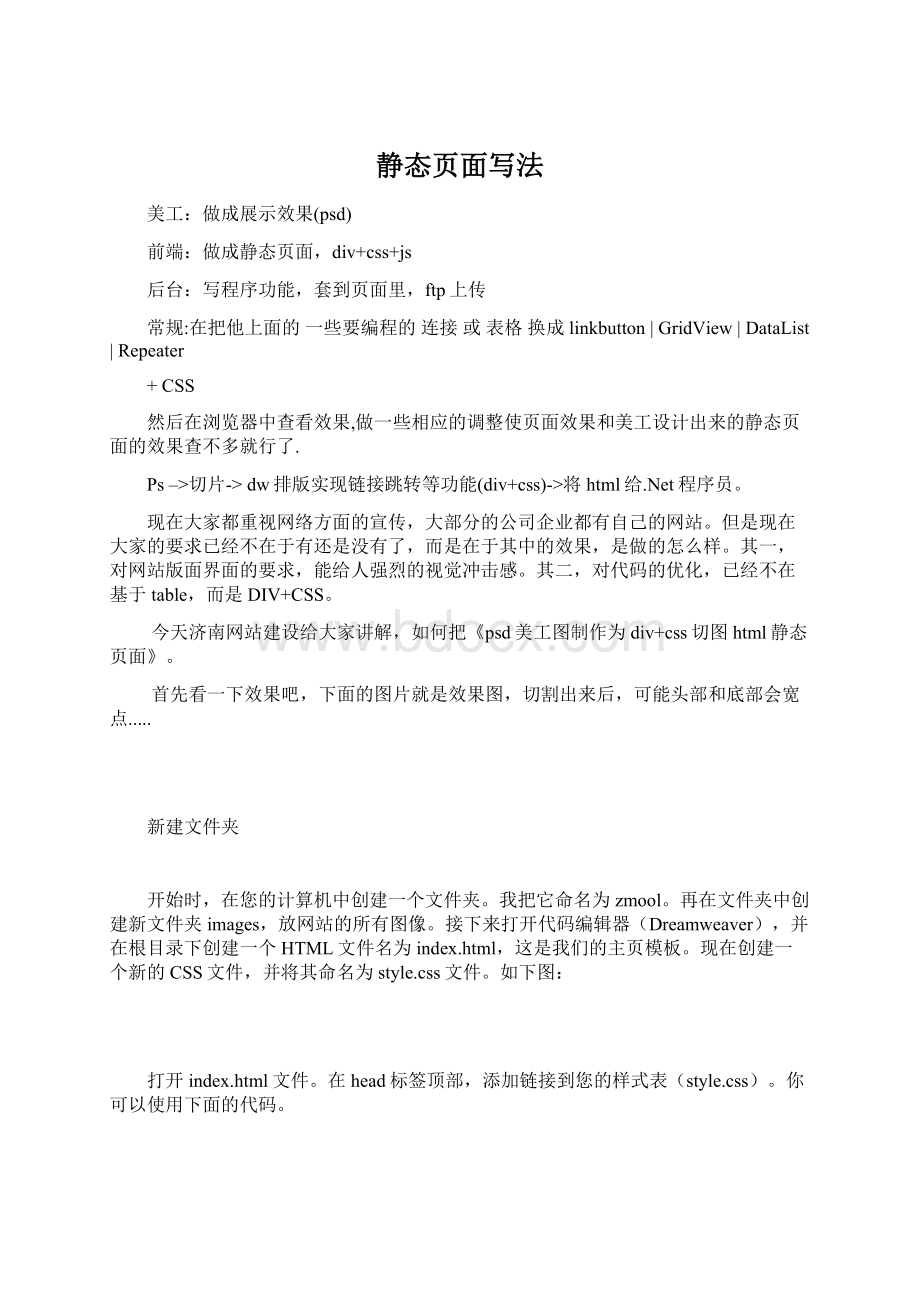
静态页面写法
美工:
做成展示效果(psd)
前端:
做成静态页面,div+css+js
后台:
写程序功能,套到页面里,ftp上传
常规:
在把他上面的一些要编程的连接或表格换成linkbutton|GridView|DataList|Repeater
+CSS
然后在浏览器中查看效果,做一些相应的调整使页面效果和美工设计出来的静态页面的效果查不多就行了.
Ps–>切片->dw排版实现链接跳转等功能(div+css)->将html给.Net程序员。
现在大家都重视网络方面的宣传,大部分的公司企业都有自己的网站。
但是现在大家的要求已经不在于有还是没有了,而是在于其中的效果,是做的怎么样。
其一,对网站版面界面的要求,能给人强烈的视觉冲击感。
其二,对代码的优化,已经不在基于table,而是DIV+CSS。
今天济南网站建设给大家讲解,如何把《psd美工图制作为div+css切图html静态页面》。
首先看一下效果吧,下面的图片就是效果图,切割出来后,可能头部和底部会宽点.....
新建文件夹
开始时,在您的计算机中创建一个文件夹。
我把它命名为zmool。
再在文件夹中创建新文件夹images,放网站的所有图像。
接下来打开代码编辑器(Dreamweaver),并在根目录下创建一个HTML文件名为index.html,这是我们的主页模板。
现在创建一个新的CSS文件,并将其命名为style.css文件。
如下图:
打开index.html文件。
在head标签顶部,添加链接到您的样式表(style.css)。
你可以使用下面的代码。
头部的代码如下面:
DOCTYPEhtmlPUBLIC"-//W3C//DTDXHTML1.0Transitional//EN""http:
//www.w3.org/TR/xhtml1/DTD/xhtml1-transitional.dtd">
//www.w3.org/1999/xhtml">
ModernDesignStudio