集成环信的即时通讯.docx
《集成环信的即时通讯.docx》由会员分享,可在线阅读,更多相关《集成环信的即时通讯.docx(23页珍藏版)》请在冰豆网上搜索。
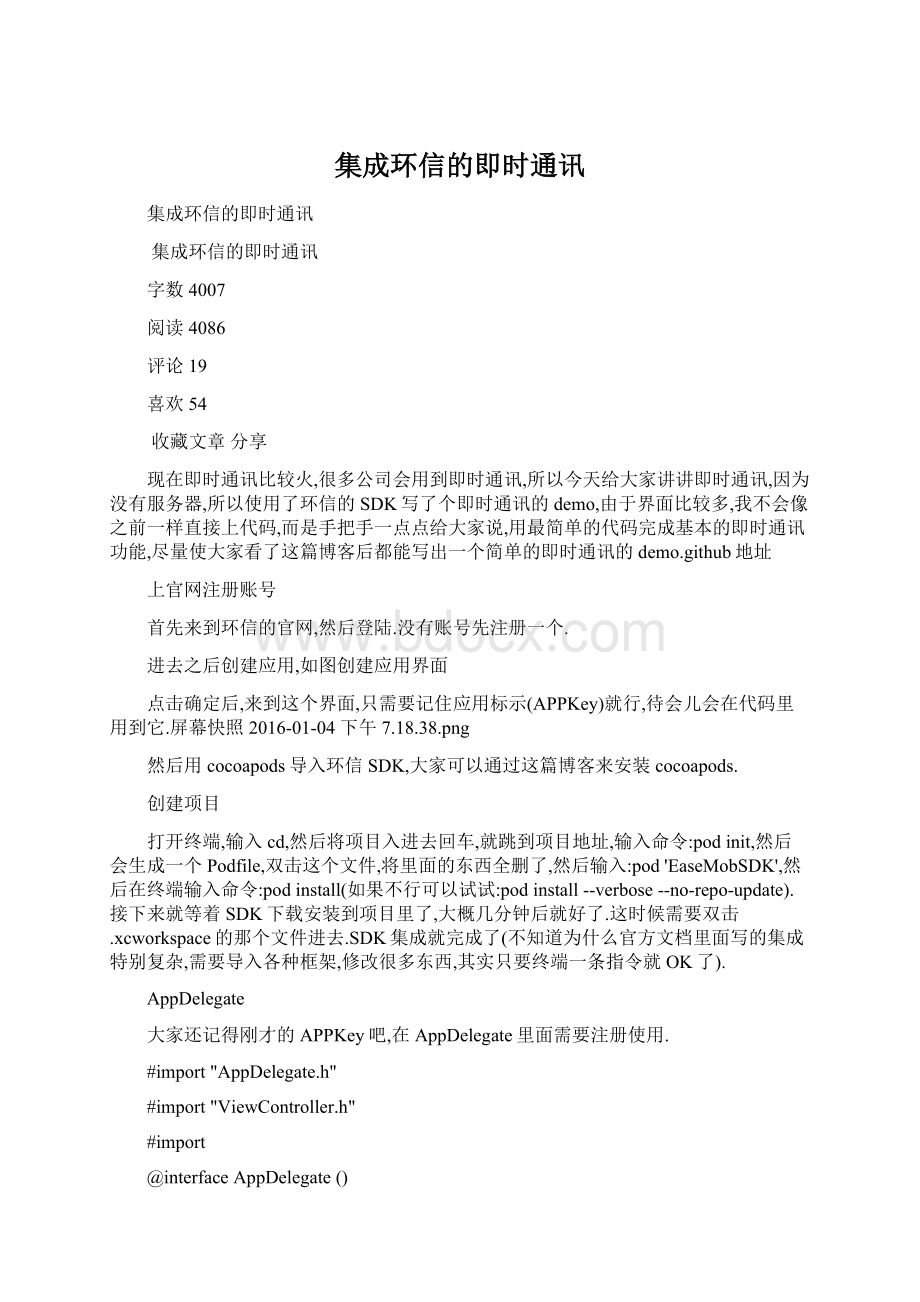
集成环信的即时通讯
集成环信的即时通讯
集成环信的即时通讯
字数4007
阅读4086
评论19
喜欢54
收藏文章分享
现在即时通讯比较火,很多公司会用到即时通讯,所以今天给大家讲讲即时通讯,因为没有服务器,所以使用了环信的SDK写了个即时通讯的demo,由于界面比较多,我不会像之前一样直接上代码,而是手把手一点点给大家说,用最简单的代码完成基本的即时通讯功能,尽量使大家看了这篇博客后都能写出一个简单的即时通讯的demo.github地址
上官网注册账号
首先来到环信的官网,然后登陆.没有账号先注册一个.
进去之后创建应用,如图创建应用界面
点击确定后,来到这个界面,只需要记住应用标示(APPKey)就行,待会儿会在代码里用到它.屏幕快照2016-01-04下午7.18.38.png
然后用cocoapods导入环信SDK,大家可以通过这篇博客来安装cocoapods.
创建项目
打开终端,输入cd,然后将项目入进去回车,就跳到项目地址,输入命令:
podinit,然后会生成一个Podfile,双击这个文件,将里面的东西全删了,然后输入:
pod'EaseMobSDK',然后在终端输入命令:
podinstall(如果不行可以试试:
podinstall--verbose--no-repo-update).接下来就等着SDK下载安装到项目里了,大概几分钟后就好了.这时候需要双击.xcworkspace的那个文件进去.SDK集成就完成了(不知道为什么官方文档里面写的集成特别复杂,需要导入各种框架,修改很多东西,其实只要终端一条指令就OK了).
AppDelegate
大家还记得刚才的APPKey吧,在AppDelegate里面需要注册使用.
#import"AppDelegate.h"
#import"ViewController.h"
#import
@interfaceAppDelegate()
@end
@implementationAppDelegate
-(BOOL)application:
(UIApplication*)applicationdidFinishLaunchingWithOptions:
(NSDictionary*)launchOptions{
_window=[[UIWindowalloc]initWithFrame:
[UIScreenmainScreen].bounds];
_window.backgroundColor=[UIColorwhiteColor];
[_windowmakeKeyAndVisible];
UINavigationController*nav=[[UINavigationControlleralloc]initWithRootViewController:
[[ViewControlleralloc]init]];
_window.rootViewController=nav;
//注册环信
[[EaseMobsharedInstance]registerSDKWithAppKey:
@"xmh123#cdxmh"apnsCertName:
@""];
returnYES;
}
-(void)applicationWillResignActive:
(UIApplication*)application{
//Sentwhentheapplicationisabouttomovefromactivetoinactivestate.Thiscanoccurforcertaintypesoftemporaryinterruptions(suchasanincomingphonecallorSMSmessage)orwhentheuserquitstheapplicationanditbeginsthetransitiontothebackgroundstate.
//Usethismethodtopauseongoingtasks,disabletimers,andthrottledownOpenGLESframerates.Gamesshouldusethismethodtopausethegame.
}
-(void)applicationDidEnterBackground:
(UIApplication*)application{
[[EaseMobsharedInstance]applicationDidEnterBackground:
application];
}
-(void)applicationWillEnterForeground:
(UIApplication*)application{
[[EaseMobsharedInstance]applicationWillEnterForeground:
application];
}
-(void)applicationDidBecomeActive:
(UIApplication*)application{
//Restartanytasksthatwerepaused(ornotyetstarted)whiletheapplicationwasinactive.Iftheapplicationwaspreviouslyinthebackground,optionallyrefreshtheuserinterface.
}
-(void)applicationWillTerminate:
(UIApplication*)application{
[[EaseMobsharedInstance]applicationWillTerminate:
application];
}
@end
登陆界面登陆界面
看看这部分的代码吧.
#import"ViewController.h"
#import"RegisterViewController.h"
#import"FriendListViewController.h"
#import
@interfaceViewController()
@property(nonatomic,strong)UITextField*userNameTextField;//用户名
@property(nonatomic,strong)UITextField*passwordTextField;//密码
@property(nonatomic,strong)UIButton*loginButton;//登陆按钮
@property(nonatomic,strong)UIButton*registerButton;//注册按钮
@end
@implementationViewController
-(void)viewDidLoad{
[superviewDidLoad];
self.view.backgroundColor=[UIColorwhiteColor];
self.navigationController.navigationBar.translucent=NO;
self.title=@"登陆界面";
UILabel*usernameLabel=[[UILabelalloc]initWithFrame:
CGRectMake(20,100,80,50)];
usernameLabel.text=@"用户名";
usernameLabel.font=[UIFontsystemFontOfSize:
25];
[self.viewaddSubview:
usernameLabel];
_userNameTextField=[[UITextFieldalloc]initWithFrame:
CGRectMake(usernameLabel.frame.origin.x+usernameLabel.frame.size.width+10,usernameLabel.frame.origin.y,250,50)];
_userNameTextField.borderStyle=3;
_userNameTextField.placeholder=@"请输入用户名";
[self.viewaddSubview:
_userNameTextField];
UILabel*passwordLabel=[[UILabelalloc]initWithFrame:
CGRectMake(usernameLabel.frame.origin.x,usernameLabel.frame.origin.y+usernameLabel.frame.size.height+10,usernameLabel.frame.size.width,usernameLabel.frame.size.height)];
passwordLabel.text=@"密码";
passwordLabel.font=[UIFontsystemFontOfSize:
25];
[self.viewaddSubview:
passwordLabel];
_passwordTextField=[[UITextFieldalloc]initWithFrame:
CGRectMake(_userNameTextField.frame.origin.x,passwordLabel.frame.origin.y,_userNameTextField.frame.size.width,_userNameTextField.frame.size.height)];
_passwordTextField.placeholder=@"请输入密码";
_passwordTextField.borderStyle=3;
[self.viewaddSubview:
_passwordTextField];
_loginButton=[UIButtonbuttonWithType:
UIButtonTypeSystem];
_loginButton.frame=CGRectMake(170,300,50,50);
_loginButton.titleLabel.font=[UIFontsystemFontOfSize:
25];
[_loginButtonsetTitle:
@"登陆"forState:
UIControlStateNormal];
[_loginButtonaddTarget:
selfaction:
@selector(didClickLoginButton)forControlEvents:
UIControlEventTouchUpInside];
[self.viewaddSubview:
_loginButton];
_registerButton=[UIButtonbuttonWithType:
UIButtonTypeSystem];
_registerButton.frame=CGRectMake(170,410,50,50);
_registerButton.titleLabel.font=[UIFontsystemFontOfSize:
25];
[_registerButtonsetTitle:
@"注册"forState:
UIControlStateNormal];
[_registerButtonaddTarget:
selfaction:
@selector(jumpToRegister)forControlEvents:
UIControlEventTouchUpInside];
[self.viewaddSubview:
_registerButton];
}
-(void)didClickLoginButton
{
[[EaseMobsharedInstance].chatManagerasyncLoginWithUsername:
_userNameTextField.textpassword:
_passwordTextField.textcompletion:
^(NSDictionary*loginInfo,EMError*error){
if(!
error){
//如果验证用户名和密码没有问题就跳转到好友列表界面
[self.navigationControllerpushViewController:
[[FriendListViewControlleralloc]init]animated:
YES];
}else{
//显示错误信息的警告
NSLog(@"%@",error);
}
}onQueue:
dispatch_get_main_queue()];
}
-(void)jumpToRegister
{
//跳转到注册界面
RegisterViewController*registerVC=[[RegisterViewControlleralloc]init];
[self.navigationControllerpresentViewController:
registerVCanimated:
YEScompletion:
nil];
}
-(void)didReceiveMemoryWarning{
[superdidReceiveMemoryWarning];
//Disposeofanyresourcesthatcanberecreated.
}
@end
这个界面很简单,大部分都是界面搭建,当点击登陆时会调用
[[EaseMobsharedInstance].chatManagerasyncLoginWithUsername:
_userNameTextField.textpassword:
_passwordTextField.textcompletion:
^(NSDictionary*loginInfo,EMError*error)
这个方法有2个参数,一个用户名,一个是密码,很容易猜到这就是验证你的用户名和密码是否正确,如果正确就跳转到好友列表界面,如果不对就会在控制台打印相应的错误.
点击注册就跳转到注册界面.
注册界面注册界面
由于第一次登陆时没有账号,所以先得注册.先看看代码:
#import"RegisterViewController.h"
#import
@interfaceRegisterViewController()
@property(nonatomic,strong)UITextField*userNameTextField;//用户名
@property(nonatomic,strong)UITextField*passwordTextField;//密码
@property(nonatomic,strong)UIButton*registerButton;//注册按钮
@end
@implementationRegisterViewController
-(void)viewDidLoad{
[superviewDidLoad];
self.view.backgroundColor=[UIColorwhiteColor];
self.navigationController.navigationBar.translucent=NO;
self.title=@"登陆界面";
UILabel*usernameLabel=[[UILabelalloc]initWithFrame:
CGRectMake(20,100,80,50)];
usernameLabel.text=@"用户名";
usernameLabel.font=[UIFontsystemFontOfSize:
25];
[self.viewaddSubview:
usernameLabel];
_userNameTextField=[[UITextFieldalloc]initWithFrame:
CGRectMake(usernameLabel.frame.origin.x+usernameLabel.frame.size.width+10,usernameLabel.frame.origin.y,250,50)];
_userNameTextField.borderStyle=3;
_userNameTextField.placeholder=@"请输入用户名";
[self.viewaddSubview:
_userNameTextField];
UILabel*passwordLabel=[[UILabelalloc]initWithFrame:
CGRectMake(usernameLabel.frame.origin.x,usernameLabel.frame.origin.y+usernameLabel.frame.size.height+10,usernameLabel.frame.size.width,usernameLabel.frame.size.height)];
passwordLabel.text=@"密码";
passwordLabel.font=[UIFontsystemFontOfSize:
25];
[self.viewaddSubview:
passwordLabel];
_passwordTextField=[[UITextFieldalloc]initWithFrame:
CGRectMake(_userNameTextField.frame.origin.x,passwordLabel.frame.origin.y,_userNameTextField.frame.size.width,_userNameTextField.frame.size.height)];
_passwordTextField.placeholder=@"请输入密码";
_passwordTextField.borderStyle=3;
[self.viewaddSubview:
_passwordTextField];
_registerButton=[UIButtonbuttonWithType:
UIButtonTypeSystem];
_registerButton.frame=CGRectMake(170,330,50,50);
_registerButton.titleLabel.font=[UIFontsystemFontOfSize:
25];
[_registerButtonsetTitle:
@"注册"forState:
UIControlStateNormal];
[_registerButtonaddTarget:
selfaction:
@selector(didClickedRegisterButton:
)forControlEvents:
UIControlEventTouchUpInside];
[self.viewaddSubview:
_registerButton];
UIButton*backButton=[UIButtonbuttonWithType:
UIButtonTypeSystem];
backButton.frame=CGRectMake(170,280,50,50);
backButton.titleLabel.font=[UIFontsystemFontOfSize:
25];
[backButtonsetTitle:
@"返回"forState:
UIControlStateNormal];
[backButtonaddTarget:
selfaction:
@selector(backAction)forControlEvents:
UIControlEventTouchUpInside];
[self.viewaddSubview:
backButton];
}
-(void)backAction
{
[selfdismissViewControllerAnimated:
YEScompletion:
nil];
}
-(void)touchesBegan:
(NSSetUITouch*>*)toucheswithEvent:
(UIEvent*)event
{
//点击屏幕时让键盘回收
[_passwordTextFieldresignFirstResponder];
[_userNameTextFieldresignFirstResponder];
}
-(void)didClickedRegisterButton:
(id)sender
{
//登陆和注册有3种方法:
1.同步方法2.通过delegate回调的异步方法。
3.block异步方法
//其中官方推荐使用block异步方法,所以我这里就用block异步方法
//开始注册
[[EaseMobsharedInstance].chatManagerasyncRegisterNewAccount:
_userNameTextField.textpassword:
_passwordTextField.textwithCompletion:
^(NSString*username,NSString*password,EMError*error){
if(!
error){
NSLog(@"注册成功");
[selfdismissViewControllerAnimated:
YEScompletion:
nil];
}
else
{
NSLog(@"%@",error);
}
}onQueue:
dispatch_get_main_queue()];
}
-(void)didReceiveMemoryWarning{
[superdidReceiveMemoryWarning];
//Disposeofanyresourcesthatcanberecreated.
}
/*
#pragmamark-Navigation
//Inastoryboard-basedapplication,youwilloftenwanttodoalittlepreparationbeforenavigation
-(void)prepareForSegue:
(