Geolog7basics.docx
《Geolog7basics.docx》由会员分享,可在线阅读,更多相关《Geolog7basics.docx(46页珍藏版)》请在冰豆网上搜索。
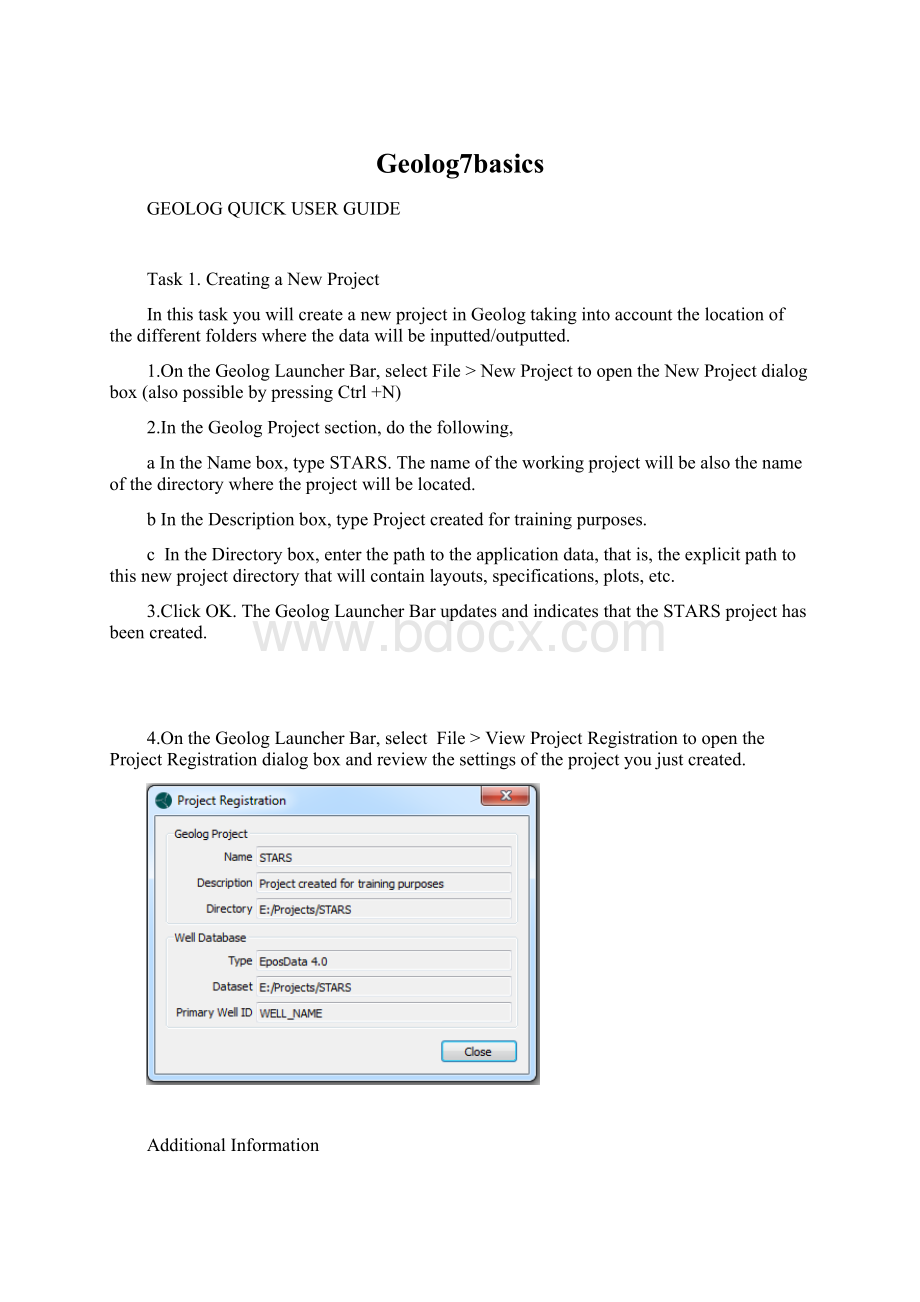
Geolog7basics
GEOLOGQUICKUSERGUIDE
Task1.CreatingaNewProject
InthistaskyouwillcreateanewprojectinGeologtakingintoaccountthelocationofthedifferentfolderswherethedatawillbeinputted/outputted.
1.OntheGeologLauncherBar,selectFile>NewProjecttoopentheNewProjectdialogbox(alsopossiblebypressingCtrl+N)
2.IntheGeologProjectsection,dothefollowing,
aIntheNamebox,typeSTARS.Thenameoftheworkingprojectwillbealsothenameofthedirectorywheretheprojectwillbelocated.
bIntheDescriptionbox,typeProjectcreatedfortrainingpurposes.
cIntheDirectorybox,enterthepathtotheapplicationdata,thatis,theexplicitpathtothisnewprojectdirectorythatwillcontainlayouts,specifications,plots,etc.
3.ClickOK.TheGeologLauncherBarupdatesandindicatesthattheSTARSprojecthasbeencreated.
4.OntheGeologLauncherBar,selectFile>ViewProjectRegistrationtoopentheProjectRegistrationdialogboxandreviewthesettingsoftheprojectyoujustcreated.
AdditionalInformation
OntheNewProjectdialogboxwhentypingthenameoftheproject,bothDirectoryandDatasetboxesareautomaticallyfilledin.ThatisbecauseGeologassumesthatthedatatobeloadedwillbeplacedonthesamefolderoftheproject.Generally,theWellDatabasewillbestoredwiththeApplicationProjectmeaningthatthepathtothedata(specifiedintheDatasetbox)islogicallythesamethanthepathtotheapplicationdata(specifiedintheDirectorybox).However,insomecases,itisbeneficialtohavethewelldatastoredseparatelyfromtheapplicationdata.Thisisthecase,forexample,whenaccessingdatafromthirdpartydatabasessuchasOpenWorksandGeoframe.
Projectnameshaveamaximumof32characters.WerecommendnottousespacesbutonlyA-Z,0-9,underscore(_)anddash(-)characters.
Task2.CustomizingandCheckingProjectConfiguration
InthistaskyouwillverifytheunitsystemforthisworkingprojectandtheconfigurationsetupunderwhichGeologadministratestheinformation.
Thefilegeolog_env.tclmaycontaininformationthatmodifiesthedefaultparameterssetfortheworkingproject.Copyingandeditingthatfileinyourworkingfolderprojectwillallowyoutolocallymodifytheenvironmentparameters.
1.BrowseyoursystemtotheSTARS_TrainingDatafolder,copythebinfolder(containingthegeolog_env.tclfile)andpasteitinyourworkingfolder.
2.CloseandreopentheGeologapplication(restartingwillmakethechangesactive).
3.ClickFile>Run(orCtrl+R)andtypesetenv(PG_UNIT_SYSTEM).
4.ClickRunandobservetheresponseintheStatusBar.
Geolog7hasacomprehensivesearchlistingmechanismwhichallowsinformationtoberetrievedfromandwrittentospecificsubdirectoriesfoundwithinasearchlist.Thislistwillgenerallybethecurrentworkingproject,siteandthen.OnthisexerciseyouwillvisualizetheconfigurationeditorandthesearchlistfromwhichGeologcreatesavarietyofothersearchlistthatarerelevanttotheapplicationandoperation.
1.OntheGeologLauncherBar,selectAdministration>ConfigurationEditortoopentheConfigurationFilesEditor
2.IntheConfigurationFilesEditor,selecttheViewenvironmentvariableslink.
3.ScrolldowntoshowthePG_SLenvironmentvariable.
4.MakesurethevalueonthecolumnforPG_SLislistedas/site;/geolog7.0
Task3.LoadingLISDatafromaTIFFile
OneofthenewfeaturesofGeolog7istheintuitivecommandsexecutedjustbydraggingtheobjects.UploadingdatainaLISformatisassimpleasjustdragginganddroppingthefilefromthebrowsertotheProjectapplication.AstheLISformatisrecognizedbyGeolog,thedataisautomaticallyclassifiedintothetabsofSets,Constants,CommentsandLogs.
ItisthenuptotheusertoQCthedataandtoselectwhichinformationisrequiredintheproject.AnydatanotrequiredcanbeignoredjustbyuncheckingtheSelectBox.Thedataalsocanbeeditedaccordingtotheneeds:
1.ClickonthetabSetsandchangethenameofthewellfromDEEP_#1toWELL_1.
2.ChangetheTopandBottomdepthto2130m(7000feet)and2745m(9000feet),respectively.
ClickonImport
tostartloadingthedata.Thenclick
onthestatusbartoopenthefeedbackwindowstodisplayabriefreportoftheprocess.
Task4.LoadingLASFiles
InthistaskyouloadLASformatfilesindifferentways:
WellAtlas
1.Draganddroptheatlas.lasfromthefilebrowsertotheProjectapplication(asdoneintheprevioustask).
2.ClickonImporttostartloadingthedata.
WellBotein
1.OntheFilebox,click
tosearchthebotein.lasandthenclick
toopenthefile.
2.ClickonImporttostartloadingthedata.
c
LoadingseveralLASfiles
1.ClickFileCatalog>New,acolumnwithafilebrowserwillbedisplayed.LookforthefolderSTARS_TrainingDataandselectit.
2.Selectallthe.lasfiles.Forthepurposeofthisexercisewearelimitingourdataloadingto*.las,yetyoumayloaddifferenttypesoffilesatonce.
Youmayclickon
toverifythedatatobeloadedoron
todirectlyloadthedata.
Task5.LoadingASCIIFiles
Geolog7providesanewSpreadsheetinterfaceforrevising,editinganduploadingdatainASCIIfiles.ThedatatobeuploadedcanbeopeneddirectlyfromtheTextImport,orcopiedfromanotherprogramintoTextImport.Ithastwomainenvironmentstoworkin:
TexttoColumnsallowstheusertoarrangeandedittherawdatafromthefilewhentheformatisnotstraightforwardcompatible.AndImportwhereyoumaycreateyourowntemplateforuploadinginformationassigningfixedcellstospecificinformation.Wewillgiveshortexamples.
TexttoColumns
1.ClickonTextImport>New,theinterfacewillopenwithtwotabsTexttoColumnsandImport.ClickonTexttoColumnsandthenon
2.Searchforthefilewell_tops.csvandthenclickon
thedatawillbearrangedautomatically.ScrolldownthedataandQCallthecolumns.
YoumayobservethatthecellswiththenameoftheFormationsareseparated.Thatisbecausetheoriginaldataisformattedasa.csvfile(commaseparatedvalues).AndGeolog7istakingintoaccountthedelimitersasTab,CommaandSpace.YoujusthavetounchecktheSpacetickboxanddatawillbearrangedproperly.Theothercheckingboxesaresimilartomodernspreadsheetsoftwares.
Oncetheinformationiscompletedandproperlydisplayed,wemayproceedtoworkontheImporttab.
Import
Afterthedataisproperlyarranged,theuserhastodefinewhattypeofinformationcorrespondstoeachcolumn.Forexample,inthefigurebelowencircledinredistheminimuminformationrequiredbyGeolog,thatisthenameoftheWell(incolor
)andtheDepth(incolor
).
1.DefiningthevalueforeachoneisdonebyassigningthevalueofthecolumnAtoWellandBtoDepth.YoumayobservethatthecolorunderGridReferencechangesmatchingthecolorofthecolumnselected.Youmayselectthewholecolumnforthevaluesorjustassignthespecificcells(i.eA1:
A150),itwilldependonthedata.
2.Clickon
toaddanextrarowandfillitasshownbelow.
3.ChangetheInterpolationtoTops.
4.TypeTOPSontheImportSet.
5.Clickon
andsavethetemplateastops_template.
6.ClosetheTextImportwindow.
Thepreviousstepsweredoneforcreatingatemplatewhichworksonanyfilehavingthesameformatthanwell_tops.csv.Nowwewillproceedtoimportthedata.
1.ClickonTextImport>Open
2.Selectthetops_template.textimportandopenit.
3.Clickon
andbrowseforthewell_tops.csvandopenit.ThedataisarrangedstraightforwardintheproperformatasGeolog7registerednotonlythecellstobeassignedbutalsothedelimitersthatwerespecified.
4.Clickon
toimportthedata.
5.RevisetheinformationloadedonProject>WellCatalog>New.
Task6.CopyingDatafromaXLSFile.
Assomeuserscreatetheirowndata,theymaywanttoinputthatinformationasaLogformat.Youmayassignthenewlogtobecreatedonapreexistingsetorcreateanewset.Fordemonstrationpurposes,wewillexplainhowtocreateaset,andthencreatenewlogsinthatsetwithinformationtakenfromaXLSfile.
CreatingaNewSet.
1.IfanewSetneedstobecreated,gototheapplicationWellopenaTextviewandclickonInsertSet
.
2.TheboxSetcorrespondstothenewsetnametobecreated;thereferencewillbegivenbydepth(inmeters).Inourcase,welettheinterpolationasContinuousandtheTypewillbeAperiodic.Aperiodicmeansthatsamplingwasnotregularlydoneandthatnodepthintervalhastobespecifiedascontinuousdatapointswillbeconnectedatirregularspacing.
CreatingaNewLog
1.ClickonInsert>InsertLog
2.SpecifytheSetonwhichthelogwillbecreated(DEVIATION),andthenameoftheLogyouwillcreate(AZIM).IfthenameisrecognizedbyGeolog7,thentheunitsandthetypewillbeautomaticallyselected.Youmayaddthesourceandcommentsatyourwill.ClickOKandthelogwillbecreated.
3.Nowthatthelogiscreated,weneedtoinputtheinformation.GotoTextviewandselectthelogwejustcreated(AZIM).
4.SelectthetabLogValues,clickon
andthenonAppendRow.Thefirstcellwillbecreatedfromwhichyoumaypastetheinformation.Thecellsyoucreatedonothavetomatchexactlythenumberofcellstobepasted.
5.GototheXLSfilewheretheinformationis(tegmen1b.xls),selecttherequiredcellsandcopythem.
6.Selectthecelloftheyoucreatedpreviouslyandpastethecel