5 Creating and Editing Line Data.docx
《5 Creating and Editing Line Data.docx》由会员分享,可在线阅读,更多相关《5 Creating and Editing Line Data.docx(21页珍藏版)》请在冰豆网上搜索。
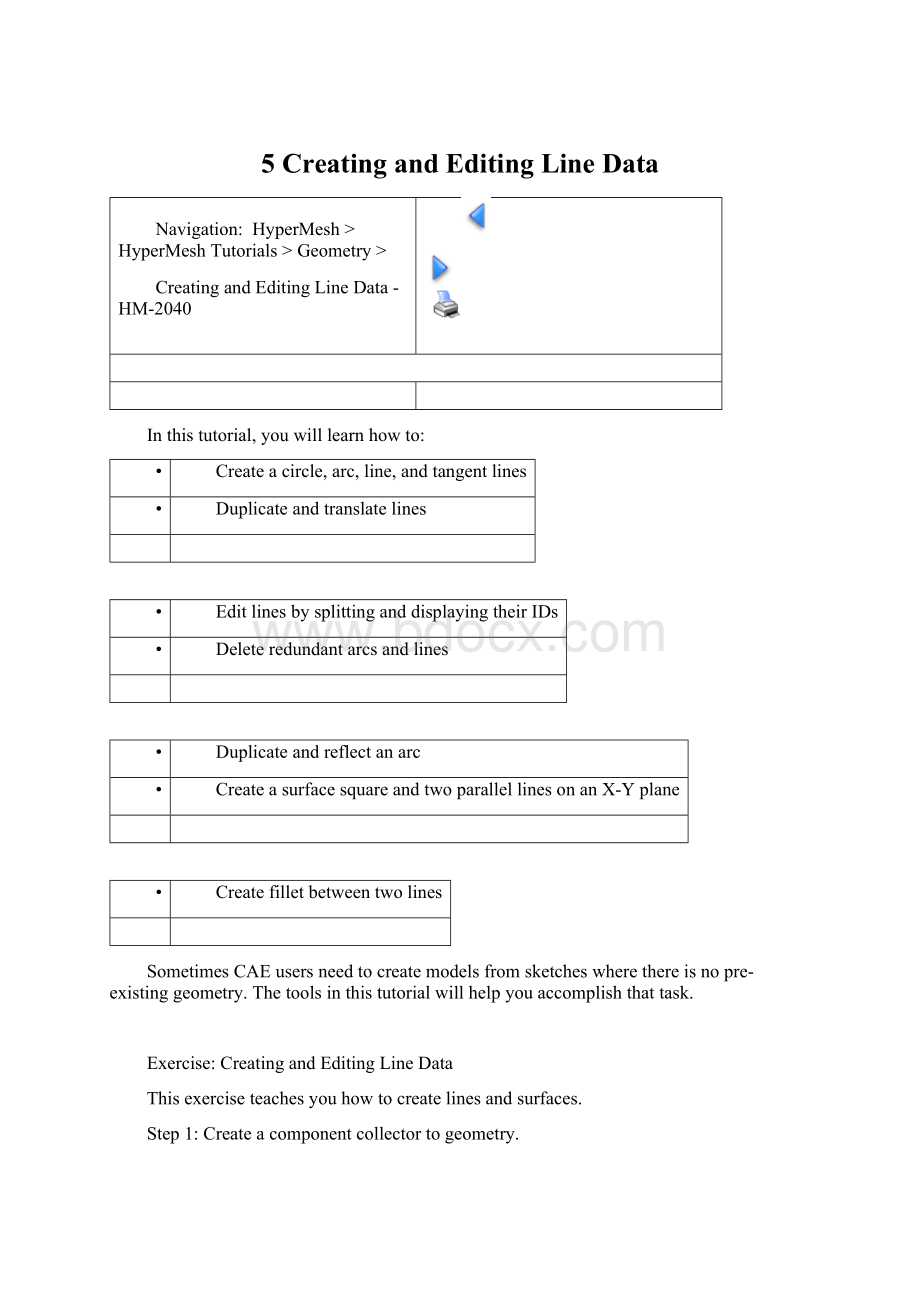
5CreatingandEditingLineData
Navigation:
HyperMesh>HyperMeshTutorials>Geometry >
CreatingandEditingLineData-HM-2040
Inthistutorial,youwilllearnhowto:
•
Createacircle,arc,line,andtangentlines
•
Duplicateandtranslatelines
•
EditlinesbysplittinganddisplayingtheirIDs
•
Deleteredundantarcsandlines
•
Duplicateandreflectanarc
•
CreateasurfacesquareandtwoparallellinesonanX-Yplane
•
Createfilletbetweentwolines
SometimesCAEusersneedtocreatemodelsfromsketcheswherethereisnopre-existinggeometry.Thetoolsinthistutorialwillhelpyouaccomplishthattask.
Exercise:
CreatingandEditingLineData
Thisexerciseteachesyouhowtocreatelinesandsurfaces.
Step1:
Createacomponentcollectortogeometry.
1.
Accessthecomponentssub-panelinoneofthefollowingways:
•
Fromthetoolbar,clickcomponents(
).
•
FromtheMenuBar,selectCollectors,thenCreateandclickComponents.
2.
Forcompname=typegeometry.
3.
Usetheswitch(
)totogglefromcardimage=tonocardimage.
4.
Clickcolorandchoseyellow.
5.
Clickcreate.
6.
Clickreturn.
Step2:
Createnodes.
1.
Onthestandardtoolbar,clickIsometricView,(
).
2.
Accessthecreatenodespanelinoneofthefollowingways:
•
FromtheMenuBar,selectGeometry,thenCreate,andthenclickNodes.
•
Fromthemainmenu,accesstheGeompageandclicknodes
3.
Gotothetypeinsub-panel.
4.
CreatefivenodesbyenteringtheX,Y,andZcoordinatesfromthefollowingtableandclickcreatenodeforeachofthenodes.
Node
X
Y
Z
1
0
0
0
2
0
0
25
3
0
0
37
4
0
5
25
5
0
5
-2
5.
Clickreturn.
6.
Pressftofitthemodeltothemodeltothescreen.
Step3:
DisplaythenodeIDs.
1.
PicktheToolpageandclicknumberstoaccesstheNumberspanel.
2.
Changetheentitytypetonodes.
3.
Selectnodesandontheextendedentityselectionmenuselectall.
4.
ClickontodisplayallthenodeIDs.
5.
Clickreturn.
Step4:
Createacircle.
1.
Accessthecirclespanelinoneofthefollowingways:
•
FromtheMenuBar,selectGeometry,thenCreate,thenCircles
•
Fromthemainmenu,selecttheGeompage,andselectcircles
2.
Gotothecenter&radiussub-panel.
3.
Withtheactiveselectorsettonodelist,picknode2fromthegraphicsarea.
Thiswillbethelocationofthecircle’scenter.
4.
Switch(
)theorientationvectortotheX-axis.
5.
Withtheactiveselectorsettobasepoint(
),picknode2fromthegraphicsarea.
Inthiscase,thebasepointdefinesthepositionoftheplaneonwhichthecircleisgoingtobecreated.
6.
Toggle(
)tocircle.
7.
Forradius=,specify5.
8.
Clickcreate.
9.
RemainintheCircles:
CenterandRadiussub-panel.
Step5:
Createanarc.
1.
Togglefromcircletoarc.
2.
Withtheactiveselectorsettonodelist,picknode2fromthegraphicsarea.
Thiswillbethecenterofthearc.
3.
VerifythattheorientationvectorissettoX-axis.
4.
PickthenodewithIDnumber2againasthebasefortheaxisofrotation.
5.
Forangle=specify180.
6.
Forradius=specify2.5.
7.
Foroffset=specify90.
8.
Clickcreatetocreateanarc.
9.
Clickreturntoexitthecirclespanel.
10.
Fromthestandardtoolbar,clickRear(
).
Step6:
Createaline.
1.
Accessthelinespanelinoneofthefollowingways:
•
FromtheMenuBar,selectGeometry,thenCreate,thenLines
•
Fromthemainmenu,selecttheGeompage,thenselectlines
2.
Gotothefromnodessub-panel.
3.
PickthenodeswithIDnumber4andnode5innodelist.
4.
Clickcreatetocreatealinebetweennodes4and5.
5.
Clickreturn.
Step7:
Duplicateandtranslatelines.
1.
Accessthetranslatepanelinoneofthefollowingways:
•
FromtheMenuBar,selectGeometry,thenTranslate,thenLines
•
Fromthemainmenu,selecttheToolpage,thenselecttranslate
2.
Changetheentitytypetolines.
3.
Pickthelinethatwascreatedbetweennodes4and5.
4.
Selectlines,thenduplicate,thencurrentcompfromtheextendedmenutocopythenewlineintothecurrentcomponent(Geometry).
5.
Clicktheplaneandvectorcollectorswitchandselecty-axis.
6.
Clickmagnitude=andenter10.0.
7.
Clicktranslate-.
8.
Clickreturn.
Step8:
Editlinesbysplittingataline.
1.
Accessthelineeditpanelinoneofthefollowingways:
•
FromtheMenuBar,selectGeometry,thenEdit,thenLines
•
Fromthemainmenu,selecttheGeompage,andthenselectlineedit
2.
Gotothesplitatlinesub-panel.
3.
Withthelinesselectoractive,pickthecircle.
4.
Clickcutlineandpickthelinebetweennode4andnode5.