027TOCControl上实现右键Word下载.docx
《027TOCControl上实现右键Word下载.docx》由会员分享,可在线阅读,更多相关《027TOCControl上实现右键Word下载.docx(16页珍藏版)》请在冰豆网上搜索。
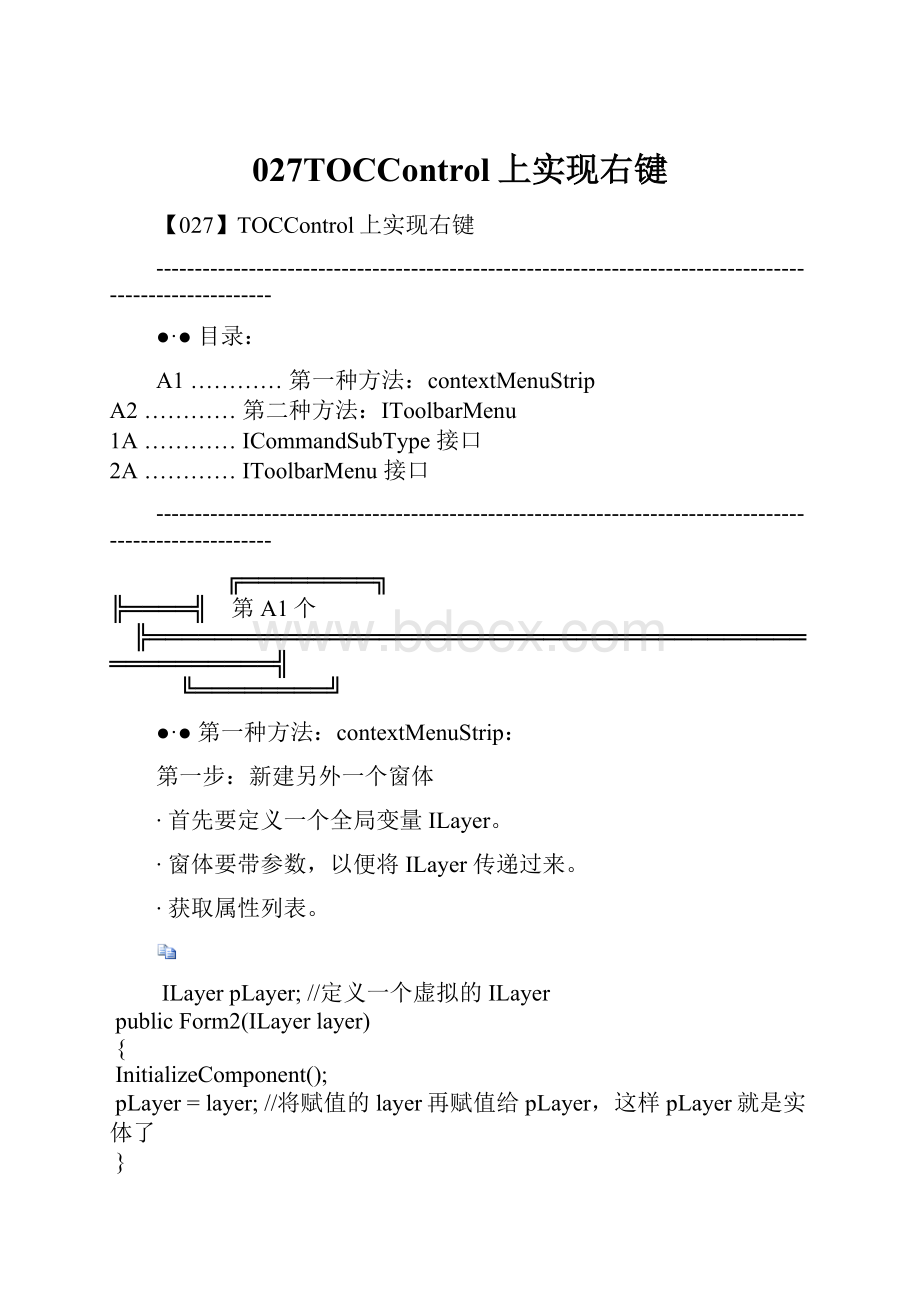
∙首先要定义一个全局变量ILayer。
∙窗体要带参数,以便将ILayer传递过来。
∙获取属性列表。
ILayerpLayer;
//定义一个虚拟的ILayer
publicForm2(ILayerlayer)
{
InitializeComponent();
pLayer=layer;
//将赋值的layer再赋值给pLayer,这样pLayer就是实体了
}
privatevoidForm2_Load(objectsender,EventArgse)
IFeatureLayerpFeatureLayer=pLayerasIFeatureLayer;
IFeatureClasspFeatureClass=pFeatureLayer.FeatureClass;
IFeatureCursorpFeatureCursor=pFeatureClass.Search(null,false);
IFeaturepFeature=pFeatureCursor.NextFeature();
IFieldspFields=pFeatureClass.Fields;
DataTablepTable=newDataTable();
for(inti=0;
i<
pFields.FieldCount;
i++)//获取所有列
DataColumnpColumn=newDataColumn(pFields.get_Field(i).Name);
pTable.Columns.Add(pColumn);
while(pFeature!
=null)
DataRowpRow=pTable.NewRow();
i++)//添加每一列的值
pRow[i]=pFeature.get_Value(i);
pTable.Rows.Add(pRow);
pFeature=pFeatureCursor.NextFeature();
dataGridView1.DataSource=pTable;
第二步:
建立右键菜单项
∙添加一个ContextMenuStrip控件,然后增加几个菜单项。
∙特别注意加入一个菜单项为“显示属性”。
∙判断在什么情况下显示右键菜单。
ILayerm_Layer;
//沟通图层
privatevoidaxTOCControl1_OnMouseDown(objectsender,ITOCControlEvents_OnMouseDownEvente)
if(e.button==2)
esriTOCControlItemItem=esriTOCControlItem.esriTOCControlItemNone;
IBasicMappBasicMap=null;
ILayerpLayer=null;
objectother=null;
objectindex=null;
axTOCControl1.HitTest(e.x,e.y,refItem,refpBasicMap,refpLayer,refother,refindex);
//实现赋值
m_Layer=pLayer;
if(Item==esriTOCControlItem.esriTOCControlItemLayer)//点击的是图层的话,就显示右键菜单
contextMenuStrip2.Show(axTOCControl1,newSystem.Drawing.Point(e.x,e.y));
//显示右键菜单,并定义其相对控件的位置,正好在鼠标出显示
privatevoid显示属性ToolStripMenuItem_Click(objectsender,EventArgse)
Form2frm=newForm2(m_Layer);
//定义窗体,注意窗体的参数
frm.Text="
Attributesof"
+m_Layer.Name;
//显示标题
frm.ShowDialog();
//以对话框形式显示窗体
效果如下所示:
第A2个
IToolbarMenu:
新建菜单框架:
IToolbarMenum_TOCMapMenu=newToolbarMenu();
IToolbarMenum_TOCLayerMenu=newToolbarMenu();
在菜单框架中加入菜单项,用AddItem方法实现:
m_TOCLayerMenu.Caption="
SubMenu"
;
//二级菜单设置名称
m_TOCLayerMenu.AddItem(newControlsMapZoomInToolClass(),0,0,false,esriCommandStyles.esriCommandStyleIconAndText);
m_TOCLayerMenu.AddItem(newControlsMapZoomInToolClass(),0,1,true,esriCommandStyles.esriCommandStyleIconAndText);
m_TOCLayerMenu.AddItem(newControlsMapZoomInToolClass(),0,2,false,esriCommandStyles.esriCommandStyleIconAndText);
m_TOCLayerMenu.SetHook(axMapControl1);
//作用在MapControl上面
m_TOCMapMenu.AddItem(newControlsAddDataCommandClass(),0,0,false,esriCommandStyles.esriCommandStyleIconAndText);
m_TOCMapMenu.AddItem(newControlsMapFullExtentCommand(),0,1,false,esriCommandStyles.esriCommandStyleIconAndText);
m_TOCMapMenu.AddItem(newControlsMapZoomInToolClass(),0,2,true,esriCommandStyles.esriCommandStyleIconAndText);
m_TOCMapMenu.AddItem(newControlsMapZoomOutToolClass(),0,3,false,esriCommandStyles.esriCommandStyleIconAndText);
m_TOCMapMenu.AddItem(newControlsPagePanToolClass(),0,4,false,esriCommandStyles.esriCommandStyleIconAndText);
m_TOCMapMenu.AddSubMenu(m_TOCLayerMenu,5,false);
m_TOCMapMenu.SetHook(axMapControl1);
第三步:
TOCControl的MouseDown事件:
privatevoidaxTOCControl1_OnMouseDown(objectsender,ITOCControlEvents_OnMouseDownEvente)
{
esriTOCControlItemitem=esriTOCControlItem.esriTOCControlItemNone;
IBasicMapmap=null;
ILayerlayer=null;
axTOCControl1.HitTest(e.x,e.y,refitem,refmap,reflayer,refother,refindex);
if(item==esriTOCControlItem.esriTOCControlItemMap)
axTOCControl1.SelectItem(map,null);
m_TOCMapMenu.PopupMenu(e.x,e.y,axTOCControl1.hWnd);
}
实现效果如下:
publicintAddItem(
objectitem,
intSubType,
intindex,
boolbeginGroup,
esriCommandStylesStyle
);
第一个参数:
菜单项的内容,功能实现。
第二个参数:
对于一个工具定义多个type的时候,才会用到,每一个int代表一个新的实现。
第三个参数:
索引值,在菜单项上面显示的位置。
默认为-1,按书写顺序排序。
第四个参数:
是否开始一个新组,就是在其上面有一个“——”的效果。
第五个参数:
显示样式。
用SubType实现:
首先:
建立工具,这个时候类不仅要继承BaseCommand类,还要继承ICommandSubType接口
第1A个
ICommandSubType接口:
Providesaccesstomembersthatdefineasubtypedcommand.
Members
Description
GetCount
ThenumberofcommandsdefinedwiththisCLSID.
SetSubType
Thesubtypeofthecommand.
usingSystem;
usingSystem.Drawing;
usingSystem.Runtime.InteropServices;
usingESRI.ArcGIS.ADF.BaseClasses;
usingESRI.ArcGIS.ADF.CATIDs;
usingESRI.ArcGIS.Controls;
usingESRI.ArcGIS.Carto;
usingESRI.ArcGIS.SystemUI;
namespaceESRI_01
///<
summary>
///SummarydescriptionforScaleThresholdCmd.
/summary>
[Guid("
41b9d7ee-ba25-47d1-9644-f9eca4243c34"
)]
[ClassInterface(ClassInterfaceType.None)]
[ProgId("
ESRI_01.ScaleThresholdCmd"
publicsealedclassScaleThresholdCmd:
BaseCommand,ICommandSubType //要多继承一个接口!
#regionCOMRegistrationFunction(s)
[ComRegisterFunction()]
[ComVisible(false)]
staticvoidRegisterFunction(TyperegisterType)
//RequiredforArcGISComponentCategoryRegistrarsupport
ArcGISCategoryRegistration(registerType);
//
//TODO:
AddanyCOMregistrationcodehere
[ComUnregisterFunction()]
staticvoidUnregisterFunction(TyperegisterType)
ArcGISCategoryUnregistration(registerType);
AddanyCOMunregistrationcodehere
#regionArcGISComponentCategoryRegistrargeneratedcode
///RequiredmethodforArcGISComponentCategoryregistration-
///Donotmodifythecontentsofthismethodwiththecodeeditor.
privatestaticvoidArcGISCategoryRegistration(TyperegisterType)
stringregKey=string.Format("
HKEY_CLASSES_ROOT\\CLSID\\{{{0}}}"
registerType.GUID);
ControlsCommands.Register(regKey);
///RequiredmethodforArcGISComponentCategoryunregistration-
privatestaticvoidArcGISCategoryUnregistration(TyperegisterType)
ControlsCommands.Unregister(regKey);
#endregion
privateIHookHelperm_hookHelper;
privateIMapControl4m_mapControl;
privatelongm_subType;
//用来分类的
publicScaleThresholdCmd()
#regionOverridenClassMethods //重写的方法
///Occurswhenthiscommandiscreated
paramname="
hook"
>
Instanceoftheapplication<
/param>
///
publicoverridestringCaption //重写标题
get
if(m_subType==1)
return"
设置最大显示比例尺"
elseif(m_subType==2)
设置最小显示比例尺"
else
取消比例尺显示限制"
publicoverrideboolEnabled //重写Enabled属性
boolenabled=true;
//默认情况下都是true的
ILayerlayer=(ILayer)m_mapControl.CustomProperty;
//获取所指的layer,在MouseDown事件中有获取到这个layer。
if(m_subType==3) //如果选择的是3,且最大和最小比例尺都没有设置,则为false!
if((layer.MaximumScale==0)&
&
(layer.MinimumScale==0))
enabled=false;
returnenabled;
publicoverridevoidOnCreate(objecthook) //重写创建方法
if(hookisIMapControl4)
m_mapControl=(IMapControl4)hook;
//给m_mapControl赋值
///Occurswhenthiscommandisclicked
publicoverridevoidOnClick() //重写单击方法
AddScaleThresholdCmd.OnClickimplementation
IMapmap=m_mapControl.Map;
ILayerlayer=m_mapControl.CustomPropertyasILayer;
layer.MaximumScale=map.MapScale;
//为1的时候,实现最大显示比例尺
layer.MinimumScale=map.MapScale;
//为2的时候,实现最小显示比例尺
elseif(m_subType==3)
layer.MaximumScale=0;
//为3的时候,去除这些
layer.MinimumScale=0;
#regionICommandSubType成员 //继承接口的话,就一定要实现接口了!
publicintGetCount() //重写ICommandSubType的GetCount方法
return3;
publicvoidSetSubType(intSubType) //重写ICommandSubType的SetSubType方法
m_subType=SubType;
最后通过下面的1、2、3来实现即可!
m_TOCLayerMenu.AddItem(newScaleThresholdCmd(),1,2,true,esriCommandStyles.esriCommandStyleTextOnly);
m_TOCLayerMenu.AddItem(newScaleThresholdCmd(),2,3,false,esriCommandStyles.esriCommandStyleTextOnly);
m_TOCLayerMenu.AddItem(newScaleThresholdCmd(),3,4,false,esriCommandStyles.esriCommandStyleTextOnly);
第2A个
IToolbarMenu