open flash chart教程Word下载.docx
《open flash chart教程Word下载.docx》由会员分享,可在线阅读,更多相关《open flash chart教程Word下载.docx(26页珍藏版)》请在冰豆网上搜索。
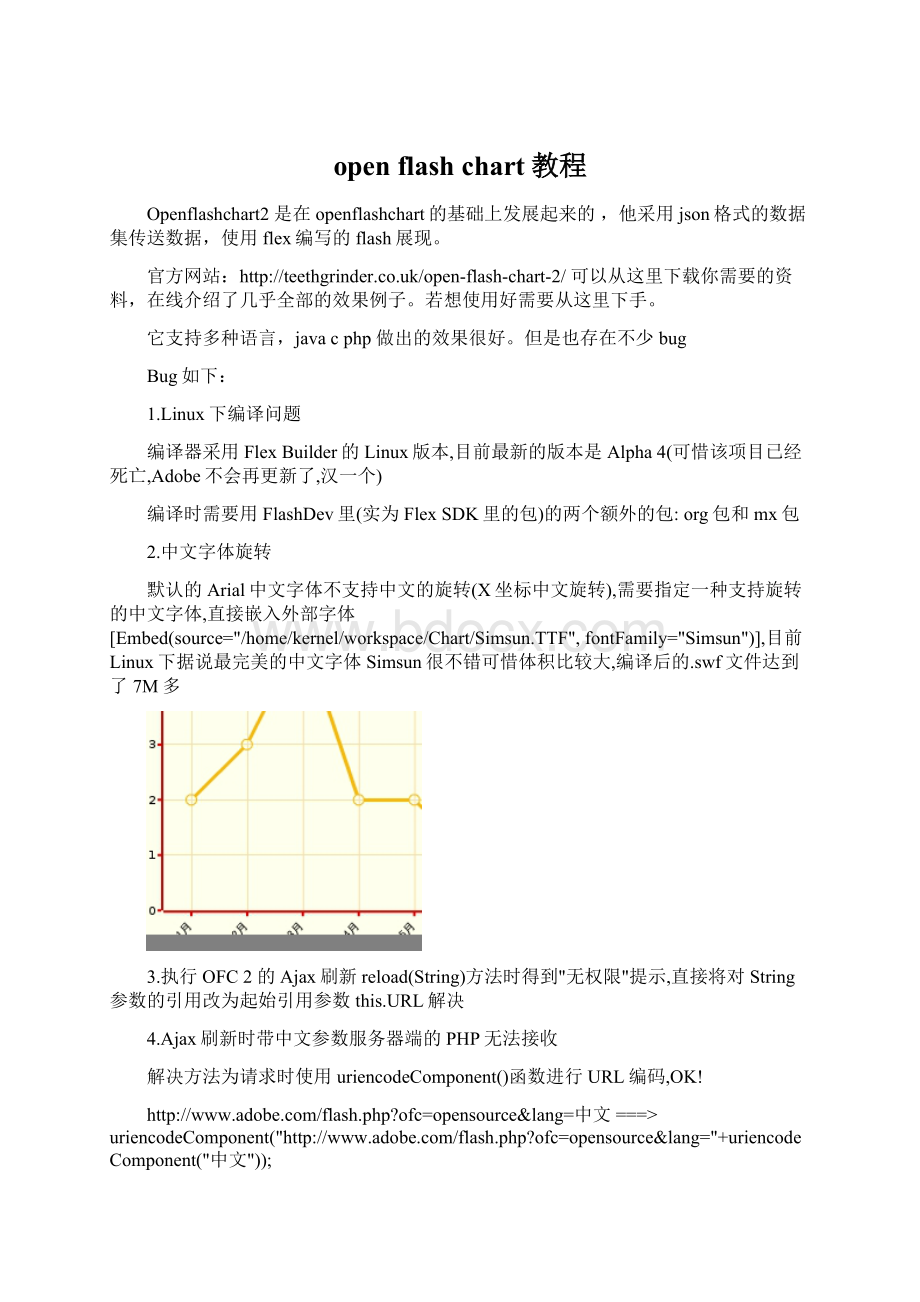
%>
html>
head>
scripttype="
text/javascript"
src="
js/swfobject.js"
>
/script>
js/json2.js"
swfobject.embedSWF(
"
open-flash-chart.swf"
展现效果用的flash注意文件的相对位置
my_chart"
页面中放置图形的位置
40%"
高度可以自己定也可以走比例
宽度
9.0.0"
flash的版本
expressInstall.swf"
flashplayer检查程序,作用是如果没有浏览器flash插件,则提示安装
{"
data-file"
:
%=request.getContextPath()%>
/testAction.do"
},
json结果集的请求URL通过AJAX请求返回结果集
{wmode:
transparent"
});
设置flash背景透明
/head>
body>
p>
HelloWorld<
/p>
divid="
/div>
/body>
/html>
解释:
使用openflashchart2要引入两个js文件swfobject.js和json2.js以及一个flash文件open-flash-chart.swf。
js文件用来解析代码生成的json格式字符串,提供给open-flash-chart.swf让他来进行展示。
其中<
/testAction.do就是指定的我们的Action的路径。
二.StrutsAction:
以下代码是Struts1Action中的execute的写法
1)PieChart饼图:
publicActionForwardexecute(ActionMappingmapping,ActionFormform,
HttpServletRequestrequest,HttpServletResponseresponse){
//TODOAuto-generatedmethodstub
try{
PieChart
pie=
new
PieChart();
pie.setFontSize(15);
//设置字体
pie.addSlice(200000000,"
实收费用"
);
//分类
pie.addSlice(60000000,"
欠费金额"
pie.addSlice(30000000,"
报停金额"
pie.addSlice(20000000,"
减免金额"
pie.setStartAngle(100);
//设置角度
pie.setAnimate(true);
//设置颜色
pie.setColours(newString[]{"
0x336699"
"
0x88AACC"
0x999933"
0x666699"
0xCC9933"
0x006666"
0x3399FF"
0x993300"
0xAAAA77"
0x666666"
0xFFCC66"
0x6699CC"
0x663366"
0x9999CC"
0xAAAAAA"
0x669999"
0xBBBB55"
0xCC6600"
0x9999FF"
0x0066CC"
0x99CCCC"
0x999999"
0xFFCC00"
0x009999"
0x99CC33"
0xFF9900"
0x999966"
0x66CCCC"
0x339966"
0xCCCC33"
});
pie.setTooltip("
#val#
/
#total#<
br>
占百分之#percent#"
);
//鼠标移动上去后提示内容
pie.setRadius(20);
ChartflashChart=newChart("
2009至2010年度包烧费分析"
font-size:
30px;
color:
#ff0000;
//整个图的标题
//flashChart.setBackgroundColour("
#3EFFFF"
flashChart.addElements(pie);
//把饼图加入到图表
Stringjson=flashChart.toString();
//转成json格式
response.setContentType("
application/json-rpc;
charset=utf-8"
response.setHeader("
Cache-Control"
no-cache"
Expires"
0"
Pragma"
No-cache"
response.getWriter().print(json);
//写到客户端
}catch(Exceptionex){
ex.printStackTrace();
}
returnnull;
显示效果如下:
2)BarChart柱状图:
BarChartchart=newBarChart(BarChart.Style.GLASS);
//设置条状图样式
//FilledBarChartchart=newFilledBarChart("
red"
"
blue"
//设置条状图样式
//StringsMax="
10000"
;
longmax=900;
////Y轴最大值
Map<
String,Long>
map=newHashMap<
();
map.put("
5"
newLong(50));
6"
newLong(45));
7"
newLong(60));
8"
newLong(30));
9"
newLong(80));
10"
newLong(500));
11"
newLong(800));
12"
newLong(200));
XAxisx=newXAxis();
//X轴
inti=5;
for(Stringkey:
map.keySet()){
x.addLabels(i+"
月份"
//x轴的文字
Barbar=newBar(map.get("
+i),"
万元"
i++;
bar.setColour("
//颜色
bar.setTooltip(map.get("
+i)+"
//鼠标移动上去后的提示
chart.addBars(bar);
//条标题,显示在x轴上
ChartflashChart=newChart();
flashChart.addElements(chart);
//把柱图加入到图表
YAxisy=newYAxis();
//y轴
y.setMax(max+10.0);
//y轴最大值
y.setSteps(max/10*1.0);
//步进
flashChart.setYAxis(y);
flashChart.setXAxis(x);
2)LineChart折线图:
LineChartlineChart=newLineChart();
lineChart.setFontSize(15);
lineChart.setTooltip("
#val#%"
//设置鼠标移到点上显示的内容
LineChart.Dotdot1=newLineChart.Dot(70);
//按照顺序设置各个点的值
LineChart.Dotdot2=newLineChart.Dot(85);
LineChart.Dotdot3=newLineChart.Dot(44);
LineChart.Dotdot4=newLineChart.Dot(67);
LineChart.Dotdot5=newLineChart.Dot(90);
LineChart.Dotdot6=newLineChart.Dot(64);
LineChart.Dotdot7=newLineChart.Dot(28);
LineChart.Dotdot8=newLineChart.Dot(99);
lineChart.addDots(dot1);
//按照顺序把点加入到图形中
lineChart.addDots(dot2);
lineChart.addDots(dot3);
lineChart.addDots(dot4);
lineChart.addDots(dot5);
lineChart.addDots(dot6);
lineChart.addDots(dot7);
lineChart.addDots(dot8);
x.addLabels("
5月份"
6月份"
7月份"
8月份"
9月份"
10月份"
11月份"
12月份"
//x.setColour("
0x000000"
longmax=100;
y.setMax(max+0.0);
y.setSteps(10);
历年收费率报表"
12px;
//整个图的标题
flashChart.addElements(lineChart);
TextyText=newText("
历年缴费率曲线图"
Text.createStyle(20,"
#736AFF"
Text.TEXT_ALIGN_CENTER));
flashChart.setYLegend(yText);
//设置y轴显示内容
4)BarChart2组合柱状图:
StackedBarChartchart=newStackedBarChart();
//设置组合柱状图
x.set3D(0);
x.setColour("
#909090"
x.setGridColour("
#ADB5C7"
StackedBarChart.Stackstack=newStackedBarChart.Stack();
//新建柱组
StackedBarChart.StackValuestackValue=newStackedBarChart.StackValue(map.get("
+i),"
//每组柱状图每个柱的设置
StackedBarChart.StackValuestackValue2=newStackedBarChart.StackValue(i*5+10,"
#3334AD"
StackedBarChart.StackValuestackValue3=newStackedBarChart.StackValue(i*10+20,"
#D54C78"
stack.addStackValues(stackValue);
stack.addStackValues(stackValue2);
stack.addStackValues(stackValue3);
chart.addStack(stack);
StackedBarChart.Keykey1=newStackedBarChart.Key("
包烧费"
10);
StackedBarChart.Keykey2=newStackedBarChart.Key("
热表收费"
StackedBarChart.Keykey3=newStackedBarChart.Key("
生活热水收费"
chart.addKeys(key1);
chart.addKeys(key2);
chart.addKeys(key3);
ChartflashChart=newChart("
组合柱状图"
{font-size:
20px;
color:
#FFFFFF;
margin:
5px;
background-color:
#505050;
padding:
5px;
padding-left:
20px;
padding-right:
}"
y.set3D(0);
y.setColour("
y.setGridColour("
Texttext=newText("
OpenFlashChart3DBar"
text.setStyle(Text.createStyle(15,"
Text.TEXT_ALIGN_RIGHT));
flashChart.setYLegend(text);
//设置Y轴左侧的文字
显示效果如下图
Charts
ChartSize
创建flashobject时指定chart的大小,下面代码指定宽为550,高為200,
swfobject.embedSWF("
"
550"
200"
{"
datafile/bar.aspx"
<
/script