nodemcu上手体验.docx
《nodemcu上手体验.docx》由会员分享,可在线阅读,更多相关《nodemcu上手体验.docx(14页珍藏版)》请在冰豆网上搜索。
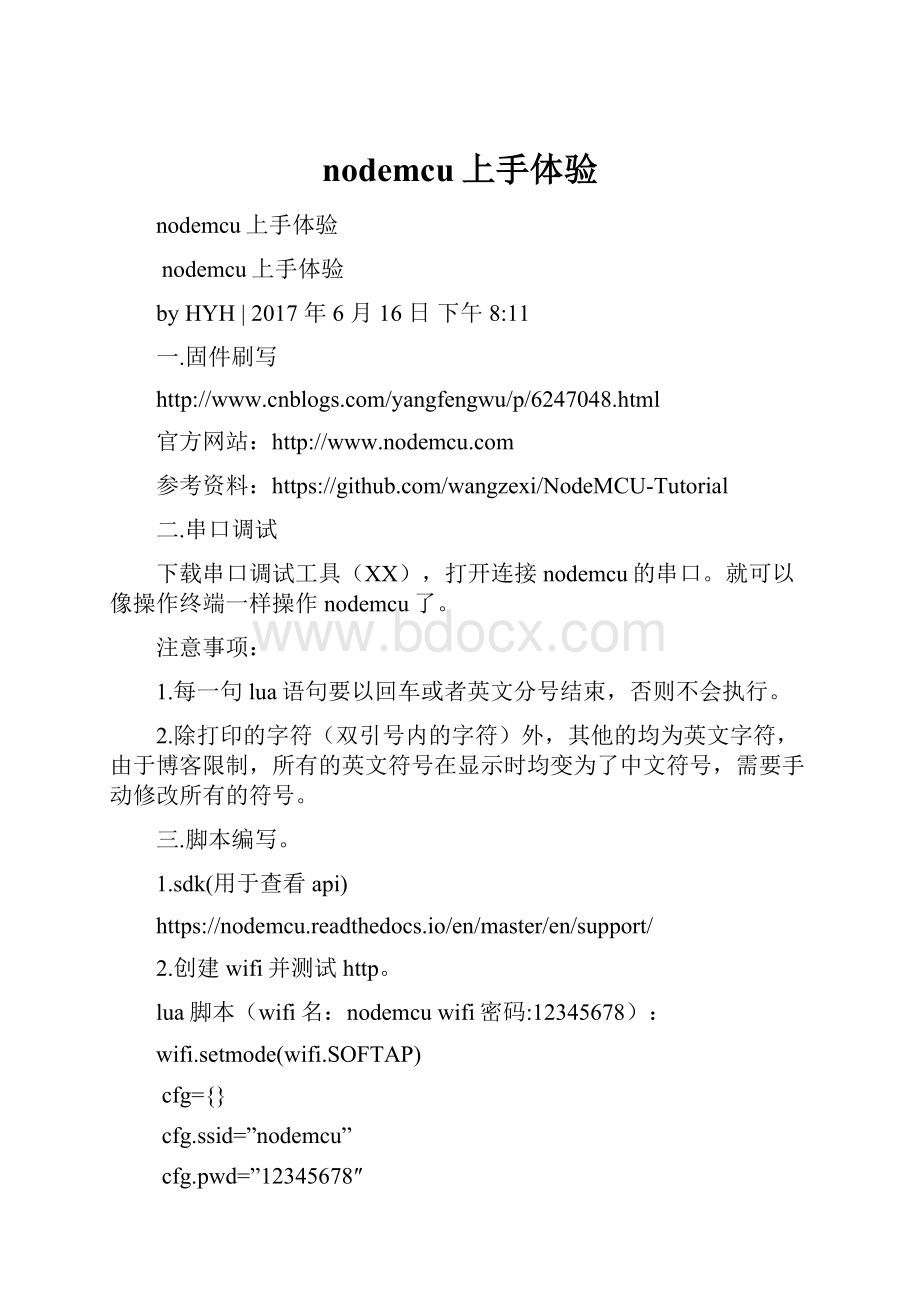
nodemcu上手体验
nodemcu上手体验
nodemcu上手体验
byHYH|2017年6月16日下午8:
11
一.固件刷写
官方网站:
参考资料:
二.串口调试
下载串口调试工具(XX),打开连接nodemcu的串口。
就可以像操作终端一样操作nodemcu了。
注意事项:
1.每一句lua语句要以回车或者英文分号结束,否则不会执行。
2.除打印的字符(双引号内的字符)外,其他的均为英文字符,由于博客限制,所有的英文符号在显示时均变为了中文符号,需要手动修改所有的符号。
三.脚本编写。
1.sdk(用于查看api)
https:
//nodemcu.readthedocs.io/en/master/en/support/
2.创建wifi并测试http。
lua脚本(wifi名:
nodemcuwifi密码:
12345678):
wifi.setmode(wifi.SOFTAP)
cfg={}
cfg.ssid=”nodemcu”
cfg.pwd=”12345678″
wifi.ap.config(cfg)
srv=net.createServer(net.TCP)srv:
listen(80,function(conn)conn:
on(“receive”,function(conn,payload)print(payload)conn:
send(“<h1>Hello,NodeMcu.</h1>”)end)end)
测试结果:
连上wifi后:
2.GPIO测试
lua脚本(低电平有效):
wifi.setmode(wifi.SOFTAP)
cfg={}
cfg.ssid=”nodemcu”
cfg.pwd=”12345678″
wifi.ap.config(cfg)
led1=1
led2=2
gpio.mode(led1,gpio.OUTPUT)
gpio.mode(led2,gpio.OUTPUT)
srv=net.createServer(net.TCP)
srv:
listen(80,function(conn)
conn:
on(“receive”,function(client,request)
localbuf=“”;
local_,_,method,path,vars=string.find(request,“([A-Z]+)(.+)?
(.+)
HTTP”);
if(method==nil)then
_,_,method,path=string.find(request,“([A-Z]+)(.+)HTTP”);
end
local_GET={}
if(vars~=nil)then
fork,vinstring.gmatch(vars,“(%w+)=(%w+)&*”)do
_GET[k]=v
end
end
buf=buf..”<center><h1>ESP8266WebControl
GPIO(GPIO1,GPIO2)</h1></center>”;
buf=buf..”<p>D1:
<ahref=\”?
pin1=ON\”>ON</a><a
href=\”?
pin1=OFF\”>OFF</a></p>”;
buf=buf..”<p>D2:
<ahref=\”?
pin2=ON\”>ON</a><a
href=\”?
pin2=OFF\”>OFF</a></p>”;
local_on,_off=“”,””
if(_GET.pin1==“ON”)then
gpio.write(led1,gpio.LOW);
elseif(_GET.pin1==“OFF”)then
gpio.write(led1,gpio.HIGH);
elseif(_GET.pin2==“ON”)then
gpio.write(led2,gpio.LOW);
elseif(_GET.pin2==“OFF”)then
gpio.write(led2,gpio.HIGH);
end
client:
send(buf);
client:
close();
collectgarbage();
end)
end)
3.定时器测试
lua代码(每五秒打印字符):
tmr.register(0,5000,tmr.ALARM_AUTO,function(t)
print(“timer0reached”)end)
tmr.start(0)
停止定时器:
tmr.stop(0)
4.串口操作(uart)
直接写串口(使用默认串口配置,如需改变使用uart.config()):
uart.write(0,”helloworld\n”)
–写字符串
uart.write(0,102)
–写数字
使用回调处理串口(会使调试串口异常,断电或输入quit即可恢复):
—when‘\r’isreceived.
uart.on(“data”,“\r”,
function(data)
print(“receivefromuart:
”,data)
ifdata==”quit\r”then
uart.on(“data”)—unregistercallbackfunction
end
end,0)
Linux下,USB转串口的设备通常是/dev/ttyUSBN(N为整数)。
使用cat命令和echo命令即可做到简单的使用。
首先打开两个终端(一个用于读,另一个用于写):
读终端:
cat设备
写终端(echo的内容用单(双)引号括起来):
echo发送到串口的内容>设备
也可以在一个终端上用,只需要在cat命令后加一个&,使其在后台运行即可,只是这样Shell的输出将和串口输出混在一起。
为了分清,可在串口输出结束后按enter使提示符出现。
5.adc(模数转换)
注意事项:
1.基准电压是3.3V而不是5V,引脚是A0
2.固件必须有adc这个模块(本文中2016没有这个模块)。
打印adc转换结果:
print(adc.read(0));
网页显示结果脚本:
wifi.setmode(wifi.SOFTAP)
cfg={}
cfg.ssid=”nodemcu”
cfg.pwd=”12345678″
wifi.ap.config(cfg)
led1=1
led2=2
gpio.mode(led1,gpio.OUTPUT)
gpio.mode(led2,gpio.OUTPUT)
srv=net.createServer(net.TCP)
srv:
listen(80,function(conn)
conn:
on(“receive”,function(client,request)
localbuf=“”;
local_,_,method,path,vars=string.find(request,“([A-Z]+)(.+)?
(.+)
HTTP”);
if(method==nil)then
_,_,method,path=string.find(request,“([A-Z]+)(.+)HTTP”);
end
local_GET={}
if(vars~=nil)then
fork,vinstring.gmatch(vars,“(%w+)=(%w+)&*”)do
_GET[k]=v
end
end
A0=string.format(“<p>A0=%d</p>”,adc.read(0))
buf=buf..”<center><h1>ESP8266WebControl
GPIO(GPIO1,GPIO2)</h1></center>”;
buf=buf..”<p>D1:
<ahref=\”?
pin1=ON\”>ON</a><ahref=\”?
pin1=OFF\”>OFF</a></p>”;
buf=buf..”<p>D2:
<ahref=\”?
pin2=ON\”>ON</a><a
href=\”?
pin2=OFF\”>OFF</a></p>”;
buf=buf..A0
local_on,_off=“”,””
if(_GET.pin1==“ON”)then
gpio.write(led1,gpio.LOW);
elseif(_GET.pin1==“OFF”)then
gpio.write(led1,gpio.HIGH);
elseif(_GET.pin2==“ON”)then
gpio.write(led2,gpio.LOW);
elseif(_GET.pin2==“OFF”)then
gpio.write(led2,gpio.HIGH);
end
client:
send(buf);
client:
close();
collectgarbage();
end)
end)6.nodemcu实现telnet服务器(实现远程控制)
1)注意事项
由于固件限制,不能多开tcp服务器(即使用telnet服务时不能使用http服务)。
文件名保存为init.lua时才会自动加载,否则需要手动启动(dofile(“文件名”))。
原官方脚本兼容linux下的telnet,如果本脚本要在linux下使用,命令输入完成后,需要多按一下Enter。
2)代码:
wifi.setmode(wifi.SOFTAP)
cfg={}
cfg.ssid=”nodemcu”
cfg.pwd=”12345678″
wifi.ap.config(cfg)
s=net.createServer(net.TCP,180)
cmd=””
s:
listen(23,function(c)
functions_output(str)
if(c~=nil)
thenc:
send(str)
end
end
node.output(s_output,0)
—re-directoutputtofunctions_ouput.
c:
on(“receive”,function(c,l)
cmd=cmd..l
if(l==’;’orl==”\r\n”)
then
node.input(cmd)
cmd=””
end
–likepcall(loadstring(l)),supportmultipleseparatelines
end)
c:
on(“disconnection”,function(c)
node.output(nil)
–unregistredirectoutputfunction,outputgoestoserial
end)
print(“WelcometoNodeMcuworld.”)
end)
文件下载:
inittelnet
3)测试
连上nodemcu的wifi热点后,在windows的cmd窗口中输入(使用本页所使用的固件的命令)
telnet192.168.4.1
然后按回车即可开始输入命令(不具有退格功能,输入只能重输。
出现>即可输下一条命令)
4)telnet客户端C源码(用于二次开发)
编译命令(MSYS2):
gcc-staticlibtelnet.ctelnet.c-otelnet
文件简介:
libtelnet.clibtelnet.h:
libtelnet库
telnet.c:
主程序所在文件
telnet
使用方法:
telnet程序路径ip地址端口
7.I2C使用
使用的是nodemcu-flasher自带的固件,下载nodemcu-flasher直接点flash烧录即可。
1)简单配置
使用I2C需要先配置I2c的gpio口(可自定义变量名,不过需要同时修改后面的指令)
id=0;(一般是0);
sda=1;(可根据实际情况修改)
scl=2;(可根据实际情况修改)
初始化i2c
i2c.setup(id,sda,scl,i2c.SLOW);
测试写(以PCF8591的DA为例,A0=A1=A2=0):
i2c.start(id);//发起起始信号
i2c.address(id,地址,
i2c.TRANSMITTER);//写设备地址(注意是高7位,比如PCF8591本来是0x90/0x91,但这里要写0x48)
i2c.write(id,值);//写第一个值,按pcf8591用法,此次写的是片内控制寄存器
i2c.write(id,值);//写第二个值,此时才是DA转换的数值
i2c.stop(id);//停止信号
测试读(以PCF8591的AD为例,A0=A1=A2=0):
i2c.start(id);//开始信号
i2c.address(id,地址,
i2c.TRANSMITTER);//设置地址
i2c.write(id,值);//写控制寄存器
i2c.stop(id);//停止信号
i2c.start(id);//开始信号
i2c.address(id,地址,
i2c.RECEIVER);//设置地址
c=i2c.read(id,1);//读一个字节并保存到C这个变量
i2c.stop(id);//停止信号
print(string.byte(c));//打印C的值
下面是一个用网页控制pcf8591的示例。
由init.lua与prf8591.lua组成,需要同时写到板子上。
prf8591封有3个函数。
分别是
init()
read()
write()
参数中addr为地址,con为控制寄存器内容,val为输出值。
prf8591
8.利用redis模块实现远程指令推送
1)条件
有一台redis数据库服务器,且有客户端使用redis的publish指令。
下载redis模块并下到nodemcu里:
2)lua编写
连接wifi
wifi.setmode(wifi.STATION)
wifi.sta.config(“SSID”,”密码”)
while(wifi.sta.getip()==nil)
do
end
print(wifi.sta.getip())//打印信息,可删除
连接redis
localredis=dofile(“redis.lua”).connect(‘服务器ip地址’,端口)
注册subscribe响应函数:
redis:
subscribe(“频道”,
function(channel,msg)
print(channel,msg)//打印信息,可删除
node.input(msg)//将获取到的信息执行
end)
redis
3)使用
启动nodemcu确认已连上热点(可连接到服务器)
登入redis:
publish频道‘推送的命令’
redis测试版:
redis
forwindowsx64
SourceURL:
?
2017何亚红的博客unlessotherwise
noted.