FTP服务的配置与管理.docx
《FTP服务的配置与管理.docx》由会员分享,可在线阅读,更多相关《FTP服务的配置与管理.docx(30页珍藏版)》请在冰豆网上搜索。
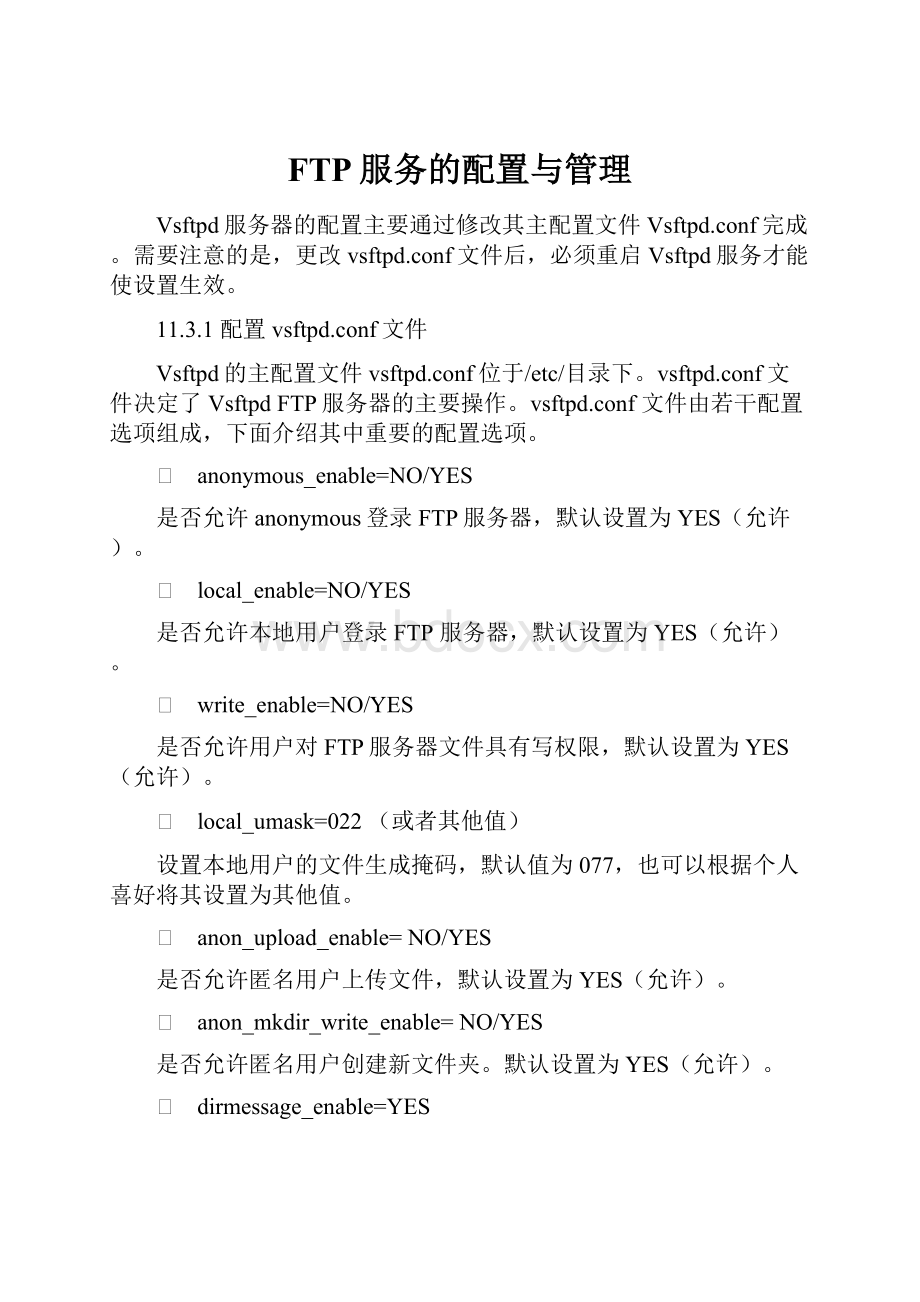
FTP服务的配置与管理
Vsftpd服务器的配置主要通过修改其主配置文件Vsftpd.conf完成。
需要注意的是,更改vsftpd.conf文件后,必须重启Vsftpd服务才能使设置生效。
11.3.1配置vsftpd.conf文件
Vsftpd的主配置文件vsftpd.conf位于/etc/目录下。
vsftpd.conf文件决定了VsftpdFTP服务器的主要操作。
vsftpd.conf文件由若干配置选项组成,下面介绍其中重要的配置选项。
Ø anonymous_enable=NO/YES
是否允许anonymous登录FTP服务器,默认设置为YES(允许)。
Ø local_enable=NO/YES
是否允许本地用户登录FTP服务器,默认设置为YES(允许)。
Ø write_enable=NO/YES
是否允许用户对FTP服务器文件具有写权限,默认设置为YES(允许)。
Ø local_umask=022(或者其他值)
设置本地用户的文件生成掩码,默认值为077,也可以根据个人喜好将其设置为其他值。
Ø anon_upload_enable=NO/YES
是否允许匿名用户上传文件,默认设置为YES(允许)。
Ø anon_mkdir_write_enable=NO/YES
是否允许匿名用户创建新文件夹。
默认设置为YES(允许)。
Ø dirmessage_enable=YES
是否激活目录欢迎信息功能,当用户首次访问服务器上某个目录时,FTP服务器将显示欢迎信息。
默认情况下,欢迎信息是通过目录下的.message文件获得的。
Ø xferlog_enable=YES
是否启用上传和下载日志的功能。
Ø ftpd_banner=WelcometoblahFTPservice
在FTP服务器中设置欢迎登录信息。
当用户登录到FTP服务器后,会看到欢迎信息“WelcometoblahFTPservice”。
Ø chroot_list_enable=NO/YES
chroot_list_file=/etc/vsftpd.chroot_list
“chroot”是FTP服务器配置中的重要选项。
若“chroot_list_enable”设置为“YES”,Vsftpd将在“chroot_list_file”选项值的位置寻找chroot_list文件,“/etc/vsftpd.chroot_list”文件中包含的用户,在登录后将不能切换到自己目录以外的其他目录,由FTP服务器自动地“chrooted”到用户自己的home目录下。
这将使得chroot_list文件中的用户不能随意转到其他用户的FTPhome目录下,从而有利于FTP服务器的安全管理和隐私保护。
Ø userlist_enable=NO/YES
userlist_deny=NO/YES
“userlist_enable”选项默认值为“NO”,此时ftpusers文件中的用户禁止登录FTP服务器。
如果userlist_enable设置为“YES”,则user_list文件中的用户允许登录FTP服务器。
而如果同时设置了userlist_deny值为“YES”,则user_list文件中的用户将不允许登录FTP服务器。
Ø listen=YES
如果设置为“YES”,则Vsftpd将以独立模式运行,由Vsftpd自己监听和处理连接请求。
11.3.2vsftpd/ftpusers与vsfptd/user-list文件配置
在/etc/目录下的vsftpd/ftpusers和vsftpd/user-list两个文件与主配置文件中的“userlist_enable”和“userlist_deny”选项有着密切联系。
两个文件中,每个用户名需占用一行。
以下是默认情况下ftpusers文件的内容:
#Usersthatarenotallowedtologinviaftp
root
bin
daemon
adm
lp
sync
shutdown
halt
mail
news
uucp
operator
games
nobody
以下是默认情况下user_list文件的内容:
#vsftpduserlist
#Ifuserlist_deny=NO,onlyallowusersinthisfile
#Ifuserlist_deny=YES(default),neverallowusersinthisfile,and
#donotevenpromptforapassword.
#Notethatthedefaultvsftpdpamconfigalsochecks/etc/vsftpd/ftpusers
#forusersthataredenied.
root
bin
daemon
adm
lp
sync
shutdown
halt
mail
news
uucp
operator
games
nobody
比较两个文件的内容,会发现它们实际上是一样的。
在使用两个文件时的区别在于,当userlist_enable为YES时,如果一个用户名在“vsftpd/user_list”文件中,而同时“userlist_deny”选项为“YES”,则该用户在试图登录FTP服务器时,将不能够登录,甚至连输入密码的提示信息都没有,直接被FTP服务器拒绝。
而如果一个用户名在“vsftpd/ftpusers”文件中,同时“userlist_deny”选项为“YES”,则该用户在试图登录FTP服务器时,将能看到输入密码的提示,但即使正确输入密码仍然不能登录FTP服务器。
userlist_deny选项和user_list文件一起能够有效地阻止“root”、“apache”和“www”等系统用户登录FTP服务器,从而保证了FTP服务器的分级安全性。
11.3.3匿名FTP设置
在登录FTP服务器的用户不确定的情况下,应将FTP服务器设置为允许匿名账号登录的FTP服务器。
启用匿名账号,并对匿名账号服务进行管理是匿名FTP设置的主要内容。
1.启用匿名账号
启用匿名账号及之后其他配置,均需要对vsftpd.conf文件进行修改,因此,在开始配置之前应当备份/etc/vsftpd/vsftpd.conf文件,以便于在修改过程中出现无法恢复的错误时,能够恢复到初始设置。
对/etc/vsftpd/vsftpd.conf文件做如下修改:
anonymous_enable=YES
local_enable=YES
write_enable=YES
listen=YES
配置好后,需要重新启动Vsftpd。
完成上述配置后,Vsftpd将允许匿名账号登录FTP服务器,允许本地账号登录,同时允许匿名用户具有对FTP服务器文件的写权限,并且只能下载文件而不能上传。
匿名用户的口令为一个E-mail地址。
测试的结果如下:
#ftplocalhost
Connectedto.
220(vsFTPd2.0.5)
530PleaseloginwithUSERandPASS.
530PleaseloginwithUSERandPASS.
KERBEROS_V4rejectedasanauthenticationtype
Name(localhost:
root):
anonymous
331Pleasespecifythepassword.
Password:
230Loginsuccessful.
RemotesystemtypeisUNIX.
Usingbinarymodetotransferfiles.
ftp>ls
227EnteringPassiveMode(127,0,0,1,204,140)
150Herecomesthedirectorylisting.
drwxr-xr-x2004096Jan172007pub
226DirectorysendOK.
ftp>cdpub
250Directorysuccessfullychanged.
ftp>ls
227EnteringPassiveMode(127,0,0,1,25,100)
150Herecomesthedirectorylisting.
-rw-rw-rw-10034Sep1107:
48hello.txt
226DirectorysendOK.
ftp>gethello.txt
local:
hello.txtremote:
hello.txt
227EnteringPassiveMode(127,0,0,1,181,217)
150OpeningBINARYmodedataconnectionforhello.txt(34bytes).
226FilesendOK.
34bytesreceivedin0.0017seconds(19Kbytes/s)
ftp>!
ls
bridge.txthello.txtwebalizer.conf
ftp>putwebalizer.conf
local:
webalizer.confremote:
webalizer.conf
227EnteringPassiveMode(127,0,0,1,147,155)
550Permissiondenied.
ftp>mkdirtest
550Permissiondenied.
下面对以上测试结果做几点说明。
Ø Name(localhost:
root):
anonymous
表示用匿名账号登录。
Ø ftp>ls
列出匿名账号在FTP服务器上的目录。
Ø ftp>cdpub
表示更改目录,进入pub文件夹。
Ø ftp>gethello.txt
用匿名账号下载pub文件夹中的hello.txt文件。
Ø ftp>!
ls
bridge.txthello.txtwebalizer.conf
显示刚才下载的文件是否已下载到本地。
Ø ftp>putwebalizer.conf
匿名账号上传webalizer.conf文件失败,不允许匿名账号上传文件。
Ø ftp>mkdirtest
匿名账号创建文件夹失败,不允许匿名账号建立文件夹。
2.允许匿名账号上传文件
若要允许匿名账号上传文件,需要对/etc/vsftpd/vsftpd.conf文件做如下修改:
anon_upload_enable=YES
anon_mkdir_write_enable=YES
即把文件中anon_upload_enable=YES和anon_mkdir_write_enable=YES前的“#”去掉,无须修改其他配置。
所谓能上传文件,也就是具有在FTP服务器的本地目录中新建文件和文件夹的功能。
为了测试上传文件功能,可以先在/var/ftp目录中建立一个新目录“test”,并设置该文件夹具有写权限。
Ø 创建新目录“test”,如图11.4所示。
Ø 修改test目录的权限。
在“test”上单击鼠标右键,并在弹出的快捷菜单中选择【属性】命令,打开如图11.5所示的【test属性】对话框,选择【权限】选项卡,设置相应权限。
将【所有者】设置为“ftp-FTPUser”,【群组】设置为“ftp”,并设置相应的【文件夹访问】、【文件访问】和【执行】权限。
图11.4新建“test”目录图11.5【test属性】对话框
Ø 重启Vsftpd服务
测试的结果如下:
#ftplocalhost
Connectedto.
220(vsFTPd2.0.5)
530PleaseloginwithUSERandPASS.
530PleaseloginwithUSERandPASS.
KERBEROS_V4rejectedasanauthenticationtype
Name(localhost:
root):
anonymous
331Pleasespecifythepassword.
Password:
230Loginsuccessful.
RemotesystemtypeisUNIX.
Usingbinarymodetotransferfiles.
ftp>ls
227EnteringPassiveMode(127,0,0,1,68,56)
150Herecomesthedirectorylisting.
drwxr-xr-x2004096Sep1107:
48pub
drwxr-xr-x214504096Sep1108:
09test
226DirectorysendOK.
ftp>cdtest
250Directorysuccessfullychanged.
ftp>mkdirincoming
257"/test/incoming"created
ftp>ls
227EnteringPassiveMode(127,0,0,1,107,221)
150Herecomesthedirectorylisting.
drwx------214504096Sep1108:
19incoming
226DirectorysendOK.
ftp>!
ls
1.txtbridge.txthello.txtwebalizer.conf
ftp>put1.txt
local:
1.txtremote:
1.txt
227EnteringPassiveMode(127,0,0,1,45,47)
150Oktosenddata.
226FilereceiveOK.
361bytessentin0.0018seconds(2e+02Kbytes/s)
ftp>ls
227EnteringPassiveMode(127,0,0,1,231,175)
150Herecomesthedirectorylisting.
drwx------214504096Sep1108:
19incoming
-rw-------11450361Sep1108:
241.txt
226DirectorysendOK.
ftp>
下面对以上测试结果做几点说明。
Ø drwxr-xr-x214504096Sep1108:
09test
ls命令后看到前面在pub目录下创建的test目录。
Ø ftp>cdtest
更改当前目录,进入test目录下。
Ø ftp>mkdirincoming
257"/test/incoming"created
在test目录下创建incoming目录成功。
Ø ftp>put1.txt
将1.txt文件上传到test目录中。
Ø -rw-------11450361Sep1108:
241.txt
ls命令后看到1.txt文件上传成功。
3.仅允许匿名用户访问
所谓仅允许匿名用户访问,也就是指需要限制本地账号访问,因此需要对/etc/vsftpd/vsftpd.conf文件做如下修改:
#local_enable=YES
#write_enable=YES
即在文件中local_enable=YES和write_enable=YES的前面加上“#”,无须修改其他配置。
对此的测试结果如下:
#ftplocalhost
Connectedto.
220(vsFTPd2.0.5)
530PleaseloginwithUSERandPASS.
530PleaseloginwithUSERandPASS.
KERBEROS_V4rejectedasanauthenticationtype
Name(localhost:
root):
anonymous
331Pleasespecifythepassword.
Password:
230Loginsuccessful.
RemotesystemtypeisUNIX.
Usingbinarymodetotransferfiles.
ftp>cdtest
250Directorysuccessfullychanged.
ftp>bye
221Goodbye.
#ftplocalhost
Connectedto.
220(vsFTPd2.0.5)
530PleaseloginwithUSERandPASS.
530PleaseloginwithUSERandPASS.
KERBEROS_V4rejectedasanauthenticationtype
Name(localhost:
root):
Kelly
530ThisFTPserverisanonymousonly.
Loginfailed.
ftp>userteacher
530ThisFTPserverisanonymousonly.
Loginfailed.
ftp>userroot
530ThisFTPserverisanonymousonly.
Loginfailed.
从测试结果中可以看到,除了anonymous账号可以正常登录外,其他本地账号登录均失败,服务器提示“530ThisFTPserverisanonymousonly”,即服务器仅允许匿名账号登录。
4.设置欢迎信息
常用的欢迎信息包括两种:
一种是在登录FTP服务器时显示的欢迎信息,另一种是在更改目录时显示的欢迎信息。
欢迎信息的使用,能够让用户在访问FTP服务器时感觉到更友好、更亲切。
Ø 设置登录FTP服务器时显示的欢迎信息
首先对/etc/vsftpd/vsftpd.conf文件做如下修改:
ftpd_banner=WelcometoblahFTPservice
重启Vsftpd服务后,测试结果如下:
#ftplocalhost
Connectedto.
220WelcometoblahFTPservice.
530PleaseloginwithUSERandPASS.
530PleaseloginwithUSERandPASS.
KERBEROS_V4rejectedasanauthenticationtype
Name(localhost:
root):
anonymous
331Pleasespecifythepassword.
Password:
230Loginsuccessful.
RemotesystemtypeisUNIX.
Usingbinarymodetotransferfiles.
从测试结果中可以看到,在登录FTP服务器时,多了一行显示信息“220WelcometoblahFTPservice”。
“WelcometoblahFTPservice”即在前面为服务器设置的欢迎信息,用户可以根据需要对此欢迎信息进行修改。
Ø 设置更改目录时显示的欢迎信息
在需要设置更改目录欢迎信息的目录下,创建.message文件。
例如,在“ftp/test/”目录下新建.message文件,写入一行文字“Youarewelcome!
”,保存后关闭,如图11.6所示。
图11.6编辑.message文件内容
测试的结果如下:
#ftplocalhost
Connectedto.
220WelcometoblahFTPservice.
530PleaseloginwithUSERandPASS.
530PleaseloginwithUSERandPASS.
KERBEROS_V4rejectedasanauthenticationtype
Name(localhost:
root):
anonymous
331Pleasespecifythepassword.
Password:
230Loginsuccessful.
RemotesystemtypeisUNIX.
Usingbinarymodetotransferfiles.
ftp>ls
227EnteringPassiveMode(127,0,0,1,219,233)
150Herecomesthedirectorylisting.
drwxr-xr-x2004096Sep1107:
48pub
drwxr-xr-x314504096Sep1108:
40test
226DirectorysendOK.
ftp>cdtest
250-Youarewelcome!
250Directorysuccessfullychanged.
可以看到,当进入“test”目录后,出现“250-Youarewelcome!
”这一行欢迎文字。
用户可以根据需要修改.message文件中的内容,以显示不同的欢迎信息。
5.最大传输速率
设置最大传输速率需要对/etc/vsftpd/vsftpd.conf文件进行修改。
例如,设置匿名用户的最大传输速率为20Kbps,应添加如下语句:
anon_max_rate=20000
再如,设置本地账号最大传输率为1Mbps,应添加如下语句:
local_max_rate=1000000
6.服务器最大并发数和用户最大线程数
在/etc/vsftpd/vsftpd.conf文件中添加如下语句:
max_clients=99
max_per_ip=5
即可设置服务器允许的最大并发数为99,而每个用户同一时段的最大并发线程数为5。
7.禁止某些IP段的主机匿名访问服务器
如果希望限制某些主机对FTP服务器的匿名访问,可以采用以下方法。
Ø 确认配置文件/etc/vsftpd/vsftpd.conf中有如下语句:
tcp_wrappers=YES
该语句表明服务