AIX操作系统安装Websphere8.docx
《AIX操作系统安装Websphere8.docx》由会员分享,可在线阅读,更多相关《AIX操作系统安装Websphere8.docx(26页珍藏版)》请在冰豆网上搜索。
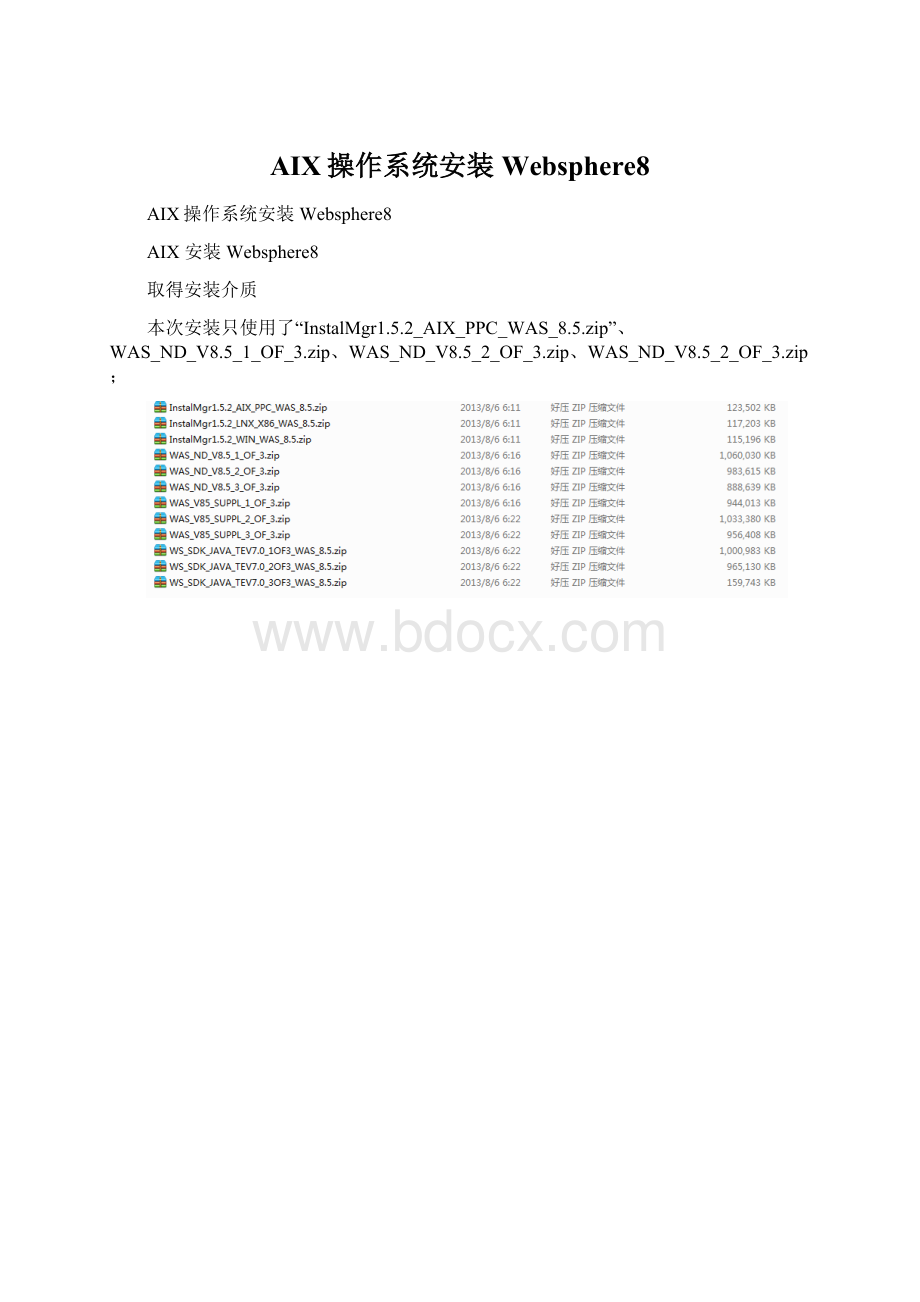
AIX操作系统安装Websphere8
AIX操作系统安装Websphere8
AIX安装Websphere8
取得安装介质
本次安装只使用了“InstalMgr1.5.2_AIX_PPC_WAS_8.5.zip”、WAS_ND_V8.5_1_OF_3.zip、WAS_ND_V8.5_2_OF_3.zip、WAS_ND_V8.5_2_OF_3.zip;
a)
b)
c)
d)
一、安装WAS8.5
1)解压缩安装包(三个都需要解压)
2)启动安装包
3)设置资源库
4)选择需要安装的程序
5)输入共享目录
6)选择安装路径
备注:
注意安装路径是否是自己需要的安装路径.
7)选择安装语言
8)确认安装包
9)安装完毕
二、创建服务
1)启动
a)在路径“/opt/IBM/WebSphere/IBM/bin/ProfileManagement”下面执行“./pmt.sh”
2)点击创建
3)选择创建“ApplicationServer”
4)选择“Advancedprofilecreation”
5)确认两个都要选择.
6)显示创建的Server名称和路径
7)输入对应的主机名称.
备注:
如果主机名称下面有”_”,请输入主机对应的IP地址
a)主机名称
b)IP地址
8)输入用户名称和密码
9)其他默认选择:
10)如果需要“IHS”,则需要勾选。
这里暂时不需要。
默认选择即可
11)确认并创建
12)安装结束。
三、服务验证:
1)点击启动
2)浏览器输入地址,并登陆
3)登陆成功后,确认安装版本和服务器状态
四、常见问题处理
1)执行/pmt.sh时报错:
1.
swt-pi-gtk(Notfoundinjava.library.path)
/tmp/swtlib-64/libswt-pi-gtk-3659.a(Afileordirectoryinthepathnamedoesnotexist.)
/tmp/swtlib-64/libswt-pi-gtk.a(Afileordirectoryinthepathnamedoesnotexist.)
/tmp/swtlib-64/libswt-pi-gtk-3659.a(Afileordirectoryinthepathnamedoesnotexist.)
解决方式:
五、WAS8.5卸载
一.找到InstalMgr安装路径
二.执行./launcher弹出页面,后选择卸载
三.
四.卸载IM路径:
a)/var/ibm/InstallationManager/uninstall/uninstall。