Extjs40学习笔记大全.docx
《Extjs40学习笔记大全.docx》由会员分享,可在线阅读,更多相关《Extjs40学习笔记大全.docx(29页珍藏版)》请在冰豆网上搜索。
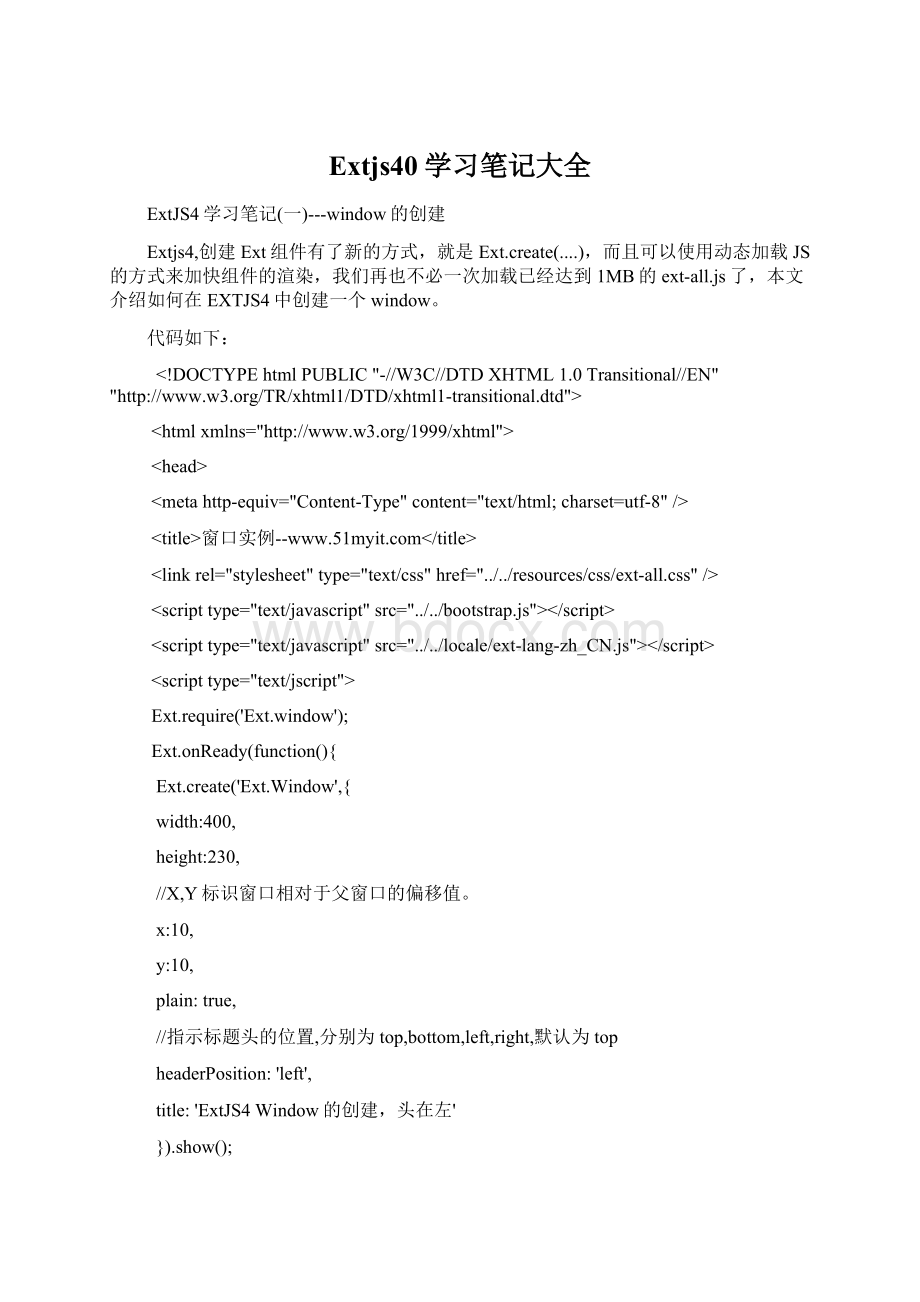
Extjs40学习笔记大全
ExtJS4学习笔记
(一)---window的创建
Extjs4,创建Ext组件有了新的方式,就是Ext.create(....),而且可以使用动态加载JS的方式来加快组件的渲染,我们再也不必一次加载已经达到1MB的ext-all.js了,本文介绍如何在EXTJS4中创建一个window。
代码如下:
DOCTYPEhtmlPUBLIC"-//W3C//DTDXHTML1.0Transitional//EN""http:
//www.w3.org/TR/xhtml1/DTD/xhtml1-transitional.dtd">
//www.w3.org/1999/xhtml">
窗口实例--
Ext.require('Ext.window');
Ext.onReady(function(){
Ext.create('Ext.Window',{
width:
400,
height:
230,
//X,Y标识窗口相对于父窗口的偏移值。
x:
10,
y:
10,
plain:
true,
//指示标题头的位置,分别为top,bottom,left,right,默认为top
headerPosition:
'left',
title:
'ExtJS4Window的创建,头在左'
}).show();
Ext.create('Ext.Window',{
width:
400,
height:
230,
x:
500,
y:
10,
plain:
true,
//指示标题头的位置,分别为top,bottom,left,right,默认为top
headerPosition:
'right',
title:
'ExtJS4Window的创建,头在右'
}).show();
Ext.create('Ext.Window',{
width:
400,
height:
230,
x:
10,
y:
300,
plain:
true,
//指示标题头的位置,分别为top,bottom,left,right,默认为top
headerPosition:
'bottom',
title:
'ExtJS4Window的创建,头在底'
}).show();
varwin=Ext.create('Ext.Window',{
width:
400,
height:
230,
x:
500,
y:
300,
plain:
true,
//指示标题头的位置,分别为top,bottom,left,right,默认为top
headerPosition:
'top',
title:
'ExtJS4Window的创建'
});
win.show();
});