UITableView 基本使用方法总结.docx
《UITableView 基本使用方法总结.docx》由会员分享,可在线阅读,更多相关《UITableView 基本使用方法总结.docx(10页珍藏版)》请在冰豆网上搜索。
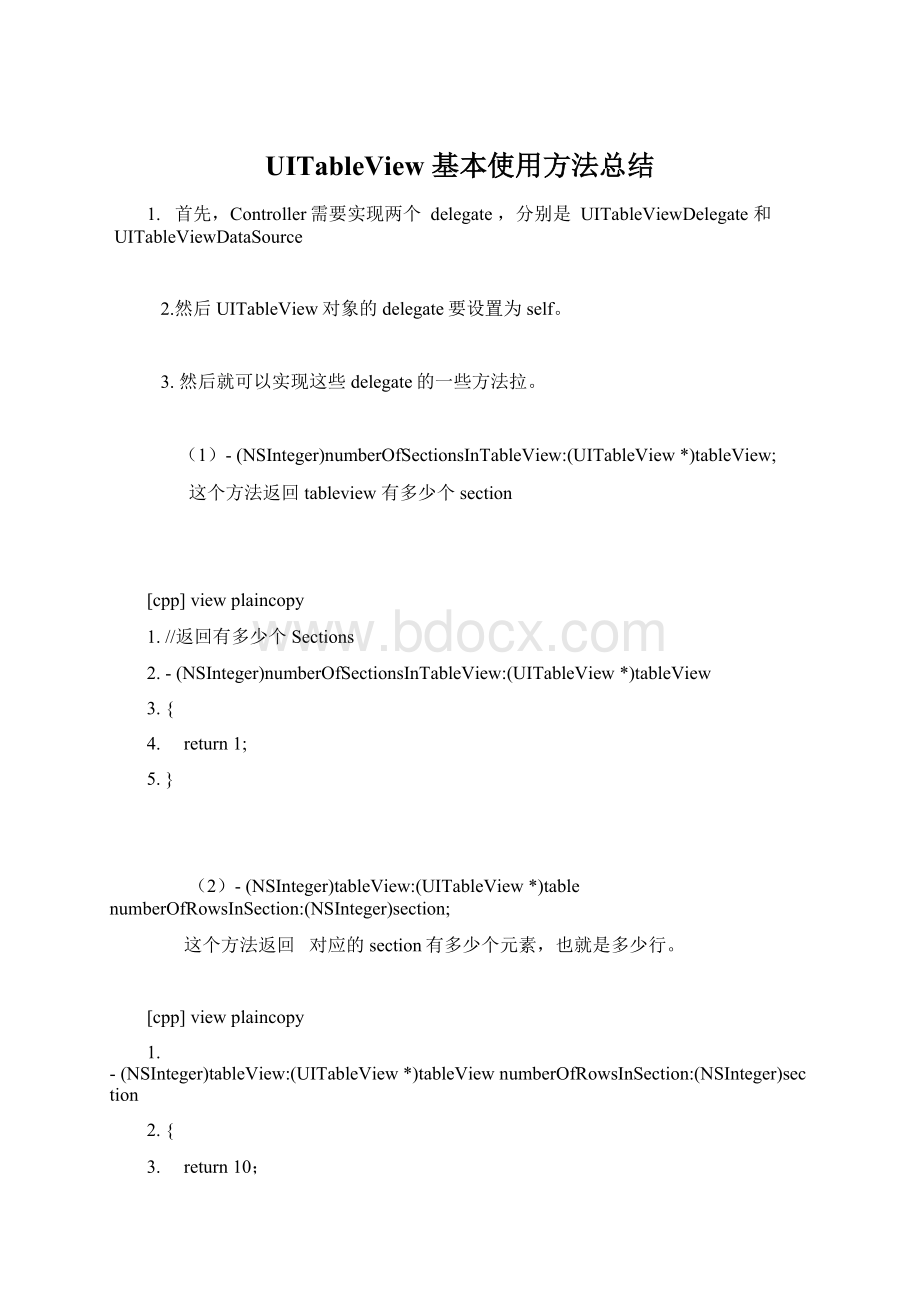
UITableView基本使用方法总结
1. 首先,Controller需要实现两个 delegate,分别是 UITableViewDelegate和 UITableViewDataSource
2.然后UITableView对象的delegate要设置为self。
3.然后就可以实现这些delegate的一些方法拉。
(1)-(NSInteger)numberOfSectionsInTableView:
(UITableView*)tableView;
这个方法返回tableview有多少个section
[cpp] viewplaincopy
1.//返回有多少个Sections
2.- (NSInteger)numberOfSectionsInTableView:
(UITableView *)tableView
3.{
4. return 1;
5.}
(2)-(NSInteger)tableView:
(UITableView*)tablenumberOfRowsInSection:
(NSInteger)section;
这个方法返回 对应的section有多少个元素,也就是多少行。
[cpp] viewplaincopy
1.- (NSInteger)tableView:
(UITableView *)tableView numberOfRowsInSection:
(NSInteger)section
2.{
3. return 10;
4.}
(3)-(CGFloat)tableView:
(UITableView*)tableViewheightForRowAtIndexPath:
(NSIndexPath*)indexPath;
这个方法返回指定的row的高度。
-(CGFloat)tableView:
(UITableView*)tableViewheightForHeaderInSection:
(NSInteger)section;
这个方法返回指定的section的headerview的高度。
-(CGFloat)tableView:
(UITableView*)tableViewheightForFooterInSection:
(NSInteger)section;
这个方法返回指定的section的footerview的高度。
(4)-(UITableViewCell*)tableView:
(UITableView*)tableViewcellForRowAtIndexPath:
(NSIndexPath*)indexPath;
返回指定的row的cell。
这个地方是比较关键的地方,一般在这个地方来定制各种个性化的cell元素。
这里只是使用最简单最基本
的cell类型。
其中有一个主标题cell.textLabel还有一个副标题cell.detailTextLabel, 还有一个image在最前头叫
cell.imageView. 还可以设置右边的图标,通过cell.accessoryType 可以设置是饱满的向右的蓝色箭头,还是单薄的向右箭头,
还是勾勾标记。
[cpp] viewplaincopy
1.- (UITableViewCell *)tableView:
(UITableView *)tableView cellForRowAtIndexPath:
(NSIndexPath *)indexPath
2.{
3. static NSString * showUserInfoCellIdentifier = @"ShowUserInfoCell";
4. UITableViewCell * cell = [tableView_ dequeueReusableCellWithIdentifier:
showUserInfoCellIdentifier];
5. if (cell == nil)
6. {
7. // Create a cell to display an ingredient.
8. cell = [[[UITableViewCell alloc] initWithStyle:
UITableViewCellStyleSubtitle
9. reuseIdentifier:
showUserInfoCellIdentifier]
10. autorelease];
11. }
12.
13. // Configure the cell.
14. cell.textLabel.text=@"签名";
15. cell.detailTextLabel.text = [NSString stringWithCString:
userInfo.user_signature.c_str() encoding:
NSUTF8StringEncoding];
16. }
17.
(5)-(CGFloat)tableView:
(UITableView*)tableViewheightForHeaderInSection:
(NSInteger)section
返回指定的section的header的高度
[cpp] viewplaincopy
1.- (CGFloat)tableView:
(UITableView *)tableView heightForHeaderInSection:
(NSInteger)section
2.{
3. if (section ==0)
4. return 80.0f;
5. else
6. return 30.0f;
7.}
(6)-(NSString*)tableView:
(UITableView*)tableViewtitleForHeaderInSection:
(NSInteger)section
返回指定的section的header 的title,如果这个sectionheader 有返回view,那么title就不起作用了。
[cpp] viewplaincopy
1.- (NSString *)tableView:
(UITableView *)tableView titleForHeaderInSection:
(NSInteger)section
2.{
3. if (tableView == tableView_)
4. {
5. if (section == 0)
6. {
7. return @"title 1";
8. }
9. else if (section == 1)
10. {
11. return @"title 2";
12. }
13. else
14. {
15. return nil;
16. }
17. }
18. else
19. {
20. return nil;
21. }
22.}
(7) -(UIView*)tableView:
(UITableView*)tableViewviewForHeaderInSection:
(NSInteger)section
返回指定的sectionheader的view,如果没有,这个函数可以不返回view
[cpp] viewplaincopy
1.- (UIView *)tableView:
(UITableView *)tableView viewForHeaderInSection:
(NSInteger)section
2.{
3. if (section == 0)
4. {
5.
6. UIView* header = [[[NSBundle mainBundle] loadNibNamed:
@"SettingHeaderView"
7. owner:
self
8. options:
nil] lastObject];
9.
10. else
11. {
12. return nil;
13. }
14.}
(8) -(void)tableView:
(UITableView*)tableViewdidSelectRowAtIndexPath:
(NSIndexPath*)indexPath
当用户选中某个行的cell的时候,回调用这个。
但是首先,必须设置tableview的一个属性为可以select才行。
[cpp] viewplaincopy
1.TableView.allowsSelection=YES;
[cpp] viewplaincopy
1.cell.selectionStyle=UITableViewCellSelectionStyleBlue;
如果不希望响应select,那么就可以用下面的代码设置属性:
[cpp] viewplaincopy
1.TableView.allowsSelection=NO;
下面是响应select点击函数,根据哪个section,哪个row自己做出响应就好啦。
[cpp] viewplaincopy
1.- (void)tableView:
(UITableView *)tableView didSelectRowAtIndexPath:
(NSIndexPath *)indexPath
2.{
3. if (indexPath.section == 1)
4. {
5. return;
6. }
7. else if(indexPath.section==0)
8. {
9. switch (indexPath.row)
10. {
11. //聊天
12. case 0:
13. {
14. [self onTalkToFriendBtn];
15. }
16. break;
17.
18. default:
19. break;
20. }
21. }
22. else
23. {
24. return ;
25. }
26.
27.}
如何让cell能够响应select,但是选中后的颜色又不发生改变呢,那么就设置
cell.selectionStyle=UITableViewCellSelectionStyleNone;
[cpp] viewplaincopy
1.- (UITableViewCell *)tableView:
(UITableView *)tableView cellForRowAtIndexPath:
(NSIndexPath *)indexPath
2.{
3. //cell被选中后的颜色不变
4. cell.selectionStyle = UITableViewCellSelectionStyleNone;
5.}
(9)如何设置tableview 每行之间的分割线
[cpp] viewplaincopy
1.self.tableView.separatorStyle=UITableViewCellSeparatorStyleSingleLine;
如果不需要分割线,那么就设置属性为 UITableViewCellSeparatorStyleNone 即可。
(10)如何设置tableviewcell的背景颜色
[cpp] viewplaincopy
1.- (UITableViewCell *)tableView:
(UITableView *)tableView cellForRowAtIndexPath:
(NSIndexPath *)indexPath
2.{
3. //设置背景颜色
4. cell.contentView.backgroundColor=[UIColor colorWithRed:
0.957 green:
0.957 blue:
0.957 alpha:
1];
5.}
(11) -(void)tableView:
(UITableView*)tableViewaccessoryButtonTappedForRowWithIndexPath:
(NSIndexPath*)indexPath
这个函数响应,用户点击cell右边的箭头(如果有的话)
(12)如何设置tableview可以被编辑
首先要进入编辑模式:
[cpp] viewplaincopy
1.[TableView setEditing:
YES animated:
YES];
如果要退出编辑模式,肯定就是设置为NO
-(UITableViewCellEditingStyle)tableView:
(UITableView*)tableVieweditingStyleForRowAtIndexPath:
(NSIndexPath*)indexPath
返回当前cell 要执行的是哪种编辑,下面的代码是返回删除 模式
[cpp] viewplaincopy
1.- (UITableViewCellEditingStyle)tableView:
(UITableView *)tableView editingStyleForRowAtIndexPath:
(NSIndexPath *)indexPath
2.{
3. return UITableViewCellEditingStyleDelete;
4.}
-(void)tableView:
(UITableView*)aTableView
commitEditingStyle:
(UITableViewCellEditingStyle)editingStyle
forRowAtIndexPath:
(NSIndexPath*)indexPath
通知告诉用户编辑了哪个cell,对应上面的代码,我们在这个函数里面执行删除cell的操作。
[cpp] viewplaincopy
1.-(void) tableView:
(UITableView *)aTableView
2.commitEditingStyle:
(UITableViewCellEditingStyle) editingStyle
3.forRowAtIndexPath:
(NSIndexPath *)indexPath
4.{
5. [chatArray removeObjectAtIndex:
indexPath.row];
6. [chatTableView reloadData];
7.}