C#创建不规则窗体窗口的几种方式.docx
《C#创建不规则窗体窗口的几种方式.docx》由会员分享,可在线阅读,更多相关《C#创建不规则窗体窗口的几种方式.docx(8页珍藏版)》请在冰豆网上搜索。
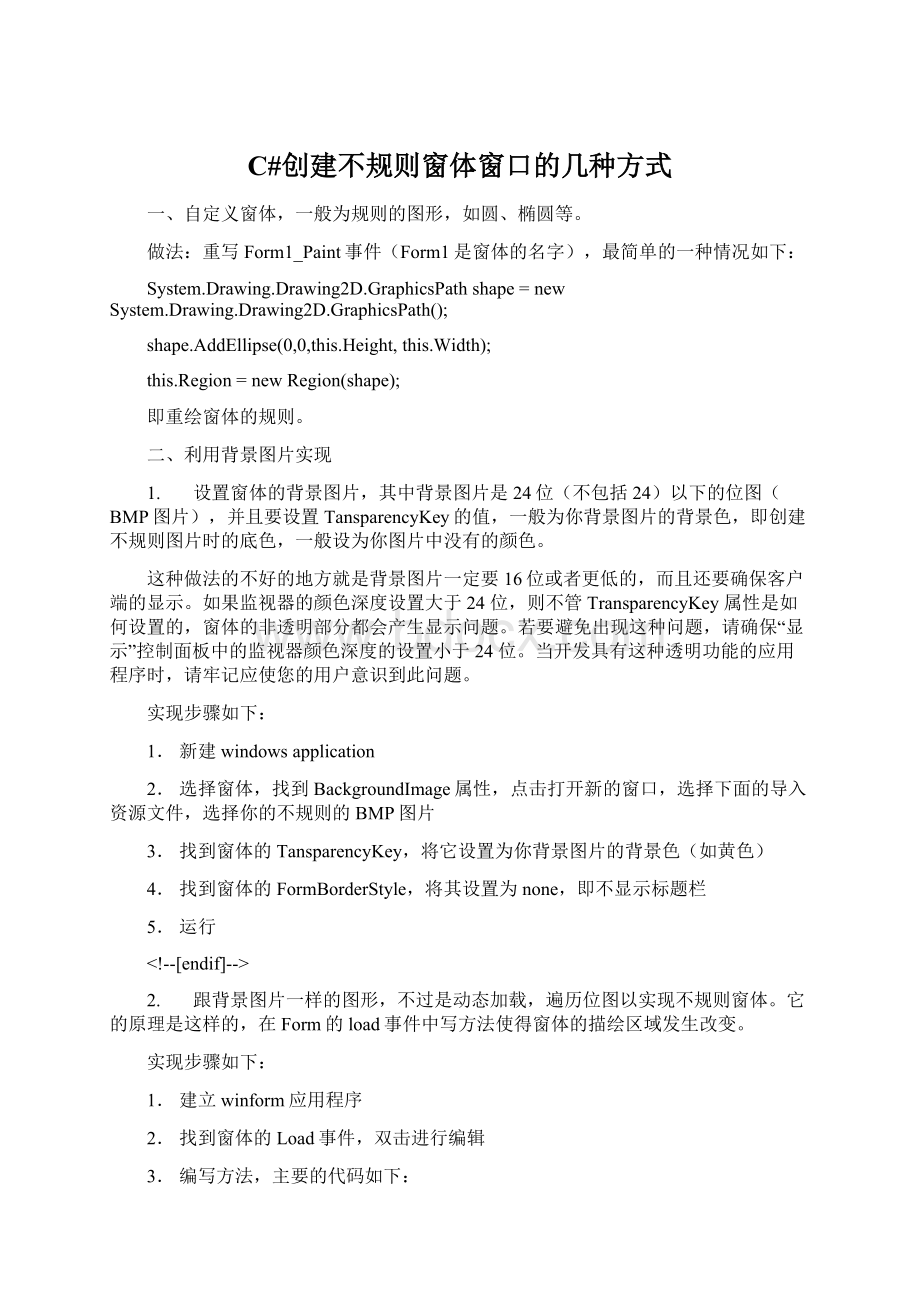
C#创建不规则窗体窗口的几种方式
一、自定义窗体,一般为规则的图形,如圆、椭圆等。
做法:
重写Form1_Paint事件(Form1是窗体的名字),最简单的一种情况如下:
System.Drawing.Drawing2D.GraphicsPathshape=newSystem.Drawing.Drawing2D.GraphicsPath();
shape.AddEllipse(0,0,this.Height,this.Width);
this.Region=newRegion(shape);
即重绘窗体的规则。
二、利用背景图片实现
1. 设置窗体的背景图片,其中背景图片是24位(不包括24)以下的位图(BMP图片),并且要设置TansparencyKey的值,一般为你背景图片的背景色,即创建不规则图片时的底色,一般设为你图片中没有的颜色。
这种做法的不好的地方就是背景图片一定要16位或者更低的,而且还要确保客户端的显示。
如果监视器的颜色深度设置大于24位,则不管TransparencyKey属性是如何设置的,窗体的非透明部分都会产生显示问题。
若要避免出现这种问题,请确保“显示”控制面板中的监视器颜色深度的设置小于24位。
当开发具有这种透明功能的应用程序时,请牢记应使您的用户意识到此问题。
实现步骤如下:
1. 新建windowsapplication
2. 选择窗体,找到BackgroundImage属性,点击打开新的窗口,选择下面的导入资源文件,选择你的不规则的BMP图片
3. 找到窗体的TansparencyKey,将它设置为你背景图片的背景色(如黄色)
4. 找到窗体的FormBorderStyle,将其设置为none,即不显示标题栏
5. 运行
--[endif]-->
2. 跟背景图片一样的图形,不过是动态加载,遍历位图以实现不规则窗体。
它的原理是这样的,在Form的load事件中写方法使得窗体的描绘区域发生改变。
实现步骤如下:
1. 建立winform应用程序
2. 找到窗体的Load事件,双击进行编辑
3. 编写方法,主要的代码如下:
代码
class BitmapRegion
{
public BitmapRegion()
{ }
///
/// Create and apply the region on the supplied control
/// 创建支持位图区域的控件(目前有button和form)
///
/// The Control object to apply the region to控件
/// The Bitmap object to create the region from位图
public static void CreateControlRegion(Control control, Bitmap bitmap)
{
// Return if control and bitmap are null
//判断是否存在控件和位图
if (control == null || bitmap == null)
return;
// Set our control''s size to be the same as the bitmap
//设置控件大小为位图大小
control.Width = bitmap.Width;
control.Height = bitmap.Height;
// Check if we are dealing with Form here
//当控件是form时
if (control is System.Windows.Forms.Form)
{
// Cast to a Form object
//强制转换为FORM
Form form = (Form)control;
// Set our form''s size to be a little larger that the bitmap just
// in case the form''s border style is not set to none in the first place
//当FORM的边界FormBorderStyle不为NONE时,应将FORM的大小设置成比位图大小稍大一点
form.Width = control.Width;
form.Height = control.Height;
// No border
//没有边界
form.FormBorderStyle = FormBorderStyle.None;
// Set bitmap as the background image
//将位图设置成窗体背景图片
form.BackgroundImage = bitmap;
// Calculate the graphics path based on the bitmap supplied
//计算位图中不透明部分的边界
GraphicsPath graphicsPath = CalculateControlGraphicsPath(bitmap);
// Apply new region
//应用新的区域
form.Region = new Region(graphicsPath);
}
// Check if we are dealing with Button here
//当控件是button时
else if (control is System.Windows.Forms.Button)
{
// Cast to a button object
//强制转换为 button
Button button = (Button)control;
// Do not show button text
//不显示button text
button.Text = "";
// Change cursor to hand when over button
//改变 cursor的style
button.Cursor = Cursors.Hand;
// Set background image of button
//设置button的背景图片
button.BackgroundImage = bitmap;
// Calculate the graphics path based on the bitmap supplied
//计算位图中不透明部分的边界
GraphicsPath graphicsPath = CalculateControlGraphicsPath(bitmap);
// Apply new region
//应用新的区域
button.Region = new Region(graphicsPath);
}
}
///
/// Calculate the graphics path that representing the figure in the bitmap
/// excluding the transparent color which is the top left pixel.
/// //计算位图中不透明部分的边界
///
/// The Bitmap object to calculate our graphics path from
/// Calculated graphics path
private static GraphicsPath CalculateControlGraphicsPath(Bitmap bitmap)
{
// Create GraphicsPath for our bitmap calculation
//创建 GraphicsPath
GraphicsPath graphicsPath = new GraphicsPath();
// Use the top left pixel as our transparent color
//使用左上角的一点的颜色作为我们透明色
Color colorTransparent = bitmap.GetPixel(0, 0);
// This is to store the column value where an opaque pixel is first found.
// This value will determine where we start scanning for trailing opaque