基于vc++mfc的科学计算器程序实验报告.docx
《基于vc++mfc的科学计算器程序实验报告.docx》由会员分享,可在线阅读,更多相关《基于vc++mfc的科学计算器程序实验报告.docx(43页珍藏版)》请在冰豆网上搜索。
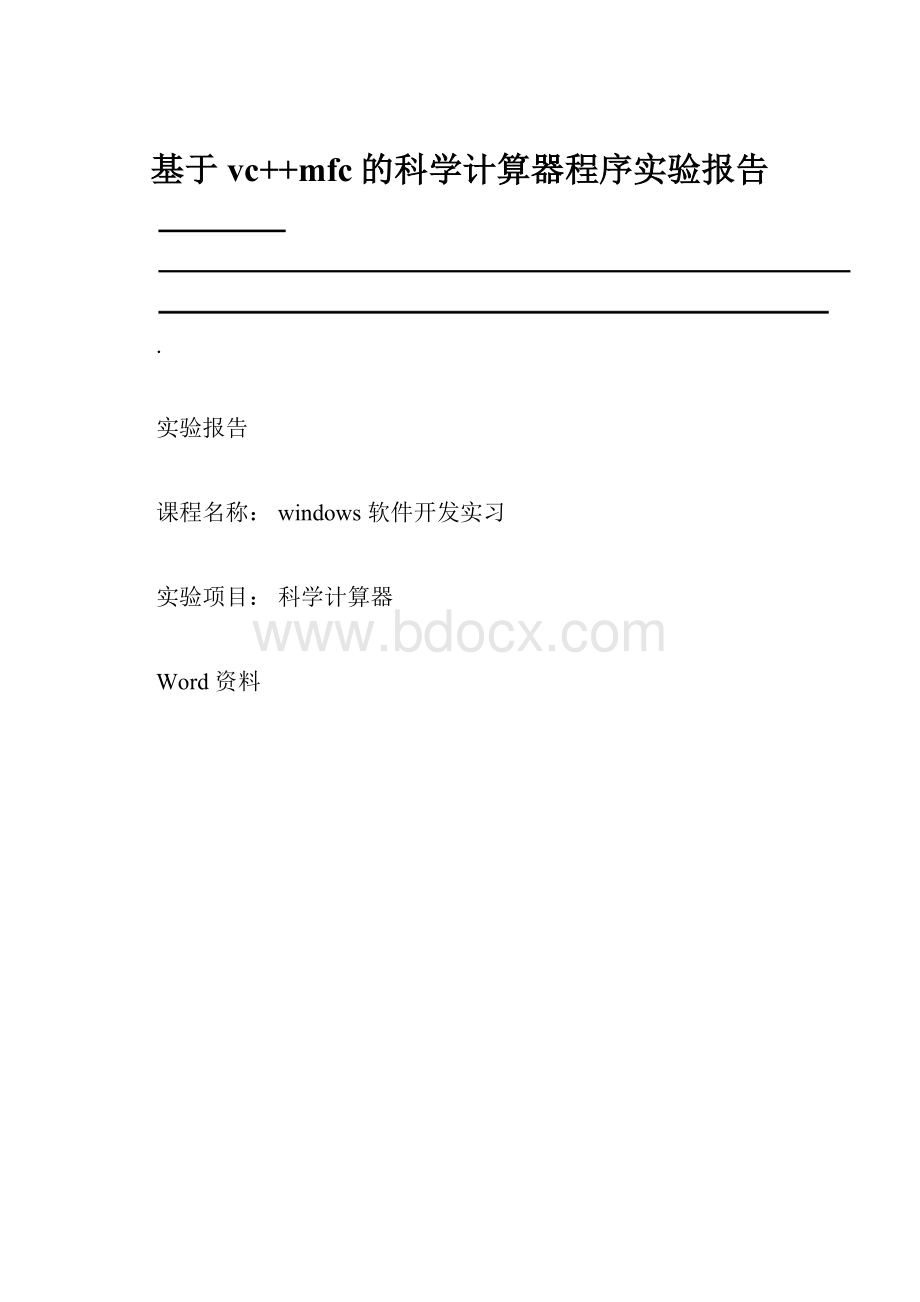
基于vc++mfc的科学计算器程序实验报告
.
实验报告
课程名称:
windows 软件开发实习
实验项目:
科学计算器
Word 资料
.
工业大学实验报告
(适用计算机程序设计类)
专业班级:
软件 1006学号:
101201622姓名:
鑫可
实验名称:
1.实验目的:
本程序设计实践是采用 C++语言,在 VC 平台下设计。
本课程设
计为学生提供了一个既动手又动脑,独立实践的机会,将课本上的理论知识和实际有机的结
合起来,锻炼学生的分析解决实际问题的能力。
提高学生适应实际,实践编程的能力。
序
设计实践主要是培养学生利用系统综合 C++语言进行程序设计的能力。
1.进一步巩固和复习 C++程序设计的基础知识。
2.培养学生结构化程序、模块化程序设计的方法和能力。
3.了解软件的编制过程及各环节的具体容。
4.提高学生程序调试技巧、软件设计能力和代码规化等素质。
5.提高学生分析问题、解决问题以及实际运用能力。
2.实验容:
设计一个简单的计算器。
要求能实现整数、小数算数运算。
程序带
清零按钮。
3. 实验方案(程序设计说明)
见附件
4. 实验步骤或程序(经调试后正确的源程序)
(填写主要步骤与程序代码等。
见附件 A)
5.出现的问题及解决方法
Word 资料
.
附件 A工业大学实验报告
(适用计算机程序设计类)
专业班级:
软件 1006学号:
101201622姓名:
鑫可
实验步骤或程序:
一、关于 Visual C++:
Visual C++6.0 由 Microsoft 开发, 它不仅是一个 C++ 编译器,而且是一个基于 Windows
操作系统的可视化集成开发环境(integrated development environment,IDE)。
Visual C++6.0
由许多组件组成,包括编辑器、调试器以及程序向导 AppWizard、类向导 Class Wizard 等开
发工具。
这些组件通过过一个名为Developer Studio 的组件集成为和谐的开发环境。
Microsoft 的主力软件产品。
Visual C++是一个功能强大的可视化软件开发工具。
自 1993 年
Microsoft 公司推出 Visual C++1.0 后,随着其新版本的不断问世,Visual C++已成为专业程
序员进行软件开发的
首选工具。
虽然微软公司推出了 Visual C++.NET(Visual C++7.0),但它的应用的很大的局限
性,只适用于 Windows 2000,Windows XP 和 Windows NT4.0。
所以实际中,更多的是以 Visual
C++6.0 为 6 平台。
Visual C++6.0 以拥有“语法高亮”,自动编译功能以及高级除错功能而著称。
比如,它允
许用户进行远程调试,单步执行等。
还有允许用户在调试期间重新编译被修改的代码,而不
必重新启动正在调试的程序。
其编译及创建预编译头文件(stdafx.h)、最小重建功能及累加连
结(link)著称。
这些特征明显缩短程序编辑、编译及连结的时间花费,在大型软件计划上尤其
显著。
二、设计要点
1、基本要求:
设计的系统界面要美观大方,操作合理,有必要的
提示。
2、创新要求:
在基本要求达到后,进行创新设计。
Word 资料
.
3、对系统进行功能模块分析、控制流程分析正确。
4、系统设计要实用,编程简练,可用,功能全面,并有一定的容错
能力。
5、说明书、流程图要清楚
6、要求程序设计合理,用户界面良好,如采用菜单工作方式。
三、实验步骤:
1、首先利用 MFC AppWinzard 生成计算器应用程序框架具体步骤如下:
执行 VC 程序,选择 File|New 命令,弹出 New 对话框.单击 Projects 标签,
转到 Projects 选项卡,选择 MFC AppWizard(exe)选项,然后在 Project name
文本框中输入 cyyJSQ 。
Lacation 文本框是指项目的本地路径。
2、界面设计
在界面中添加按钮,编辑框等相应控件,并合理摆放,使用户能更加方便的
使用。
具体设计如下图所示:
Word 资料
.
3、绑定控件
通过如下方式绑定控件。
具体绑定如下表所示:
按钮名称
按钮控件资源清单
按钮 ID
用途
0
1
2
3
4
5
IDC_ZERO
IDC_1
IDC_2
IDC_3
IDC_4
IDC_5
按键 0
按键 1
按键 2
按键 3
按键 4
按键 5
Word 资料
6
7
8
9
.
=
+
-
*
/
CE
Sqrt
1/x
-/+
MC
MR
MS
.
IDC_6
IDC_7
IDC_8
IDC_9
IDC _DOT
IDC _Equal
IDC _ADD
IDC _SUB
IDC _MUL
IDC _DIV
IDC _CE
IDC _Sqrt
IDC _Daoshu
IDC _ ZHengfu
IDC _Mc
IDC _Mr
IDC _Ms
按键 6
按键 7
按键 8
按键 9
小数点
等于
加号
减号
乘号
除号
清屏
开方
倒数
正负
清除存记录数据
存中保存的数据
数据存入存储器中,
将原有的数据冲走
M+IDC _Madd当前记录数据与存数
据相加
%
C
CE
IDC _Per
IDC _C
IDC _CE
百分号
清零(清除全部)
清除上一步数据
Word 资料
.
BackspaceIDC _Backspace从后向前删除
4、逐步实现代码
①按钮 1-9 的实现
文本编辑框的类型为 string 型,所以若按下数字 1 按钮时只需在数组尾部添加“1”即可
其他代码如此类推,具体代码如下:
void CMyDlg:
:
OnButton0()
{
// 数字 0
this->check() ;
CString tmp = num_buffer ;
// 当为小数点后或其前面有不为零的数时允许输入零
if ( tmp.ReverseFind('.') !
= -1 || tmp.FindOneOf( "123456789" ) !
= -1 )
{
num_buffer += "0" ;
}
else
{
num_buffer = "0" ;
}
GetDlgItem( IDC_EDIT_SHOW )->SetWindowText( num_buffer ) ;
}
void CMyDlg:
:
OnButton1()
{
// 数字 1
this->check() ;
num_buffer += "1" ;
GetDlgItem( IDC_EDIT_SHOW )->SetWindowText( num_buffer ) ;
}
void CMyDlg:
:
OnButton2()
{
// 数字 2
this->check() ;
num_buffer += "2" ;
GetDlgItem( IDC_EDIT_SHOW )->SetWindowText( num_buffer ) ;
}
void CMyDlg:
:
OnButton3()
{
// 数字 3
this->check() ;
num_buffer += "3" ;
Word 资料
.
GetDlgItem( IDC_EDIT_SHOW )->SetWindowText( num_buffer ) ;
}
void CMyDlg:
:
OnButton4()
{
// 数字 4
this->check() ;
num_buffer += "4" ;
GetDlgItem( IDC_EDIT_SHOW )->SetWindowText( num_buffer ) ;
}
void CMyDlg:
:
OnButton5()
{
// 数字 5
this->check() ;
num_buffer += "5" ;
GetDlgItem( IDC_EDIT_SHOW )->SetWindowText( num_buffer ) ;
}
void CMyDlg:
:
OnButton6()
{
// 数字 6
this->check() ;
num_buffer += "6" ;
GetDlgItem( IDC_EDIT_SHOW )->SetWindowText( num_buffer ) ;
}
void CMyDlg:
:
OnButton7()
{
// 数字 7
this->check() ;
num_buffer += "7" ;
GetDlgItem( IDC_EDIT_SHOW )->SetWindowText( num_buffer ) ;
}
void CMyDlg:
:
OnButton8()
{
// 数字 8
this->check() ;
num_buffer += "8" ;
GetDlgItem( IDC_EDIT_SHOW )->SetWindowText( num_buffer ) ;
}
void CMyDlg:
:
OnButton9()
{
// 数字 9
this->check() ;
num_buffer += "9" ;
GetDlgItem( IDC_EDIT_SHOW )->SetWindowText( num_buffer ) ;
Word 资料
.
}
void CMyDlg:
:
OnButtonDot()
{
// 小数点
if ( num_buffer.IsEmpty() )
{
num_buffer = "0." ;
}
else if ( num_buffer.ReverseFind('.') == -1 )
{
num_buffer += "." ;
}
GetDlgItem( IDC_EDIT_SHOW )->SetWindowText( num_buffer ) ;
}
// 求相反数
void CMyDlg:
:
OnButtonNI()
{
// 正负处理
m_num = - atof( num_buffer ) ;
// 转化为字符串
num_buffer.Format( _T("%lf"), m_num );
GetDlgItem( IDC_EDIT_SHOW )->SetWindowText( num_buffer ) ;
}
运行结果如下:
Word 资料
.
②加减乘除代码的实现:
通过控件的绑定以及传值函数,以指针调用的方式进行赋值,并将结果保存在num_buffer
中,与下一次输入的 num2 进行新的一元运算并给 result 赋值,通过 Updatedata()函数
反应到文本编辑框中,具体代码如下:
//加
void CMyDlg:
:
OnButtonAdd()
{
this->num1 = atof( num_buffer ) ;
this->num_buffer.Empty() ;
this->operation_type = ADD ;
}
// 减
void CMyDlg:
:
OnButtonSub() {
this->num1 = atof( num_buffer ) ;
this->num_buffer.Empty() ;
this->operation_type = SUB ;}
// 乘
void CMyDlg:
:
OnButtonMul() {
this->num1 = atof( num_buffer ) ;
this->num_buffer.Empty() ;
this->operation_type = MUL ;}
// 除
void CMyDlg:
:
OnButtonDiv()
{
this->num1 = atof( num_buffer ) ;
this->num_buffer.Empty() ;
this->operation_type = DIV ;
}
void CMyDlg:
:
OnButtonRes() {
const double EPSINON = 0.00001 ;
bool error = false ;
this->num2 = atof( num_buffer ) ;
this->num_buffer.Empty() ;
switch( this->operation_type )
{
case ADD :
this->m_num = num1 + num2 ;
break;
case SUB :
Word 资料
.
this->m_num = num1 - num2 ;
break;
case MUL :
this->m_num = num1 * num2 ;
break;
case DIV :
if ( (num2 > -EPSINON ) && (num2 <= EPSINON) ){
num_buffer = "除数不能为零" ;
error = true ;}
else{
this->m_num = num1 / num2 ;
}break;
default:
this->m_num = this->num2 ;
break;}
结果如下图所示
③科学性运算按钮的处理:
只需根据数值分析等为按钮进行算法的合理设计,正确赋值即可,具体代码如下:
// 自然底数 e
void CScience:
:
OnButtonEConst()
{
this->check() ;
num_buffer.Format(_T("%lf") , M_E) ;
fresh() ;
}
Word 资料
.
// 圆周率 ∏
void CScience:
:
OnButtonPai()
{
this->check() ;
num_buffer.Format(_T("%lf") , M_PI) ;
fresh() ;
}
void CScience:
:
OnButtonNi()
{
// 正负处理
m_result = - atof( num_buffer ) ;
// 转化为字符串
num_buffer.Format( _T("%lf"), m_result );
fresh() ;
}
void CScience:
:
OnButtonMutInv()
{
this->unary_operation = true ;
const double EPSINON = 0.00001 ;
this->m_result = atof( num_buffer ) ;
if ( (this->m_result >= - EPSINON) && (this->m_result <= EPSINON) )
{
GetDlgItem(IDC_EDIT_SHOW)->SetWindowText("0 的倒数没有定义\n") ;
}
else
{
this->m_result = 1.0 / m_result ;
num_buffer.Format( _T("%lf"), m_result );
fresh() ;
this->unary_operation = false ;
}
}
void CScience:
:
OnButtonPercent()
{
this->unary_operation = true ;
CString tmp = num_buffer ;
this->m_result = atof(num_buffer) ;
tmp.Format(_T("%lf") , this->m_result * 100 ) ;
tmp += "%" ;
Word 资料
.
fresh(tmp) ;
this->unary_operation = false ;
}
void CScience:
:
OnButtonSqr()
{
this->unary_operation = true ;
this->m_result = atof(num_buffer) ;
this->m_result = sqrt(m_result) ;
num_buffer.Format(_T("%lf") , this->m_result) ;
fresh() ;
this->unary_operation = false ;
}
void CScience:
:
OnButtonSin()
{
CString tmp ;
this->unary_operation = true ;
this->m_result = atof(num_buffer) ;
num_buffer.Format(_T("%lf") , this->m_result) ;
tmp = "Sin(" + num_buffer + ") =" ;
this->m_result = sin(m_result) ;
num_buffer.Format(_T("%lf") , this->m_result) ;
tmp += num_buffer ;
fresh(tmp) ;
this->unary_operation = false ;
}
void CScience:
:
OnButtonCos()
{
CString tmp ;
this->unary_operation = true ;
this->m_result = atof(num_buffer) ;
num_buffer.Format(_T("%lf") , this->m_result) ;
tmp = "Cos(" + num_buffer + ") =" ;
this->m_result = cos(m_result) ;
num_buffer.Format(_T("%lf") , this->m_result) ;
tmp += num_buffer ;
fresh(tmp) ;
this->unary_operation = false ;
}
void CScience:
:
OnButtonTan()
{
Word 资料
.
CString tmp ;
const double EPSINON = 0.00001 ;
this->unary_operation = true ;
this->m_result = atof(num_buffer) ;
num_buffer.Format(_T("%lf") , this->m_result) ;
tmp = "tan(" + num_buffer + ") =" ;
if ( (cos(m_result) >= -EPSINON) && (cos(m_result) <= EPSINON) )
{
error() ;
}
else
{
this->m_result = tan(m_result) ;
num_buffer.Format(_T("%lf") , this->m_result) ;
tmp += num_buffer ;
fresh(tmp) ;
this->unary_operation = false ;
}
}
void CScience:
:
OnButtonCot()
{
CString tmp ;
const double EPSINON = 0.00001 ;
this->unary_operation = true ;
this->m_result = atof(num_buffer) ;
num_buffer.Format(_T("%lf") , this->m_result) ;
tmp = "cot(" + num_buffer + ") =" ;
if ( (sin(m_result) >= -EPSINON) && (sin(m_result) <= EPSINON) )
{
error() ;
}
else
{
this->m_result = cos(m_result)/sin(m_result) ;
num_buffer.Format(_T("%lf") , this->m_result) ;
tmp += num_buffer ;
fresh(tmp) ;
Word 资料
.
this->unary_operation = false ;
}
}
void CScience:
:
OnButtonLn()
{
CString tmp ;
const double EPSINON = 0.00001 ;
this->unary_operation = true ;
this->m_result = atof(num_buffer) ;
num_buffer.Format(_T("%lf") , this->m_result) ;
tmp = "ln(" + num_buffer + ") =" ;
if ( m_result <= EPSINON )
{
error("参数必须大于 0") ;
}
else
{
this->m_result = log(m_result) ;
num_buffer.Format(_T("%lf") , this->m_result) ;
tmp += num_buffer ;
fresh(tmp) ;
this->unary_operation = false ;
}
}
运行结果如下:
④进制间的转换:
Word 资料
.
1.按钮 A-F 的实现与,进制运算时,按钮条件的设置。
在进行16进制运算时,需定义 A-F 按键,而在10进制时,A-F 按键设置为不可使用,以及8
进制时8、9按钮禁止使用。
具体代码如下:
void CScience:
:
OnButtonA()
{
// 数字 A(