iOS App开发中使用及自定义UITableViewCell的教程Word文档下载推荐.docx
《iOS App开发中使用及自定义UITableViewCell的教程Word文档下载推荐.docx》由会员分享,可在线阅读,更多相关《iOS App开发中使用及自定义UITableViewCell的教程Word文档下载推荐.docx(17页珍藏版)》请在冰豆网上搜索。
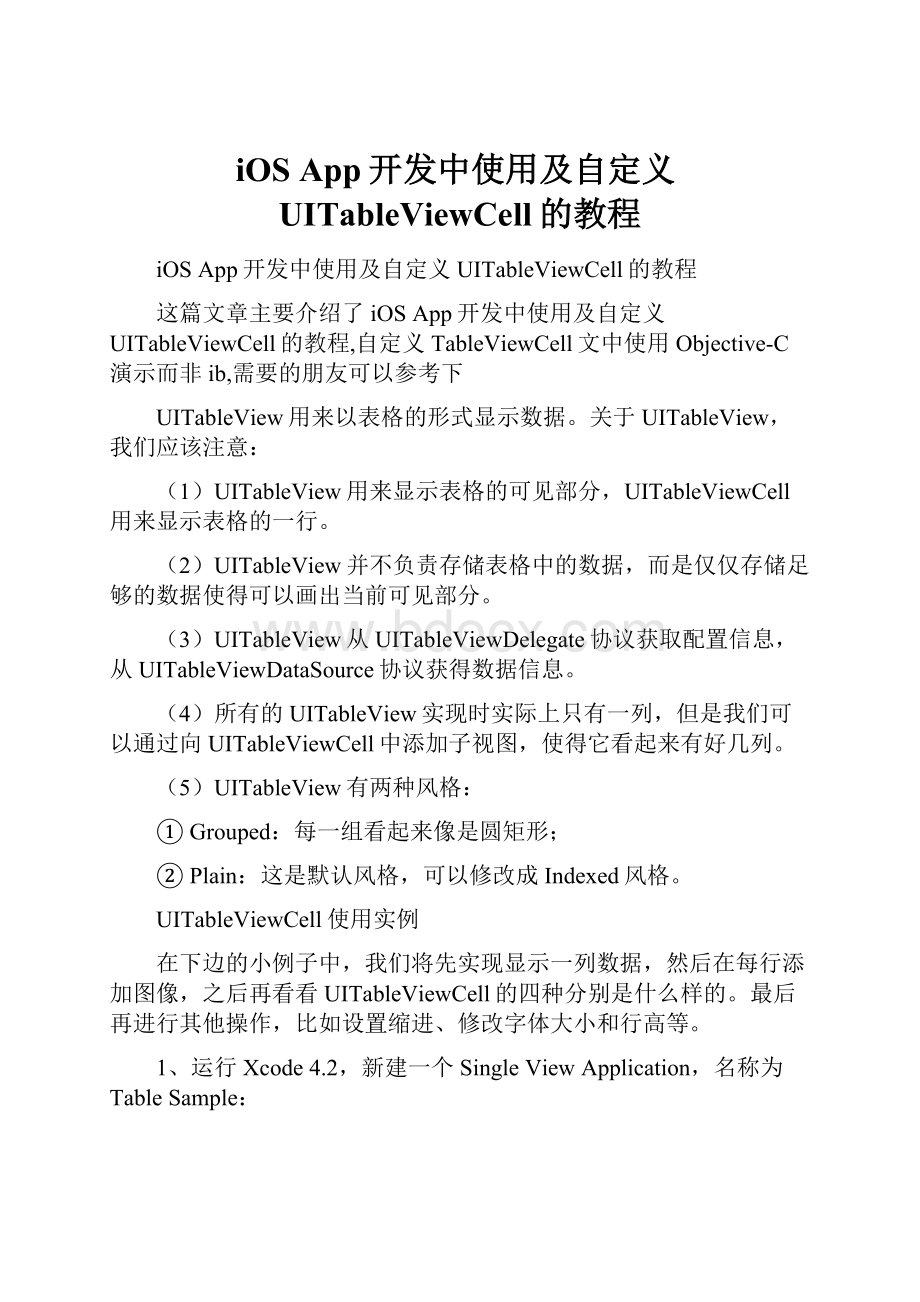
5、单击ViewController.m,在其中添加代码:
5.1在@implementation后面添加代码:
@synthesizelistData;
5.2在viewDidLoad方法中添加代码:
-(void)viewDidLoad
{
[superviewDidLoad];
//Doanyadditionalsetupafterloadingtheview,typicallyfromanib.
NSArray*array=[[NSArrayalloc]initWithObjects:
@"
Tree"
@"
Flower"
Grass"
Fence"
House"
Table"
Chair"
Book"
Swing"
nil];
self.listData=array;
}
5.3在viewDidUnload方法中添加代码:
-(void)viewDidUnload
[superviewDidUnload];
//Releaseanyretainedsubviewsofthemainview.
//e.g.self.myOutlet=nil;
self.listData=nil;
5.4在@end之前添加代码:
#pragmamark-
#pragmamarkTableViewDataSourceMethods
//返回行数
-(NSInteger)tableView:
(UITableView*)tableView
numberOfRowsInSection:
(NSInteger)section{
return[self.listDatacount];
//新建某一行并返回
-(UITableViewCell*)tableView:
cellForRowAtIndexPath:
(NSIndexPath*)indexPath{
staticNSString*TableSampleIdentifier=@"
TableSampleIdentifier"
;
UITableViewCell*cell=[tableViewdequeueReusableCellWithIdentifier:
TableSampleIdentifier];
if(cell==nil){
cell=[[UITableViewCellalloc]
initWithStyle:
UITableViewCellStyleDefault
reuseIdentifier:
}
NSUIntegerrow=[indexPathrow];
cell.textLabel.text=[listDataobjectAtIndex:
row];
returncell;
上面的第二个方法中,
TableSampleIdentifier];
这个语句根据标识符TableSampleIdentifier寻找当前可以重用的UITableViewCell。
当某行滑出当前可见区域后,我们重用它所对应的UITableViewCell对象,那么就可以节省内存和时间。
如果执行词语后,cell为nil,那我们再创建一个,并设置去标识符为TableSampleIdentifier:
cell=[[UITableViewCellalloc]initWithStyle:
UITableViewCellStyleDefaultreuseIdentifier:
这里UITableViewCellStyleDefault是表示UITableViewCell风格的常数,除此之外,还有其他风格,后面将会用到。
注意参数(NSIndexPath*)indexPath,它将行号row和部分号section合并了,通过[indexPathrow];
获取行号。
之后给cell设置其文本:
row];
6、运行一下:
7、给每一行添加图片:
7.1将图片资源添加到工程:
拖到工程中,前面的文章有提到。
7.2在cellForRowAtIndexPath方法的return语句之前添加代码:
UIImage*image=[UIImageimageNamed:
blue.png"
];
cell.imageView.image=image;
UIImage*highLighedImage=[UIImageimageNamed:
yellow.png"
cell.imageView.highlighedImage=highLighedImage;
7.3运行,效果如下:
可以看到,每行左边都出现一张图片。
当选中某行,其图片改变。
8、设置行的风格:
表示UITableViewCell风格的常量有:
UITableViewCellStyleDefault
UITableViewCellStyleSubtitle
UITableViewCellStyleValue1
UITableViewCellStyleValue2
这几种风格的区别主要体现在Image、TextLabel以及DetailTextLabel。
为了体现风格,在cellForRowAtIndexPath方法的return语句之前添加代码:
cell.detailTextLabel.text=@"
DetailText"
然后将
中的UITableViewCellStyleDefault依次换成上面提到的四个风格常量,并运行,效果分别如下:
UITableViewCellStyleValue1
UITableViewCellStyleValue2
9、设置缩进:
将所有行的风格改回UITableViewCellStyleDefault,然后在@end之前添加代码如下:
#pragmafaultTableDelegateMethods
(UITableView*)tableViewindentationLevelForRowAtIndexPath:
returnrow;
这里将第row行缩进row,如下图所示:
10、操纵行选择:
在@end之前添加代码:
-(NSIndexPath*)tableView:
(UITableView*)tableViewwillSelectRowAtIndexPath:
if(row%2==0){
returnnil;
returnindexPath;
上面的方法在选择某行之前执行,我们可以在这个方法中添加我们想要的操作。
这里,我们实现的是,如果选择的行号(从0开始计)是偶数,则取消选择。
-(void)tableView:
(UITableView*)tableViewdidSelectRowAtIndexPath:
NSString*rowValue=[listDataobjectAtIndex:
NSString*message=[[NSStringalloc]initWithFormat:
Youselected%@"
rowValue];
UIAlertView*alert=[[UIAlertViewalloc]
initWithTitle:
RowSelected!
"
message:
message
delegate:
nil
cancelButtonTitle:
YesIDid"
otherButtonTitles:
nil];
[alertshow];
[tableViewdeselectRowAtIndexPath:
indexPathanimated:
YES];
当选择某行之后,就弹出一个Alert,用来显示我们所做的选择。
运行一下,你会发现第0、2等行无法选择。
选择奇数行时会弹出提示:
而且关闭提示框后,选择的那行也被取消了选择,用的语句
11、设置字体大小和表格行高:
11.1在cellForRowAtIndexPath方法中的return之前添加代码,用于设置字体和大小:
cell.textLabel.font=[UIFontboldSystemFontOfSize:
50];
11.2在@end之前添加代码,用于设置行高:
-(CGFloat)tableView:
(UITableView*)tableViewheightForRowAtIndexPath:
return70;
运行,看看效果:
可任意自定义的UITableViewCell
UITableView的强大更多程度上来自于可以任意自定义UITableViewCell单元格。
通常,UITableView中的Cell是动态的,在使用过程中,会创建一个Cell池,根据每个cell的高度(即tableView:
heightForRowAtIndexPath:
返回值),以及屏幕高度计算屏幕中可显示几个cell。
而进行自定义TableViewCell无非是采用代码实现或采用IB编辑nib文件来实现两种方式,本文主要收集代码的方式实现各种cell自定义。
1.如何动态调整Cell高度
(UITableView*)tableViewcellForRowAtIndexPath:
(NSIndexPath*)indexPath{
staticNSString*CellIdentifier=@"
Cell"
CellIdentifier];
if(cell==nil){
cell=[[[UITableViewCellalloc]initWithFrame:
CGRectZeroreuseIdentifier:
CellIdentifier]autorelease];
UILabel*label=[[UILabelalloc]initWithFrame:
CGRectZero];
label.tag=1;
label.lineBreakMode=UILineBreakModeWordWrap;
label.highlightedTextColor=[UIColorwhiteColor];
label.numberOfLines=0;
label.opaque=NO;
//选中Opaque表示视图后面的任何内容都不应该绘制
label.backgroundColor=[UIColorclearColor];
[cell.contentViewaddSubview:
label];
[labeltentrelease];
UILabel*label=(UILabel*)[cellviewWithTag:
1];
NSString*text;
text=[textArrayobjectAtIndex:
indexPath.row];
CGRectcellFrame=[cellframe];
cellFrame.origin=CGPointMake(0,0);
label.text=text;
CGRectrect=CGRectInset(cellFrame,2,2);
label.frame=rect;
[labelsizeToFit];
if(label.frame.size.height>
46){
cellFrame.size.height=50+label.frame.size.height-46;
else{
cellFrame.size.height=50;
[cellsetFrame:
cellFrame];
(NSIndexPath*)indexPath
UITableViewCell*cell=[selftableView:
tableViewcellForRowAtIndexPath:
indexPath];
returnheight;
2.如何用图片自定义TableSepareator分割线
一般地,利用类似[tableViewsetSeparatorColor:
[UIColorredColor]];
语句即可修改cell中间分割线的颜色。
那又如何用一个图片作为分割线背景呢?
可以尝试如下:
方法一:
先设置cellseparatorColor为clear,然后把图片做的分割线添加到自定义的customcell上。
方法二:
在cell里添加一个像素的imageView后将图片载入进,之后设置tableView.separatorStyle=UITableViewCellSeparatorStyleNone
3.自定义首行Cell与其上面导航栏间距
tableView.tableHeaderView=[[[UIViewalloc]initWithFrame:
CGRectMake(0,0,5,20)]autorelease];
4.自定义UITableViewCell的accessory样式
默认的accessoryType属性有四种取值:
UITableViewCellAccessoryNone、UITableViewCellAccessoryDisclosureIndicator、UITableViewCellAccessoryDetailDisclosureButton、UITableViewCellAccessoryCheckmark。
如果想使用自定义附件按钮的其他样式,则需使用UITableView的accessoryView属性来指定。
UIButton*button;
if(isEditableOrNot){
delete.png"
button=[UIButtonbuttonWithType:
UIButtonTypeCustom];
CGRectframe=CGRectMake(0.0,0.0,image.size.width,image.size.height);
button.frame=frame;
[buttonsetBackgroundImage:
imageforState:
UIControlStateNormal];
button.backgroundColor=[UIColorclearColor];
cell.accessoryView=button;
}else{
以上代码仅仅是定义了附件按钮两种状态下的样式,问题是现在这个自定义附件按钮的事件仍不可用。
即事件还无法传递到UITableViewDelegate的accessoryButtonTappedForRowWithIndexPath方法上。
当我们在上述代码中在加入以下语句:
[buttonaddTarget:
selfaction:
@selector(btnClicked:
event:
)forControlEvents:
UIControlEventTouchUpInside];
后,虽然可以捕捉到每个附件按钮的点击事件,但我们还无法进行区别到底是哪一行的附件按钮发生了点击动作!
因为addTarget:
方法最多允许传递两个参数:
target和event,这两个参数都有各自的用途了(target指向事件委托对象,event指向所发生的事件)。
看来只依靠Cocoa框架已经无法做到了。
但我们还是可以利用event参数,在自定义的btnClicked方法中判断出事件发生在UITableView的哪一个cell上。
因为UITableView有一个很关键的方法indexPathForRowAtPoint,可以根据触摸发生的位置,返回触摸发生在哪一个cell的indexPath。
而且通过event对象,正好也可以获得每个触摸在视图中的位置。
//检查用户点击按钮时的位置,并转发事件到对应的accessorytapped事件
-(void)btnClicked:
(id)senderevent:
(id)event
NSSet*touches=[eventallTouches];
UITouch*touch=[touchesanyObject];
CGPointcurrentTouchPosition=[touchlocationInView:
self.tableView];
NSIndexPath*indexPath=[self.tableViewindexPathForRowAtPoint:
currentTouchPosition];
if(indexPath!
=nil)
[selftableView:
self.tableViewaccessoryButtonTappedForRowWithIndexPath:
这样,UITableView的accessoryButtonTappedForRowWithIndexPath方法会被触发,并且获得一个indexPath参数。
通过这个indexPath参数,我们即可区分到底哪一行的附件按钮发生了触摸事件。
(UI