PersonalBrain中文手册word打印版51100页Word下载.docx
《PersonalBrain中文手册word打印版51100页Word下载.docx》由会员分享,可在线阅读,更多相关《PersonalBrain中文手册word打印版51100页Word下载.docx(46页珍藏版)》请在冰豆网上搜索。
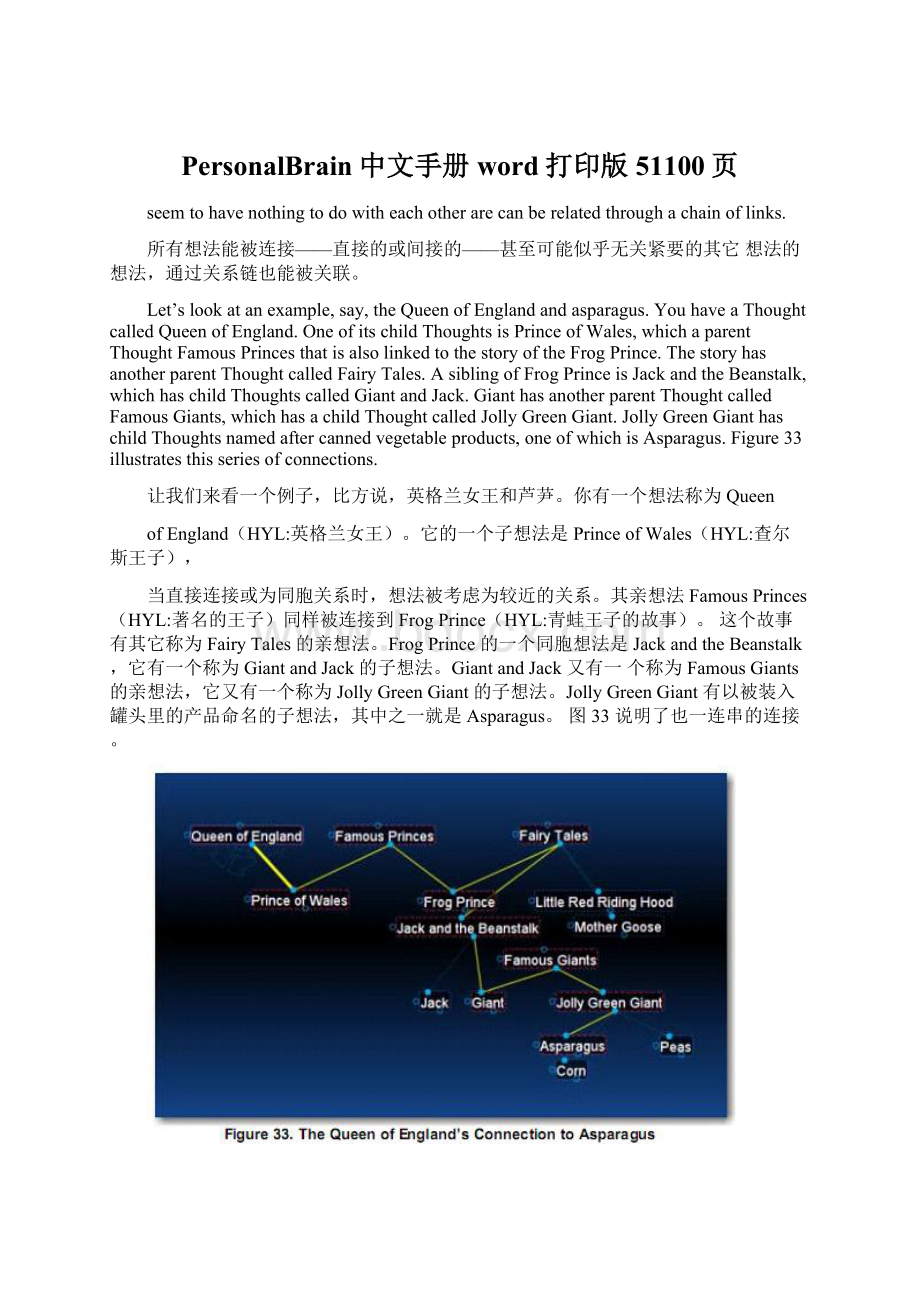
JollyGreenGiant有以被装入罐头里的产品命名的子想法,其中之一就是Asparagus。
图33说明了也一连串的连接。
Dependingontherelationshipyoucreatebetweenthem,Thoughtsmaybecloselyordistantlyrelated.Thoughtsareconsideredtobecloselyrelatedwhentheyarelinkeddirectlyoraresiblings.InthedefaultviewofthePlex,onlycloseThoughtsoftheactiveThoughtarealwaysdisplayedinthePlex.Thoughtsthatareoneadditionalstep(generation)awayfromtheactiveThoughtcanbedisplayedusingthe
―ExpandedThoughts‖view.InFigure33,manydistantThoughtsaredisplayedusingthe―Expanded‖view.SeeAdvancedNavigationandExpandedViewsonpage93forinformationaboutthedifferentviewoptions.
依赖你在它们之间创建的关系,可能接近或远离相关的想法。
当他们被直接
联系或成为同胞时,想法被认为是接近关联。
在丛的默认视图中,只有与活动想法最近的想法一直显示在丛中。
离活动想法较远想法(综是一个附加的步骤)能用扩展想法视图来显示。
在图33中,一些远离的想法使用―扩展想法‖视图显示。
关于不同视图设置的信息参见93页的高级浏览和扩展视图。
5.1OpeningContent
打开内容
AsyounavigatethroughyourBrain,youcanopentheattachmentsassociated
withaThoughtintwoways:
directlyfromthePlexbyclickingontheThought’sicon,evenifitisnottheactiveThought,orbydouble-clickingtheattachmentintheProperties&
Attachmentstab,
当你浏览你的整个脑的时候,你能通过两种途径打开与想法相联系的附件:
在丛中直接单击想法图标即使它不是活动想法;
在属性与附件标签中双击这个附件。
5.2PreviewingThoughtContent
预览想法内容
ThecontentoftheProperties&
AttachmentsandtheNotestabsautomaticallyupdatestoshowcontentrelatedtotheactiveThought,ortheThoughtyourmousepointeriscurrentlyover.ThisfeaturecanbeusedtopreviewthecontentassociatedwithaThoughtbeforeactivatingit.Intheexamplebelow,MyLatestPreoccupationsistheactiveThought,butthecontentintheProperties&
Attachmentstab(belowthePlex)belongstoChocoholicsAnonymous,wherethemouseispointing.
属性与附件标签的内容和注释标签会自动更新显示与当前激活想法相关的
内容,当前鼠标指针悬停之下的想法。
这个方法也适用于打开一个想法之前预览与想法相关联的内容。
在下面的例子中,MyLatestPreoccupations是激活想法,但属性与附件标签的内容属于ChocoholicsAnonymous,它在鼠标指的地方。
AsyourBraingrowsandbecomesmorecomplex,thispreviewfeaturecanbeabigtimesaver.Additionally,youcannavigateandexploremoreefficientlybyusingpins,thePastThoughtList,andInstantActivation,eachofwhichisexplainedbelow.
当你的脑发育成为得更为复杂时,这个预览功能能节省很多时间。
加之,你
能通过使用别针、过往想法列表、更加高效的浏览和查看,和瞬间激活。
分别说明如下。
5.3Pins
别针
AsyousawifyouwentalongontheGuidedTourofPersonalBrainearlier,pinsareshortcutstoThoughtstowhichyouwantquickaccess.TheyappearatthetopofthePlex,justbelowthePersonalBraintoolbar.NomatterwhereyouareinyourBrain,thepinsremainvisible.
如果你进行了早期版本的PersonalBrian的向导旅程,你会看到,别针是一
些你想快速访问和想法的快捷方式。
他们显示在丛的顶部,紧贴在工具栏下面。
不论你在脑的哪里,别针都有用。
Tocreateapin:
要创建一个别针:
Right-clicktheThoughtforwhichyouwanttocreateapin,thenclickCreatePinonthecontextmenu
右击一个你想创建个别针的想法,然后在背景菜单中选择―创建别针‖命令。
Toremoveapin:
要移除一个指针
Right-clickthepin,thenclickRemovePinonthecontextmenu
右击别针,在背景菜单中单击移除别针命令。
Notes:
RemovingapindoesnotremoveordeletetheassociatedThought,justthereferencetoitatthetopofthePlex.
注释:
移除别针并不移除或删除与之相关的想法,仅仅是放在丛顶部,到它
的参考。
TouseapintolinkThoughts:
使用别针来连接两个想法
DragfromoneoftheThoughtgatestothepins,or
拖拽一个想法的门到别针区,或者ƒ
MoveyourmousepointeroverapinnedThoughtandgateswillappear;
dragfromoneofthesegatestotheThoughtyouwanttolink
移动鼠标指针合悬停与一个被别在别针区的想法,它的门会显示出来;
从这
些门中选择一个到你想连接的想法。
5.4ActivatingRecentThoughts:
ThePastThoughtList
前不久还活动的想法:
过往想法列表。
YoucanthinkofthePastThoughtListasthevisualrepresentationofthephrase,“trainofthought‖—ascrollablelistofThoughtsintheorderyouactivatedthem.ThePastThoughtListisdisplayedatthebottomofthePlexwindow.
你可想像着将―往想法列表‖直观的表示为一个短语,就是―思路‖——一个按
你激活它们的顺序而显示的可滚动的列表。
过往想法列表显示在丛窗口的下方。
PersonalBrainkeepsarunning―breadcrumb‖trailofyourThoughtsbasedonactivationanddisplaysitinthePastThoughtListatthebottomofthePlex.ClickingonanyThoughtinthePastThoughtListactivatesthatThought.Also,whenanewThoughtiscreateditappearsinthePastThoughtlistimmediately(unlessmultipleThoughtswerecreatedbyusingthe―semi-colontrick,―inwhichcaseonlyoneoftheThoughtswillautomaticallyappearinthePastThoughtlist).
PersonalBrain保持一个想法的运行足迹,以激活顺序为基础显示在过往想法
中,列表在丛窗口的下方。
在过往想法列表中单击任一想法,就能激活它。
因此,一个新被创建的想法马上显示于过往想法列表中。
(除非通过分号建立的多个想法,只有一个能自动显示在过往想法列表中。
)
ScrollarrowsdisplayedastrianglesarelocatedtotheleftandrightofthePastThoughtListwhenthereareadditionalThoughtsavailableinthatdirection.UsethemtonavigatesequentiallythroughpastThoughts,fromthefirstThoughtyou’veactivatedtothelast.
ThemostrecentlyactivatedThought(thecurrentactiveThought)appearsattherightendofthelist.Aswithpins,ifyouholdthemouseoverthenameofaThought
inthePastThoughtList,thenameishighlightedandexpanded,ifnecessary,foreasierreading.IfaThoughtinthelisthasafileorWebpageattached,theiconforthefile’sapplicationappearstotheleftoftheThought.
当某个方向有附加的想法可用,就会在过往想法的左侧和右侧显示三角形的
滚动箭头。
通过它们继续浏览所有过往想法,从第一个激活的想法到最后一个。
大部分最近激活的想法(包括当前活动想法)列于列表右侧。
如别针一样容
易读取,如果必要,在一个过往列表中的想法的名字上按鼠标键,其名字会在丛中突出显示并展开。
如果列表中的一个想法有文件或网页附件,在想法的左侧显示这个文件的应用程序的图标。
TouseaThoughtinthePastThoughtListtolinkThoughts:
要用一个过往想法列表的想法连接其它的想法
DragfromoneoftheThoughtgatestooneoftheThoughtsinthePastThought
List,or
拖拽一个想法门到过往列表中的一个想法或
MoveyourmousepointeroveraThoughtinthePastThoughtListandgateswillappear;
dragfromoneofthesegatestotheThoughtyouwanttolinkIntheexamplebelow,SharonisgoingtobecomeachildThoughtofCauses;
themousehasbeingdraggedfromthechildgateofCausestoSharon.
移动鼠标指针过往想法列表中的一个想法上,门将显示;
拖拽一个门到你想
连接的想法上。
下面的例子中,Sharon将成为到Causes的一个子想法;
鼠标拖拽Causes的子门到Sharon。
UsingtheBackandForwardButtons:
应用向前身后按钮
InadditiontothePastThoughtList,youcanalsousetheBackandForwardbuttons,locatednearthetopoftheWindow,toquicklyretraceyoursteps;
thesebuttonsworkjustliketheydoinaWebbrowser
除应用过去想法列表,你也能用它们信息靠近窗口的顶部的向前向后身后按
钮,去快速回到你的步骤。
这些按钮的工作如同在Web浏览器中一样。
ClicktheBackbuttontogobacktothelastactiveThought
单击回退按钮回到最后一个激活想法。
OnceyouhaveclickedtheBackbutton,theForwardbuttoncanbeusedtore-activatetheThoughtyoucamefrom
点击一次回退按钮,向前揿钮就能用于再次激活你来自的想法。
Windows:
BackandForwardMouseButtons:
Thebackandforwardbuttonsavailableonsomemice(typicallyontheleftsideofthemousenearwhereyouplaceyourthumb)maybeusedtonavigatebackwardandforwardinyourBrain.ThesemousebuttonsperformthesamenavigationastheBackandForwardbuttonsinthePersonalBrainoolbar,shownabove.
向后和向前鼠标按钮:
在一些鼠标上向前向后鼠标键同样可用(典型的鼠标
左侧放置拇指)可能用来在你的脑中回退和向前。
鼠标键执行与工具栏的向前向后一样的功能,如上。
5.5InstantActivation
瞬间激活
YoucanquicklyscantheresultsoftheInstantActivationasyoutypeintheSearchbox—theyappearjustaboveyourtyping.Toactivateoneoftheseresults,clickitwithyourmouseorusetheup-arrow,down-arrow,pageup,andpagedownkeysonthekeyboardthenpresstheEnterkey.
通过在搜索区域输入你能快速审视瞬间激活结果——它们就显示在你输入
的上方。
通过鼠标单击,或用键盘上的上下键、翻页键然后按回车键来激活其中的一个。
ThesearchincludeseverywordinThoughtnames.Resultsaredisplayedstartingwithfirstwordmatchesandareprioritizedbasedonhowrecentlytheyhavebeenactivated.
搜索范围包含想法的名字当中的每一个单词。
结果从第一个单词匹配(的想
法)开始,以为此序显示,其基础是最近曾被激活过。
Notes:
AccentsareignoredwhenmatchingThoughtnames.Also,whentwoor
morematcheswiththesamenamearefound,thenamesoftheirparentorjump
Thoughtsarealsodisplayedsoyoucandifferentiatethem.
在匹配时被忽视的重点。
同样,当发现两个或更多同一名字的匹配结果时,它们的亲想法和跳跃想法同样也被显示,所以,你要能区分它们。
YoucansearchforThoughtsbytypingthefirstletter(s)ofseparatewordsandtheletterscanbeinanysequence;
forexample,tofindthe―FamilyandFriends‖Thoughtyoucouldtype―fafr,‖or―frfa,‖or―faandfri,‖oreven―faf.‖
你通过输入不同单词的前几个字母来搜索想法,而且这些字母可以是任何顺
序;
举例,要查找―FamilyandFriends"
想法,你要输入―fafr‖―frfa‖"
faandfri"
"
fa
f"
.
Inadditiontotheresultsthatappearasyoutype,youcandoafullsearchofallthecontentofyourBrainbyclickingtheSearchbuttonorpressingtheEnterkeyonceyouhaveenteredthewordorphraseyouarelookingfor.
除了由你的输入所决定的输出结果,你能通过单击键按钮或按回车键完全搜
索你的整个脑的所有内容。
来查找一个你输入的词或短语。
Formoreinformationaboutadvancednavigation,pleaseseetheAdvanced
NavigationandExpandedViewssectionbeginningonpage93.
FormoreinformationaboutsearchingyourBrain,pleaseseetheSearchsectionbeginningonpage119.
关于更多高等浏览的信息请参见开始于93页的高级浏览和透视图浏览章节。
更多关于搜索你的脑的信息,请参见开始于119页