untiy3d15教程Word文档下载推荐.docx
《untiy3d15教程Word文档下载推荐.docx》由会员分享,可在线阅读,更多相关《untiy3d15教程Word文档下载推荐.docx(27页珍藏版)》请在冰豆网上搜索。
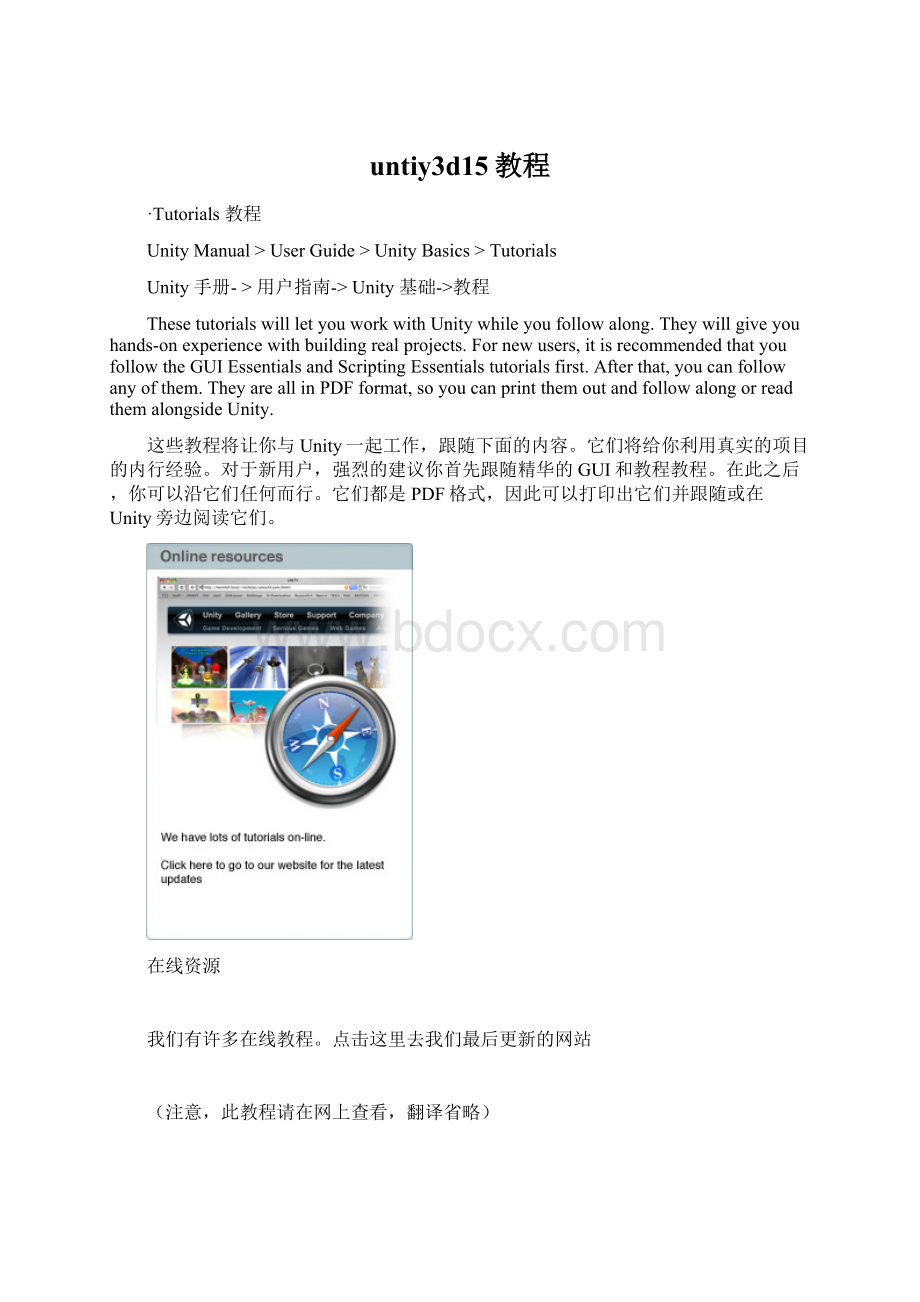
我们有许多在线教程。
点击这里去我们最后更新的网站
(注意,此教程请在网上查看,翻译省略)
经典GUI(教程)
本教程介绍Unity图形用户接口(GUI)的主要功能。
假定你没有Unity的知识。
完成时间:
3-4个小时
经典脚本(教程)
脚本是unity中的精华部分,定义你游戏的行为。
本教程将介绍使用Javascript脚本的基本原理。
2个小时。
IntroductiontotheUnityInterfaceUnity界面入门
ThistutorialwillintroducetheUnitygraphicaluserinterface(GUI).
本教程将介绍Unity的图形用户界面(GUI)
NopriorknowledgeofUnityisassumed.
假定没有Unity预先知识
Timetocomplete:
1hour.时间1小时
Author:
GrahamMcAllister
作者:
GrahamMcAllister
Contents目录
1.Aimsofthetutorial本教程的目标
2.Screenlayout屏幕布局
3.Findinggameobjects发现游戏对象
4.Creatinggameobjects创建游戏对象
5.NavigatingtheSceneView定位场景视图
6.Movinggameobjects移动游戏对象
7.GameView游戏视图
8.Resizinggameobjects伸缩游戏对象
9.Usingassets使用资产
10.AddingComponents添加组件
11.Duplicate复制(对象)
1.Aimsofthistutorial教程目标
IfyouarenewtoUnitythisshouldbethefirsttutorialthatyouread.Itwillexplainthekeysectionsoftheinterfaceanddescribehowtocreatebasicgameobjectsandpositionthemin3Dspace.
如果你对Unity的不熟悉,这应该是你个阅读的第一个教程。
它将讲解界面的关键章节和描述如何创建基本游戏对象和在3D空间定位它们。
TodemonstratetheUnityinterfaceessentials,we’llcreateasimplescenewhichwillallowacharactertowalkaroundonasurface.
示范Unity经典界面,我们将建立一个简单的场景,允许一个角色在表面行走。
Note:
anytextthatrequirestheusertotakeanactionbeginswitha‘-’.
注意:
需要用户创建的一个动作以“_”开始的任意字符串。
2.ScreenLayout场景布局
Beforewestart,let’smakesureourscreenlayoutisin2Splitmode.
-Toensureitis,selectWindow->
Layouts->
2Split.Yourviewisnowsplitinto5mainregions:
在我们开始之前,让我们确保我们的屏幕布局在2个分割的模式。
确保它是,选择Window->
2Split(窗口->
布局->
2个分割模式,注意:
在2.5forwindows版本里没有这个布局选项)。
你的视图现在是分割成5个主要区域。
1SceneView-forplacinggameobjects场景视图—用于放置游戏对象
2GameView-thisishowthegamewilllookwhenrun.游戏视图—它是当游戏运行时将看到外观如何。
3HierarchyView-thisisalistofallgameobjectscurrentlyinthescene.层次视图(面板)--场景里所有当前游戏对象的列表(清单)
4ProjectView-thisviewshowsallassetsthatareavailableforuse(likeapalette)项目视图(面板)--这个视图显示被应用到的可利用的所有资产(像一个选项板)。
5InspectorView-thisshowsthepropertiesofthecurrentlyselectedgameobject.检视视图(面板,翻译成属性监视器比较合适)--它显示当前选取的游戏对象的属性。
3.Findinggameobjectsin3Dspace在3D空间查找游戏对象
-StartUnity.We’llbeginbycreatinganewproject.
启动Unity,我们将通过创建一个新的项目开始。
-SelectFile->
NewProjectfromthemainmenuandgivetheprojectanamesuchas“GUITutorial”andclickCreateProject.Unitywillnowimportassets(e.g.audio,textures,3Dmodels)sotheyareavailableforuse.
从主菜单选择File->
NewProject(文件->
新项目)并给项目一个名称例如“GUITutorial”然后点击创建项目。
Unity将引入资产(例如音频、纹理、3D模型),以便它们成为使用可利用的。
Onceimportingiscompleteyouwillbepresentedwithyourgameworld.AtpresenttheworldonlycontainsaMainCamera(thisisdefault),youcanseethislistedastheonlyitemintheHierarchyview.
你一旦引入完成,在你的游戏世界将被呈现。
目前,这个(游戏)世界仅包含一个主摄像机(这是默认的),你可以查看作为仅有的项目这个清单,在层次视图里。
-Ifyoucan’tseethecamerainyourSceneView,clickontheMainCameraintheHierarchyView,moveyourcursorsothatit’sinsidetheSceneView,thentypeF(frameselect)onthekeyboard.TheMainCamerashouldnowbeatthecentreoftheSceneView.Thistechniquecanbeusedtofindanygameobject.
如果你在你的场景视图里不能看到这个摄像机,在层次视图里点击主摄像机,移动你的鼠标以至它是在场景视图里,然后在键盘上按F键(帧选择)。
主摄像机现在应该在场景视图的中央。
-AnygameobjectcanbeselectedbyeitherclickingonitintheSceneVieworselectingitintheHierarchyView.IfyouclickonanobjectintheSceneView,youcanconfirmthatyou’veselectedthecorrectobjectasitwillalsobehighlightedintheHierarchyview.
任意的游戏对象可以被选取通过任一方法,在场景视图点击它或在层次视图里选取它
Let’saddsomegameobjectstoourworld.
让我们添加一些游戏对象到我们的世界。
-SelectGameObject->
CreateOther->
Plane,thiswillcreateaplane(a2Dsurface)toallowourcharactertowalkon.
选择GameObject->
Plane,这将创建一个平面(一个2D表面),允许我们的角色在上面行走。
-AddacubetothegameworldbyselectingGameObject->
Cube.
添加一个方块对到游戏世界通过选择GameObject->
Cube.
-AddapointlightbyselectingGameObject->
PointLight.
添加一个点光源通过GameObject->
PointLight.
Youcanlookaroundyour3Dobjectsfromanyanglebyusingthefollowing:
你可以在任意角度(角落)查看你的3D对象通过使用下列的方法:
1.Rotating(Option+LMB)旋转(Option+鼠标左键)
2.Panning(Option+MMB)平移(Option+鼠标中键)
3.Zooming(Option+RMB)缩放(Option+鼠标右键)
NB:
TheOptionkeyisbesidetheCommandkey(theonewiththeApplelogoonit)ontheMackeyboard,L/M/RMBisLeft/Middle/RightMouseButton.Itisrecommendedthatyouhavea3buttonmouse.
选项键是在MAC键盘上Command旁边(上面带苹果标志的键),L/M/RMB是左/中/右鼠标按钮。
强烈建议你有一个3按钮的鼠标。
(以上苹果机器上的操作,下面的说明可以在windows平台上使用)
Ifyouonlyhaveaone-buttonmouse,orareusingalaptop,youcanstillnavigateeasily.Firstly,clickonthehand-shapedtoolintheupperlefthandcorneroftheUnityGUI,thenthefollowingcanbeused:
如果你只有一个按钮的鼠标(注:
我没有见过这样的鼠标)或使用一个膝上型电脑(笔记本电脑),你可以仍旧容易的定位。
首先,在UnityGUI(图形用户界面)的左上角工具栏里点击手型按钮,然后使用下面的说明:
1.Rotating(Option+LMB)旋转(Option+鼠标左键)(在windows上按Alt+鼠标左键)
2.Panning(LMB)平移(鼠标左键)
3.Zooming(Command+LMB)-Trythisnow.缩放(Command+鼠标左键)(在windows上按windows旗标键+鼠标左键,或使用鼠标的滚轮,或先按R键,点击辅助工具(GIZMO)进行缩放),现在尝试。
6.Movinggameobjects移动游戏对象
Youcanpositionanygameobjectin3Dspacebyusingoneofthefollowing:
你可以在3D空间定位任意游戏对象,通过使用下列之一。
1.Movetool(Wonthekeyboard).SelectinganygameobjectthentypingWwilldisplaythreearrowheads,oneforeachaxisof3Dspace.Redisthex-axis,greenisthey-axis,blueisthez-axis,i.e.r,g,b,mapstox,y,z.Tomoveanobject,clicktheLMBonthearrowheadthatrepresentstheaxisyouwanttomoveinandmovethemouseasmuchasappropriate.Asyoudragthearrowheadsnoticetheobject’spositionvaluesintheInspectorPanelchangealso.Youcanentervaluesdirectlyintotheseboxesalso(3boxes,1eachforx,y,zvalues).
移动工具(在键盘上按W键)。
选取任意游戏对象然后按W键,将显示三个箭头,一个3D空间轴的每个轴。
红色是X轴,绿色是Y轴,蓝色是Z轴,也就是RGB映射到X,Y,Z。
去移动一个对象,在箭头上鼠标左键点击表示这个轴你想去移动并恰当的移东鼠标。
当你拖动箭头,注意在检视面板里这个对象的坐标值也改变。
你也可以直接键入值到这些框中(3个框,1个框是各自的x,y,z值)。
Youcanalsore-positionagameobjectbyfirstlyclickingonit,thenmovethecameratopointtowardsthegeneraldirectionofwherethewanttheobjecttomoveto,thenselectGameObject->
AlignwithView.Theselectedgameobjectwillmovetowherethecameranowpoints.
你也可以重新配置一个游戏对象通过第一个单击,然后移动摄像机去朝向对象移动到希望地方的大体方向。
然后选择GameObject->
AlignwithView.(游戏对象->
对齐视图),选取的游戏对象将移动到摄像机新坐标的地方。
2.Rotatetool(Eonthekeyboard).SelectinganygameobjectthentypingEwilldisplaytherotatetool.Torotatearoundanaxis,clicktheLMBontheaxisofchoicethenmovethemousetorotatethegameobject.Asyourotatetheobjectnoticetheobject’srotationvaluesintheInspectorPanelchangealso.Youcanentervaluesdirectlyintotheseboxesalso.
旋转工具(在键盘上按E键)。
选取任意游戏对象然后按E键将显示缩放工具。
围绕一个轴旋转,在选择的轴上按鼠标左键然后移动鼠标去旋转游戏对象。
在你旋转对象注意在检视面板里该对象的旋转值也改变。
你也可以直接键入值到这些框中。
-Let’stryasmallexercise.Movethecube(movetool)sothatitisoutsideoftheSceneView.UsetheFrameSelectfeature(clickCubeintheHierarchyViewthenpresstheFkey)tofindthecubeagain.Finallymovethecubebacksoit’sclosetotheplane.
让我们做一个小练习。
移动方块(移动工具)致使它处于场景视图的外面。
使用帧选择特性(在层次视图(面板)里点击方块,然后按F键)重新找到这个方块。
最后,向后移动方块使它接近于平板。
-Movethepointlightsothatit’sabovethecubeandtheplane.移动点光源使它处于方块和平板的上方。
TheGameViewshowshowthegamewilllookwhenrun(completewithtextures,lightingetc).IfyoucannotseeyourgameworldintheGameView,it’sbecauseyourcameraisnotlookingintherightdirection.
游戏视图显示当游戏运行时外观如何(连通纹理、灯光等)。
如果在游戏视图里,你不能看到你的游戏世界,是因为你的摄像机不在正确的方向探测。
-ClickontheMainCamera,youwillnoticeaninvertedyellowpyramidwireframecomingoutfromit.Thisisknownasthecamera’sviewport(whatitcansee).Iftheviewportisnotpointinginthedirectionofyourgameobjects,navigateinthesceneviewsothatyouarelookingatyourgameobjects,selecttheMainCamerathenselectGameObject->
AlignWithView.YourGameViewshouldnowmatchyourSceneView.
在主摄像机上点击,你将注意到一个倒置的黄色倒置的金字塔线框出现。
这是摄像机的视口(它看到的程度)。
如果视口没有指向你的游戏对象的方向,在场景视图里定位它使你看到你的游戏对象,选取主摄像机然后选取GameObject->
AlignWithView(游戏对象->
对齐视图)。
你的游戏窗口现在应该匹配你的场景视图。
Youcanalsomanuallyadjustyourcamera’ssettingsbyeitherusingthemoveandrotatetools,orchangingitstransformvaluesintheInspectorView.
你也可以手工调整你的摄像机的设置,通过任一的:
使用移动和旋转工具或在检视视图(面板)里更改它的变换值。
Youmayalsowanttomoveyourlighttogivebetteraesthetics.
你也同样应该移动你的灯光以提供更佳的美感。
ToresizeanobjectfirstlyselectitthenpressRonthekeyboard(resizeorscaletool).Youcanvisuallyscaleanobjectbydraggingthesquareblockattheendoftheeachaxis,orusetheInspectorViewtotypeaprecisevaluein.
伸缩一个游戏对象首先选取它然后在键盘上按R键(调整大小或缩放工具)。
你可以直观的缩放一个对象通过拖动每个轴末端的四方块,或使用检视器视图(面板)去键入一个精确值。
We’llnowresizesomeobjectsinourgameworld.
我们现在将伸缩一些对象在我们的游戏世界里。
-Selecttheplaneandsetitsxandzscalevaluesto10intheInspectorview(thefirstandthirdbox,asthesecondboxisfortheyvalue).
选取平板并设置它的X和Z刻度值为10在检视器视图里。
(第一个和第三个方框,对于第二个方框是Y的值)。
-Selectthecube,resizeitalongthey-axisvisually(pressRanddragthegreensquareupward