Unity3d7Using the Inspector中文翻译Word格式.docx
《Unity3d7Using the Inspector中文翻译Word格式.docx》由会员分享,可在线阅读,更多相关《Unity3d7Using the Inspector中文翻译Word格式.docx(13页珍藏版)》请在冰豆网上搜索。
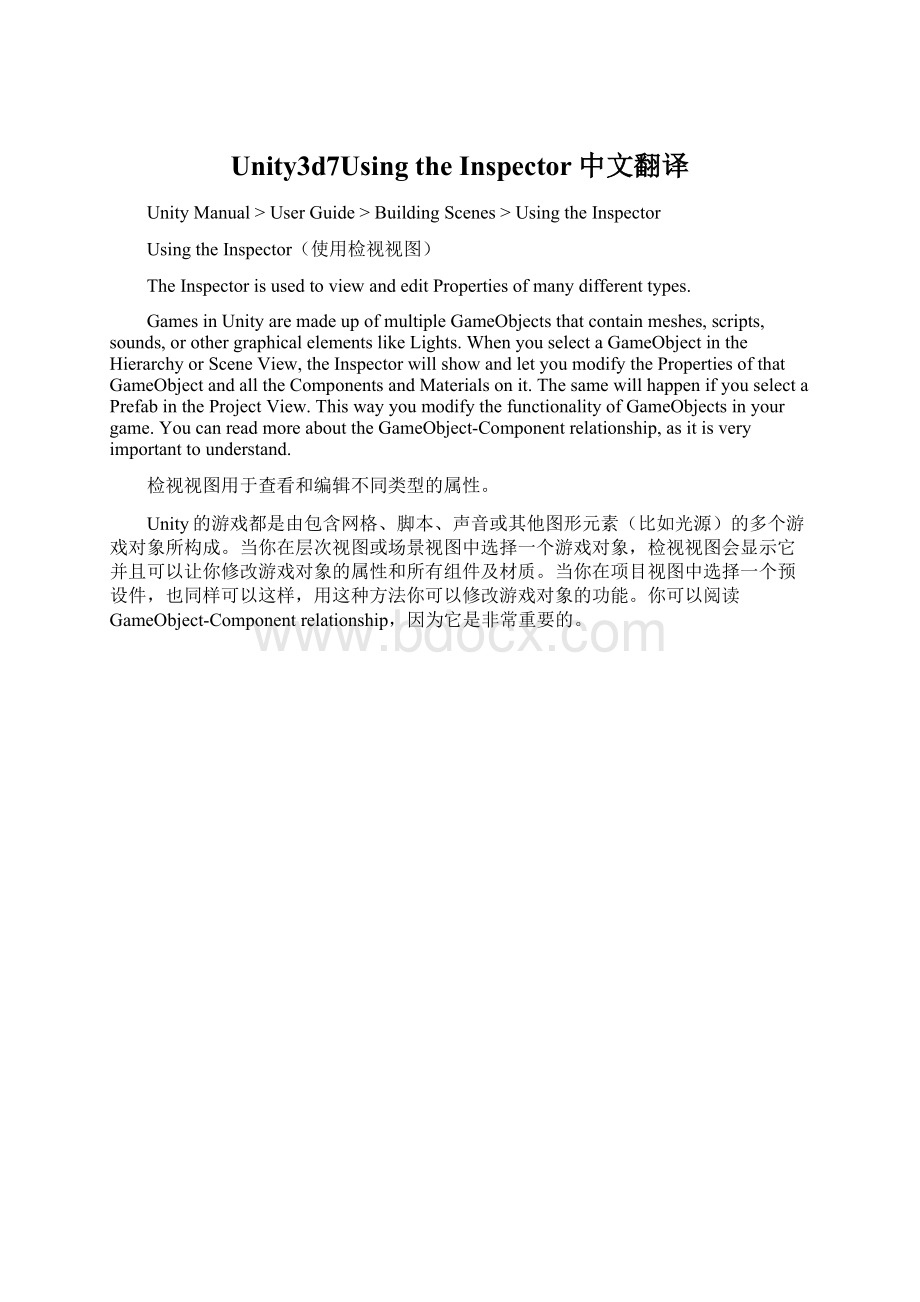
InspectorshowsthepropertiesofaGameObjectandtheComponentsandMaterialsonit.检视视图显示游戏对象和其组件及材质的属性
Whenyoucreateascriptyourself,whichworksasacustomComponenttype,themembervariablesofthatscriptarealsoexposedasPropertiesthatcanbeediteddirectlyintheInspectorwhenthatscriptcomponenthasbeenaddedtoaGameObject.Thiswayscriptvariablescanbechangedwithoutmodifyingthescriptitself.
Furthermore,theInspectorisusedforshowingimportoptionsofassetssuchastextures,3Dmodels,andfontswhenselected.Somesceneandproject-widesettingsarealsoviewedintheInspector,suchasalltheSettingsManagers.
当你创建一个脚本,它将作为一个自定义的组件类型,当这个脚本组件被添加到一个游戏对象中时,该脚本的成员变量将作为可直接编辑的属性陈列在检视视图中。
这样以来无需修改脚本本身就可以直接改变其变量。
此外,检视视图也用于显示资源的导入选项,如纹理、三维模型、选择字体。
某些场景和项目范围的设置也可以在检视视图中来查看,如所有的设置管理器。
AnypropertythatisdisplayedintheInspectorcanbedirectlymodified.TherearetwomaintypesofProperties:
ValuesandReferences.
检视视图中显示的任何属性都可以直接修改,有两种主要类型的属性:
赋值属性和参照(引用)属性。
∙EditingValueProperties
∙AssigningReferences
∙InspectorOptions
EditingValueProperties(编辑赋值属性)
Valuepropertiesdonotreferenceanythingandtheycanbeeditedrightonthespot.Typicalvaluepropertiesarenumbers,toggles,strings,andselectionpopups,buttheycanalsobecolors,vectors,curves,andothertypes.
赋值属性不能引用(参照)任何东西,它们可以直接编辑。
典型的赋值属性是数字、切换开关、字符串和选择弹出窗口,它们也可以是颜色、向量、曲线和其它类型。
Valuepropertiesontheinspectorcanbenumbers,checkboxes,strings..赋值属性可以是数字、复选框、字符串.
Manyvaluepropertieshaveatextfieldandcanbeadjustedsimplybyclickingonthem,enteringavalueusingthekeyboard,andpressingEntertosavethevalue.
许多赋值属性有一个文本字段,可以通过点击简单地调整,使用键盘键入一个值,然后按回车保存该值。
∙Youcanalsoputyourmousenexttoanumericproperty,left-clickanddragittoscrollvaluesquickly你也可以把你的鼠标放到一个数字属性的旁边,用左键拖动来快速滚动数值。
∙Somenumericpropertiesalsohaveasliderthatcanbeusedtovisuallytweakthevalue.有些数字属性会有一个可以直观地调整数值的滑块。
SomeValuePropertiesopenupasmallpopupdialogthatcanbeusedtoeditthevalue.有些赋值属性会弹出一个小对话框,可以用来编辑数值。
ColorPicker(拾色器)
PropertiesoftheColortypewillopenuptheColorPicker.(OnMacOSXthiscolorpickercanbechangedtothenativeOScolorpickerbyenablingUseOSXColorPickerunderUnity->
Preferences.)
颜色类型的属性将打开拾色器。
(在Mac系统中,通过Unity->
Preferences激活选项UseOSXColorPicker,这个拾色器可以更改系统自带的拾色器)
TheColorPickerreferenceintheinspectorisrepresentedby:
检视视图中的拾色器参考下图:
ColorPickerreferenceintheinspector.检视视图中的拾色器
AndopenstheColorPickerjustbyclickingonit:
打开拾色器点取颜色:
ColorPickerdescriptions.拾色器外观
UsetheEyedropperToolwhenyouwanttofindavaluejustbyputtingyourmouseoverthecoloryouwanttograb.——把鼠标放到你想要的颜色上,使用吸管工具选取颜色。
RGB/HSVSelectorletsyouswitchyourvaluesfromRed,Green,BluetoHue,SaturationandValue(Strength)ofyourcolor.——RGB/HSV选择器,让你通过调整红、绿、蓝的色相、饱和度和数值(强度)来选择颜色。
Finally,thetransparencyoftheColorselectedcanbecontrolledbytheAlphaChannelvalue.——最后,所选颜色的透明度可通过Alpha通道来控制。
CurveEditor(曲线编辑器)
PropertiesoftheAnimationCurvetypewillopenuptheCurveEditor.TheCurveEditorletsyoueditacurveorchoosefromoneofthepresets.Formoreinformationoneditingcurves,seetheguideonEditingCurves.
ThetypeiscalledAnimationCurveforlegacyreasons,butitcanbeusedtodefineanycustomcurvefunction.Thefunctioncanthenbeevaluatedatruntimefromascript.
AnimationCurve(动画曲线)类型的属性将打开曲线编辑器。
曲线编辑器允许你编辑曲线或从预置(应该是指程序自带的)中选择一个。
如需编辑曲线的更多信息,请参阅EditingCurves。
由于遗留(旧版本)原因,该类型叫做AnimationCurve,它可以用来定义任何自定义曲线的功能,该功能可以评估出脚本运行时间。
(没明白什么意思,也许等自己学习了该部分才会明白)
AnAnimationCurvepropertyisshownintheinspectorasasmallpreview:
一个动画曲线属性在检视视图中显示为一个小预览图:
ApreviewofanAnimationCurveintheInspector.检视视图中一个动画曲线的预览
ClickingonitopenstheCurveEditor:
点击它打开曲线编辑器
TheCurveEditorisforeditingAnimationCurves.曲线编辑器用来编辑动画曲线
WrappingModeLetsyouselectbetweenPingPong,ClampandLoopfortheyControlKeysinyourcurve.
ThePresetsletsyoumodifyyourcurvetodefaultoutlinesthecurvescanhave.
WrappingMode(暂时翻译为包装模式)让你在曲线中选择PingPang、Clamp和Loop(曲线弯曲)这些控制键(来调整形状)。
Presets(预置)让你修改你的曲线成为(该曲线可以拥有的)默认形状。
AssigningReferences(指定引用)
ReferencepropertiesarepropertiesthatreferenceotherobjectssuchasGameObjects,Components,orAssets.Thereferenceslotwillshowwhatkindofobjectscanbeusedforthisreference.
引用(参照)属性是这样一种属性,它可以引用其它对象如游戏对象、组件或资源。
引用槽(其实就是那个输入框)会显示可以用于此位置的对象种类。
TheAudioClippropertyslotshowsthatitacceptreferencestoobjectsoftypeAudioClip
AudioClip属性槽显示它可以引用的音频剪辑类对象
NowanAudioClipfileisreferencedintheAudioClipproperty.
现在一个音频文件被引用到了AudioClip属性上
Thistypeofreferencingisveryquickandpowerful,especiallywhenusingscripting.Tolearnmoreaboutusingscriptsandproperties,pleaseviewtheScriptingTutorialonthetutorialspage.
这种引用的类型是非常快速和强大的(我很想翻译成给力的),尤其是使用脚本的时候。
要了解更多有关使用脚本和属性的内容,请查看教程页面上的脚本指南。
ObjectreferencescanbeassignedtoareferencepropertyeitherbydraganddroporbyusingtheObjectPicker.
可以通过拖放或者使用对象选取器这两种方式给一个引用(参照)属性指定对象。
DragandDrop(拖放)
YoucanusedraganddropsimplybyselectingthedesiredobjectintheSceneView,Hierarchy,orProjectViewanddraggingitintotheslotofthereferenceproperty.
你可以在场景视图、层次视图、或项目视图中选择所需的对象,将它拖到参照属性的引用槽。
IfareferencepropertyacceptsaspecificComponenttype(forexampleaTransform)thendraggingaGameObjectoraPrefabontothereferencepropertywillworkfineprovidedthattheGameObjectorPrefabcontainsacomponentofthecorrecttype.Thepropertywillthenreferencethecomponentinquestion,eventhoughitwasaGameObjectorPrefabyoudraggedontoit.
如果参照属性接受一种特殊的组件类型(如Transform组件),那么拖放一个游戏对象或预设件到参照属性上也能很好地工作,前提是该游戏对象或预设件包含一个正确类型的组件,参照属性仍将引用这个有问题的组件,尽管它是一个你拖过来的游戏对象或预设件。
Ifyoudraganobjectontoanreferenceproperty,andtheobjectisnotofthecorrecttype,ordoesnotcontaintherightcomponent,thenyouwon'
tbeabletoassigntheobjecttothereferenceproperty.
如果你拖动一个对象到参照属性上,该对象是不正确的类型或没有包含正确的组件,那么你将不能够指派该对象到参照属性上。
TheObjectPicker(对象选择器)
YoucanclickonthesmalltargeticonnexttoareferenceslottoopentheObjectPicker.
你可以点击引用槽旁边的小图标来打开对象选取器。
如图:
ReferencestotheObjectPickerfromtheEditor.通过编辑器的对象选择器提供引用
TheObjectPickerisasimplewindowforassigningobjectsintheinspectorafterallowingyoutopreviewandsearchthoseavailable.
对象选取器是一个简单窗口,可以让你预览和搜索到可用对象之后,在检视视图中指定。
AlthoughtheObjectPickerisreallyeasytouse,thereareafewthingsyoushouldbeawareof.Thesearedescribedbelow.
虽然对象选取器是很容易使用的,但仍有一些事情是你应该知道的,说明如下。
AnatomyoftheObjectPicker.对象选择器的界面说明
1.Search:
Whentherearelotsofobjectsinthepicker,youcanusetheSearchfieldtofilterthem.ThissearchfieldcanalsosearchobjectsusingtheirLabels.——搜索:
当选择器中有很多对象,你可以使用搜索字段来筛选他们,搜索字段也可以使用标签来搜索对象。
(关于标签,请参阅资源工作流程)
2.ViewSelector:
Switchesthebaseofthesearchbetweenobjectsinthesceneandassets.——视图选择器:
切换显示搜索到的场景对象和资源对象。
3.PreviewSize:
Thishorizontalscrollbarletsyouincrease/decreasethesizeofyourpreviewobjectsinthepreviewwindow.Withthisyoucanseemoreorfewerobjectsinthepreviewwindowatanymoment.——预览大小:
这个水平滚动条可以让你增大/减小在预览窗口中的预览对象的大小。
这样你可以在预览窗口中看到更多或更少的对象。
4.PreviewWindow:
HerearealltheobjectsthatresideinyourScene/AssetsfolderfilteredbytheSearchfield.——预览窗口:
这里是由搜索字段筛选出的你的场景/资源文件夹里的所有对象。
5.ObjectInfo:
Displaysinformationaboutthecurrentlyselectedobject.Thecontentofthisfielddependsonthetypeofobjectbeingviewed,soifforexampleyoupickamesh,itwilltellyouthenumberofverticesandtriangles,andwhetherornotithasUV'
sandisskinned.However,ifyoupickanaudiofileitwillgiveyouinformationsuchasthebitrateoftheaudio,thelength,etc.——对象信息:
显示当前选择的对象的信息。
此区域的内容取决于当前查看对象的类型,例如,如果你选择一个网格,它会告诉你顶点和三角形的数量,是否有UV,是否有蒙皮;
如果你选择一个音频文件,它将给你音频比特率、长度等信息。
6.ObjectPreview:
Thisalsodependsonthetypeofobjectyouareviewing.Ifyouselectamesh,itwilldisplayyouhowthemeshlooks,butifyouselectascriptfile,itwilljustdisplayaniconofthefile.——对象预览:
这也取决于你当前查看对象的类型。
如果您选择一个网格,它会显示你怎样观察网格,但如果你选择一个脚本文件,它只会显示该文件的图标。
TheObjectPickerworksonanyassetyouhaveinyourproject,whichcanbeavideo,asong,aterrain,aGUIskin,ascriptingfile,oramesh;
itisatoolyouwilluseoften.
对象选择器工作于项目中的任何资源上,它可以是一个视频、歌曲、地形、图形用户界面的皮肤(以后这个词不翻译为好)、脚本文件、网格,它是一个你会经常使用的工具。
Hints(提示)
∙UseLabelsonyourAssetsandyouwillbeabletofindthemmoreeasilybysearchingforthemusingthesearchfieldoftheObjectPicker——在资源上使用标签,将能够使你在对象选取器中利用搜索字段更容易找到它们。
∙Ifyoudontwanttoseethedescriptionsoftheobjectsyoucanmovethesliderinthebottommiddleofthepreviewwindowdownward.——如果你不想看到对象的描述,你可以向下拖动预览窗口底部中间的滑块。
∙Ifyouwanttoseeadetailedpreviewoftheobj