IPCamera User ManualWord格式.docx
《IPCamera User ManualWord格式.docx》由会员分享,可在线阅读,更多相关《IPCamera User ManualWord格式.docx(14页珍藏版)》请在冰豆网上搜索。
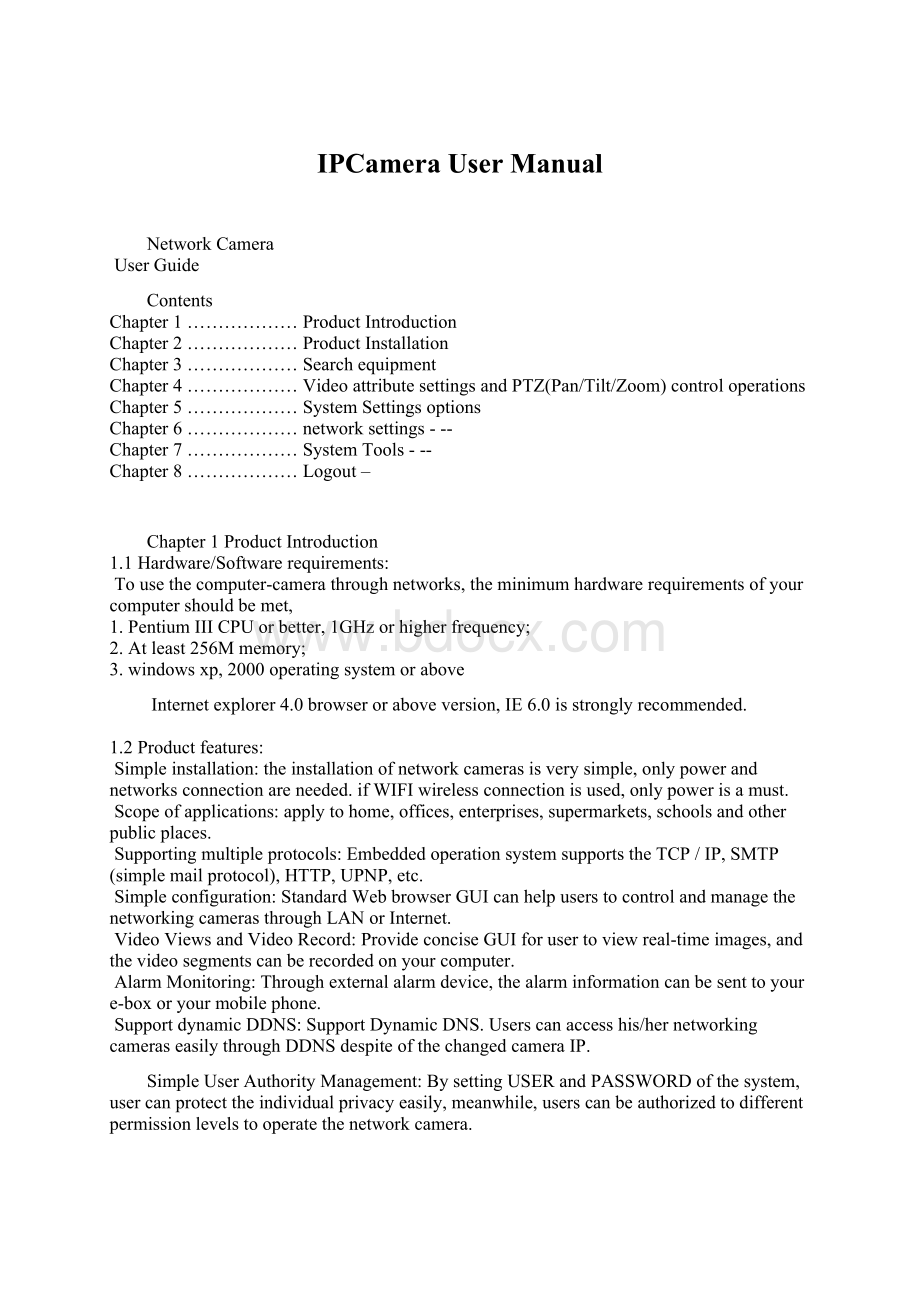
Tousethecomputer-camerathroughnetworks,theminimumhardwarerequirementsofyourcomputershouldbemet,
1.PentiumIIICPUorbetter,1GHzorhigherfrequency;
2.Atleast256Mmemory;
3.windowsxp,2000operatingsystemorabove
Internetexplorer4.0browseroraboveversion,IE6.0isstronglyrecommended.
1.2Productfeatures:
Simpleinstallation:
theinstallationofnetworkcamerasisverysimple,onlypowerandnetworksconnectionareneeded.ifWIFIwirelessconnectionisused,onlypowerisamust.
Scopeofapplications:
applytohome,offices,enterprises,supermarkets,schoolsandotherpublicplaces.
Supportingmultipleprotocols:
EmbeddedoperationsystemsupportstheTCP/IP,SMTP(simplemailprotocol),HTTP,UPNP,etc.
Simpleconfiguration:
StandardWebbrowserGUIcanhelpuserstocontrolandmanagethenetworkingcamerasthroughLANorInternet.
VideoViewsandVideoRecord:
ProvideconciseGUIforusertoviewreal-timeimages,andthevideosegmentscanberecordedonyourcomputer.
AlarmMonitoring:
Throughexternalalarmdevice,thealarminformationcanbesenttoyoure-boxoryourmobilephone.
SupportdynamicDDNS:
SupportDynamicDNS.Userscanaccesshis/hernetworkingcameraseasilythroughDDNSdespiteofthechangedcameraIP.
SimpleUserAuthorityManagement:
BysettingUSERandPASSWORDofthesystem,usercanprotecttheindividualprivacyeasily,meanwhile,userscanbeauthorizedtodifferentpermissionlevelstooperatethenetworkcamera.
Chapter2installation
2.1Hardwareinstallation
1.Connectthenetwork:
Connectthenetworkingcameratotherouterorswitch.
2.Connectthepower
Connectthenetworkingcamerawithpower.
Cautions:
Pleaseusetheoriginalpoweradaptoralongwiththecamera;
otherwise,itmaycausehardwaredamage.
3.Checkthenetworkindicatorlight
whenpoweron,thecamerastartsworking.Normallythegreenindicatorofthenetworkcamerasisoncontinuouslyandyellowlightflashes.
2.2SoftwareInstallation
Softwareinstallationisverysimple,youonlyneedtorunocx.exeandinstallationcanbefinishedautomatically.Therearetwowaystoinstallsoftware.
I:
CD-ROMinstallation
1.PleaseputtheattachedCDintotheCD-ROMdriverinyourPC.
2.Double-clickocx.exeandinstallationcanbefinishedautomatically.
Second:
DownloadOCX.exefromthenetworkingcameraandinstallthesame
1.WhenthesoftwareisnotinstalledinyourPC,meanwhile,thecameraisconnectedtothenetwork,youwillbepromptedtodownloadandinstallthecontrolsoftware.Youcandownloadthesametoanyfolderyouwant.Afterdownloadingiscompleted,double-clickOCX.exeandautomaticinstallationwillbeimplemented.DownloadingOCX.exefromthenetworkcameraiswidelyusedincasethatinstallationCDisnotavailable.
ChapterIIISearchequipmentandlogintothenetworkcamera
1:
Makesuretheequipmentisproperlyconnectedwiththenetworkandpower.
2:
TheroutermustsupportDHCP(DynamicHostConfigurationProtocol),becausedynamicIPaddressesobtainingisoneofthefactorysettingsofcamera.
3:
ThecameracannotbeimmediatelyusedwhenpowerconnectionisOK,systeminitializationwillcostabout20seconds.
SearchEquipment
Aftersoftwareinstallation,pleaseactivatethesearchtoolsipcamtools.exe.WhenGUIcomesup,pleaseclick"
refresh"
button.Theprogramwillsearchthenetworkcameras,anddisplaysthesearchedIPaddress,portnumber,equipmentIDnumberanddevicename.IfWIFIwirelessconnectionisinuse,itwillshowthewirelessIPaddress.Anexampleisshownasfollowingfigure.
Note:
(ipcamtools.exeisonlyusedtosearchfortheLANIPaddressesandportnumbersofthecameras.However,thetoolisnotabletosearchIPaddressofthecameraaswellastheportnumberinWAN.
LoginNetworkCamera
Clickonthe"
opendevice"
orinputtheIPintothebrowserinitsaddressfielddirectlytoaccesstheloginpage(forexample:
http:
//192.168.1.92).Asshown
usernameandpasswordauthentication
thedefaultusernameandpasswordareboth“admin”.Forthefirstlogin,enteryourusername(admin),password(admin)andclickonthe"
Login"
buttontoenterthemonitorinterface,theusernameandpasswordaremodifiable.Forthesecurityissue,itisstronglyrecommendedtochangethepasswordinsystemtools.
Afterenteringthecorrectusernameandpassword,real-timeimagesisdisplayedonthemonitorscreen.
Chapter3VideoattributesettingsandPTZ(Pan/Tilt/Zoom)controloperations
4.1FunctionDescription:
Window:
thewindowisdefinedasvideowindownumbershowninthevideoregion,thecurrentmaximumofwhichwere36.
Resolution:
thesizeofthecurrentlyselectedvideo.Currentlysupportstwosizes:
640x480and320x240.
Mode:
setthevideolightmode,andremovethejitterimpactoftheimageaspertheelectricityfrequency.Thefollowingthreemodesareused:
50HZ/60HZ/outdoormodel.Generally,indoormodeuse50Hzor60Hz,outdoormodeshouldbesetaspertherealcameraworkingenvironment.
Effect:
whenthevideowindowisgreaterthanthespecifiedvideosize,twooptionswillbeoffered,trytoshowthevideowindowincenterorstretchtheimagetotherealsizeofthewindow.
Flip:
thevideoupsidedown.
Mirror:
Reversethevideo.
Mute:
Checktoclose/openaudio.
OSD,OSDcolor:
Displaythedate/timeandthecolorwhendisplaying.
Connection:
WhenthevideocamerawindowspecifiesIPaddress,clickonthisbuttonandvideofromtheconnectedcamerawillbedisplayed.Intheopeningpagesofvideosurveillance,itwillautomaticallyconnectthecameraandvideowillcome.
Disconnect:
Disconnectthevideoconnection,andstopdisplayingvideo.Ifvideorecordingisongoing,theoperationwillstopsimultaneously.
snap:
Photographingandsavethephotographedimage.
Viewsnap:
Openimagefoldertoviewthepictures.
Start/Stopthevideorecord:
Startorstopthevideorecord.
viewthevideo:
Openvideofolderandviewthesavedvideosegments.
ClearAlram/ClearAllAlarm:
Stopalarmofcurrentchannelorallchannels.
Videooperationinterfaceisshownasfollows:
Description:
whenthewindowisselected,theborderofthewindowwillbecomered.Double-clicktoselectthescreen,andthescreenautomaticallychangestofull-screenmode.Toreturntoitsoriginalstate,pleasedouble-clickthescreenagain.
ChapterVSystemSettingsOptions
Networkcamerapagesetupoptionsareinthefarleft,whenclickingtheleftarrow,thehiddensettingspagewillbeexpanded.Clicktheleftarrow,settheoptionsasfollows
Functionaldescriptionoftheset-upoptions:
videomonitor
Forviewingvideo,inanycaseyoucanclickonthisbuttontoenterthevideomodetowatch.
DeviceInformation
Displaythestatusinformationofthedevice.
Thedevicenamecanbechanged:
1,Usercancustomizethenameofthedeviceinordertodistinguishdifferentequipments.
2,Whenthevideosurveillanceequipmentconnected,thepagewillshowthedeviceandthename.
3,Thesearchtoolcanalsodisplaythesearcheddevicenames.
Netconfig:
setupnetwork-relatedparameters.
3.1:
IPsettings
Thesetsupportstwomodesofdistributionnetworkaddress:
1,toobtainIPaddressautomatically(DHCP):
SelectDHCP,devicewillautomaticallyobtaintheIP,whichisnotfixed(thisfeaturerequirestheroutertosupportDHCPprotocol,andthisfeatureshouldbeactivated).
2,usingthespecifiedIPaddress(staticIP):
TospecifytheequipmentIP,itisrequiredtomanuallyfillinIPaddress.
Selecttherequiredmode,fillinrelevantinformationbytheDepositaryandclickonthe“Save”button.Thisfunctionofequipmentneedtorestarttotakeeffect.
3.2:
WiFiconfig
1,thedevicesupportsWiFiwirelesscapabilities.Ifuser’scamerasupportswirelessnetworkingfunctions.AftersettingupWiFiparameters,suchasPassword,Authenticationparameters,pleaseselect"
Enable"
andrestartthedevice.Then,theuserwillbeabletoaccessthenetworkthroughawirelessnetworkofcameras.(Wirelesssettingsmustbeinstrictaccordancewiththepasswordauthenticationmethodparametersofthewirelessrouter,otherwise,itcannotconnectwirelessnetwork
3.3:
DynamicDNS
ThisequipmentsupportdynamicDNSofWww.3322.organdwww.dyndns.org.Entertheapplieddynamicdomainname,username,password,andclick“Save”toaccessdevicethroughWAN.
3.4:
upnpsettings
Upnpistorealizeautomaticportmappingfunction.Ifthecameraisconnectedtoarouter,InordertoaccesstothecamerasthroughWAN,itisrequiredtoopenaspecifiedportoftheroutertothecamera.(Thisfeaturerequiresroutersupport,andthisfeatureshouldbeopen.Withoutthisfeature,youneedtomanuallysetupportmappingintherouter).Iftheupnpenabledsuccessfully,thebelowfigurewillbedisplayed.
3.5:
PortManagement
Thispageisusedtosetthecamera'
sexternalports,thedefaultvalueof80.IfyouwanttovisitthemultiplecamerasinasamelocalareanetworkthroughWAN,inordertodistinguishdifferentcameras,eachcameraneedsadifferentport,suchas81,82,etc.andsoon.
ChapterVIalarmsettings
Alarmcamerasettingsareusedtosetthealarmf