详解C#创建不规则窗体的几种方式.docx
《详解C#创建不规则窗体的几种方式.docx》由会员分享,可在线阅读,更多相关《详解C#创建不规则窗体的几种方式.docx(12页珍藏版)》请在冰豆网上搜索。
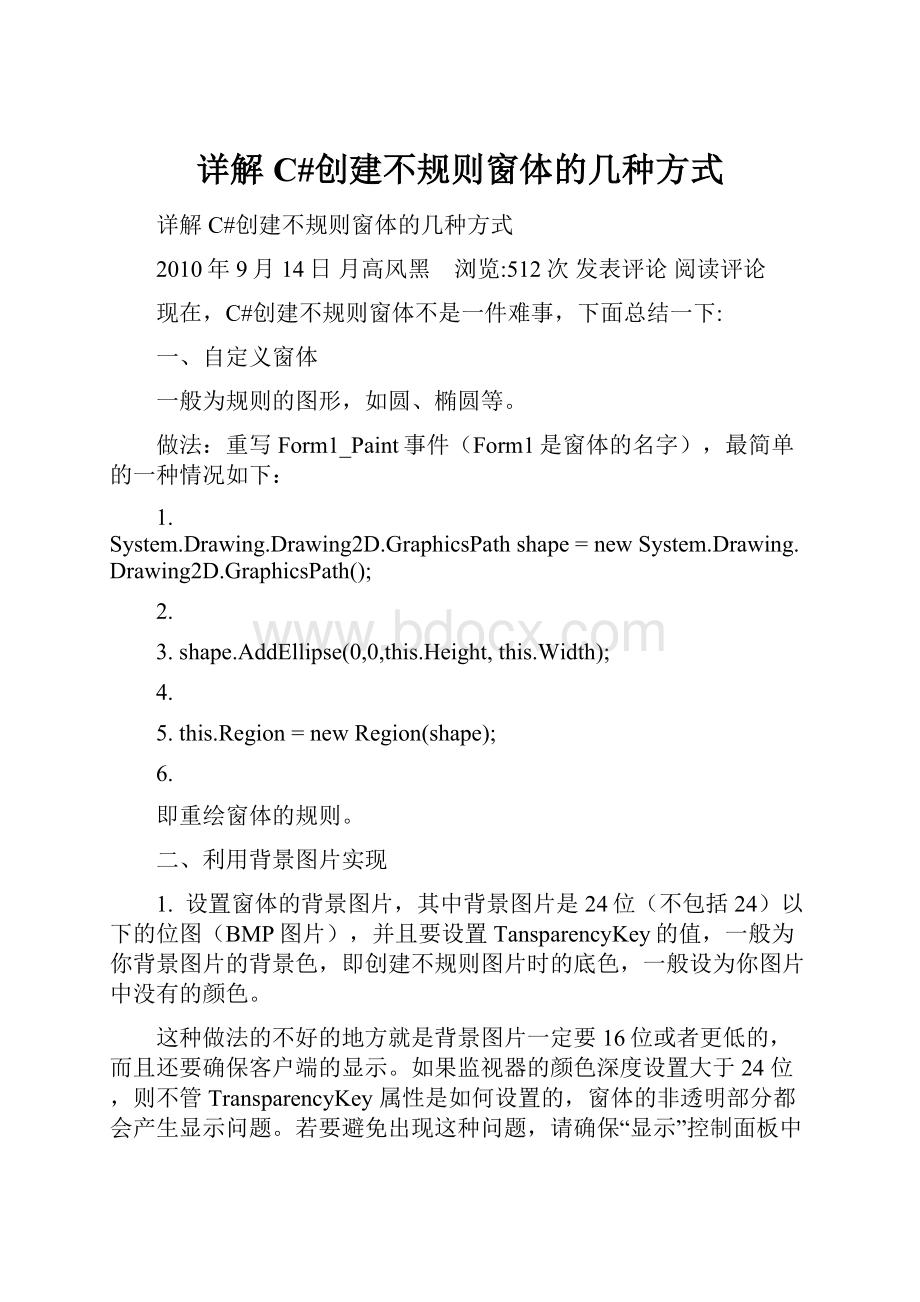
详解C#创建不规则窗体的几种方式
详解C#创建不规则窗体的几种方式
2010年9月14日月高风黑 浏览:
512次发表评论阅读评论
现在,C#创建不规则窗体不是一件难事,下面总结一下:
一、自定义窗体
一般为规则的图形,如圆、椭圆等。
做法:
重写Form1_Paint事件(Form1是窗体的名字),最简单的一种情况如下:
1.System.Drawing.Drawing2D.GraphicsPath shape = new System.Drawing.Drawing2D.GraphicsPath();
2.
3.shape.AddEllipse(0,0,this.Height, this.Width);
4.
5.this.Region = new Region(shape);
6.
即重绘窗体的规则。
二、利用背景图片实现
1. 设置窗体的背景图片,其中背景图片是24位(不包括24)以下的位图(BMP图片),并且要设置TansparencyKey的值,一般为你背景图片的背景色,即创建不规则图片时的底色,一般设为你图片中没有的颜色。
这种做法的不好的地方就是背景图片一定要16位或者更低的,而且还要确保客户端的显示。
如果监视器的颜色深度设置大于24位,则不管TransparencyKey属性是如何设置的,窗体的非透明部分都会产生显示问题。
若要避免出现这种问题,请确保“显示”控制面板中的监视器颜色深度的设置小于24位。
当开发具有这种透明功能的应用程序时,请牢记应使您的用户意识到此问题。
实现步骤如下:
1. 新建windowsapplication
2. 选择窗体,找到BackgroundImage属性,点击打开新的窗口,选择下面的导入资源文件,选择你的不规则的BMP图片
3. 找到窗体的TansparencyKey,将它设置为你背景图片的背景色(如黄色)
4. 找到窗体的FormBorderStyle,将其设置为none,即不显示标题栏
5. 运行
–[endif]–>
2. 跟背景图片一样的图形,不过是动态加载,遍历位图以实现不规则窗体。
它的原理是这样的,在Form的load事件中写方法使得窗体的描绘区域发生改变。
实现步骤如下:
1. 建立winform应用程序
2. 找到窗体的Load事件,双击进行编辑
3. 编写方法,主要的代码如下:
1.class BitmapRegion
2.{
3. public BitmapRegion()
4. { }
5.
6.
7. ///
8. /// Create and apply the region on the supplied control
9. /// 创建支持位图区域的控件(目前有button和form)
10. ///
11. /// The Control object to apply the region to控件
12. /// The Bitmap object to create the region from位图
13. public static void CreateControlRegion(Control control, Bitmap bitmap)
14. {
15. // Return if control and bitmap are null
16. //判断是否存在控件和位图
17. if (control == null || bitmap == null)
18. return;
19.
20. // Set our control’’s size to be the same as the bitmap
21. //设置控件大小为位图大小
22. control.Width = bitmap.Width;
23. control.Height = bitmap.Height;
24. // Check if we are dealing with Form here
25. //当控件是form时
26. if (control is System.Windows.Forms.Form)
27. {
28. // Cast to a Form object
29. //强制转换为FORM
30. Form form = (Form)control;
31. // Set our form’’s size to be a little larger that the bitmap just
32. // in case the form’’s border style is not set to none in the first place
33. //当FORM的边界FormBorderStyle不为NONE时,应将FORM的大小设置成比位图大小稍大一点
34. form.Width = control.Width;
35. form.Height = control.Height;
36. // No border
37. //没有边界
38. form.FormBorderStyle = FormBorderStyle.None;
39. // Set bitmap as the background image
40. //将位图设置成窗体背景图片
41. form.BackgroundImage = bitmap;
42. // Calculate the graphics path based on the bitmap supplied
43. //计算位图中不透明部分的边界
44. GraphicsPath graphicsPath = CalculateControlGraphicsPath(bitmap);
45. // Apply new region
46. //应用新的区域
47. form.Region = new Region(graphicsPath);
48. }
49. // Check if we are dealing with Button here
50. //当控件是button时
51. else if (control is System.Windows.Forms.Button)
52. {
53. // Cast to a button object
54. //强制转换为 button
55. Button button = (Button)control;
56. // Do not show button text
57. //不显示button text
58. button.Text = “”;
59.
60. // Change cursor to hand when over button
61. //改变 cursor的style
62. button.Cursor = Cursors.Hand;
63. // Set background image of button
64. //设置button的背景图片
65. button.BackgroundImage = bitmap;
66.
67. // Calculate the graphics path based on the bitmap supplied
68. //计算位图中不透明部分的边界
69. GraphicsPath graphicsPath = CalculateControlGraphicsPath(bitmap);
70. // Apply new region
71. //应用新的区域
72. button.Region = new Region(graphicsPath);
73. }
74. }
75. ///
76. /// Calculate the graphics path that representing the figure in the bitmap
77. /// excluding the transparent color which is the top left pixel.
78. /// //计算位图中不透明部分的边界
79. ///
80./// The Bitmap object to calculate our graphics path from
81. /// Calculated graphics path
82. private static GraphicsPath CalculateControlGraphicsPath(Bitmap bitmap)
83. {
84. // Create GraphicsPath for our bitmap calculation
85. //创建 GraphicsPath
86. GraphicsPath graphicsPath = new GraphicsPath();
87. // Use the top left pixel as our transparent color
88. //使用左上角的一点的颜色作为我们透明色
89. Color colorTransparent = bitmap.GetPixel(0, 0);
90. // This is to store the column value where an opaque pixel is first found.
91. // This value will determine where we start scanning for trailing opaque pixels.
92. //第一个找到点的X
93. int colOpaquePixel = 0;
94. // Go through all rows (Y axis)
95. // 偏历所有行(Y方向)
96. for (int row = 0; row < bitmap.Height; row++)
97. {
98. // Reset value
99. //重设
100. colOpaquePixel = 0;
101. // Go through all columns (X axis)
102. //偏历所有列(X方向)
103. for (int col = 0; col < bitmap.Width; col++)
104. {
105. // If this is an opaque pixel, mark it and search for anymore trailing behind
106. //如果是不需要透明处理的点则标记,然后继续偏历
107. if (bitmap.GetPixel(col, row) !
= colorTransparent)
108. {
109. // Opaque pixel found, mark current position
110. //记录当前
111. colOpaquePixel = col;
112. // Create another variable to set the current pixel position
113. //建立新变量来记录当前点
114. int colNext = col;
115. // Starting from current found opaque pixel, search for anymore opaque pixels
116. // trailing behind, until a transparent pixel is found or minimum width is reached
117. ///从找到的不透明点开始,继续寻找不透明点,一直到找到或则达到图片宽度
118. for (colNext = colOpaquePixel; colNext < bitmap.Width; colNext++)
119. if (bitmap.GetPixel(colNext, row) == colorTransparent)
120. break;
121. // Form a rectangle for line of opaque pixels found and add it to our graphics path
122. //将不透明点加到graphics path
123. graphicsPath.AddRectangle(new Rectangle(colOpaquePixel, row, colNext - colOpaquePixel, 1));
124. // No need to scan the line of opaque pixels just found
125. col = colNext;
126. }
127. }
128. }
129. // Return calculated graphics path
130. return graphicsPath;
131. }
132.}
4. 运行
--[endif]-->
三、调用类库实现
主要就是根据一些坐标,然后根据这些坐标绘制窗体
代码如下:
1.public Form3()
2.
3. {
4.
5. InitializeComponent();
6.
7. //创建不规则窗体
8.
9. POINTAPI[] poin;
10.
11. poin = new POINTAPI[5];
12.
13. poin[0].x = 90;
14.
15. poin[0].y = 90;
16.
17. poin[1].x = this.Width;
18.
19. poin[1].y = 0;
20.
21. poin[2].x = Width;
22.
23. poin[2].y = this.Height / 2;
24.
25. poin[3].x = Width / 2;
26.
27. poin[3].y = Height / 2;
28.
29. poin[4].x = 0;
30.
31. poin[4].y = Width;
32.
33. Boolean flag = true;
34.
35. IntPtr hRgn = CreatePolygonRgn(ref poin[0], 8, 1);
36.
37. SetWindowRgn(this.Handle, hRgn, ref flag);
38.
39. this.BackColor = Color.BurlyWood;
40.
41. }
42.
43. [StructLayout(LayoutKind.Sequential)]
44.
45. private struct POINTAPI
46.
47. {
48.
49. internal int x;
50.
51. internal int y;
52.
53. }
54.
55. [DllImport("gdi32.dll")]
56.
57. private static extern IntPtr CreatePolygonRgn(ref POINTAPI lpPoint,int nCount,int nPolyFillMode);
58.
59. [DllImport("user32.dll")]
60.
61. private static extern IntPtr SetWindowRgn(IntPtr hWnd,IntPtr hRgn, ref Boolean bRedraw);
62.
63. //设置窗体显示状态
64.
65. [DllImport("user32.dll")]
66.
67.private static extern int SetWindowPos(IntPtr hwnd,int hWndInsertAfter,int x,int y,int cx,int cy,int wFlags);
68.
69. private void Start_Btn_Click(object sender, EventArgs e)
70.
71. {//始终显示在前面
72.
73. SetWindowPos(this.Handle, -1, 0, 0, 0, 0, 1);
74.
75. }
76.
77. private void button1_Click(object sender, EventArgs e)
78.
79. {
80.
81. //最小化始终显示在前面
82.
83. SetWindowPos(this.Handle, -1, 0, 0, 0, 0, 0);
84.
85. }
86.
当然,我们也可以自定义窗体的动作,如按着某个轨迹一定,下面的代码中的BackgroundForm程序中就小试了一下,效果还不错,