Hypermesh和Abaqus的接口分析实例.docx
《Hypermesh和Abaqus的接口分析实例.docx》由会员分享,可在线阅读,更多相关《Hypermesh和Abaqus的接口分析实例.docx(18页珍藏版)》请在冰豆网上搜索。
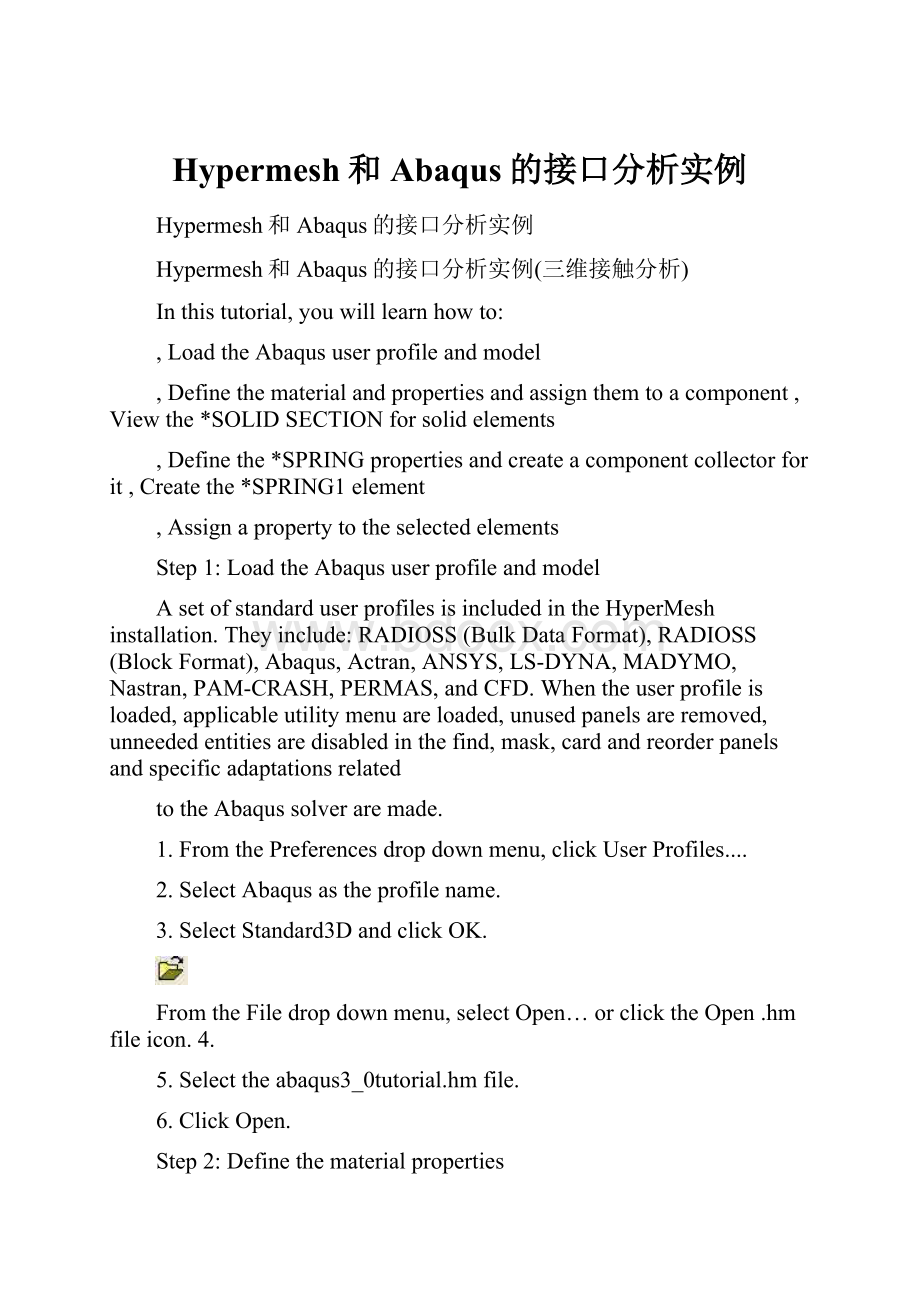
Hypermesh和Abaqus的接口分析实例
Hypermesh和Abaqus的接口分析实例
Hypermesh和Abaqus的接口分析实例(三维接触分析)
Inthistutorial,youwilllearnhowto:
LoadtheAbaqususerprofileandmodel
Definethematerialandpropertiesandassignthemtoacomponent,Viewthe*SOLIDSECTIONforsolidelements
Definethe*SPRINGpropertiesandcreateacomponentcollectorforit,Createthe*SPRING1element
Assignapropertytotheselectedelements
Step1:
LoadtheAbaqususerprofileandmodel
AsetofstandarduserprofilesisincludedintheHyperMeshinstallation.Theyinclude:
RADIOSS(BulkDataFormat),RADIOSS(BlockFormat),Abaqus,Actran,ANSYS,LS-DYNA,MADYMO,Nastran,PAM-CRASH,PERMAS,andCFD.Whentheuserprofileisloaded,applicableutilitymenuareloaded,unusedpanelsareremoved,unneededentitiesaredisabledinthefind,mask,cardandreorderpanelsandspecificadaptationsrelated
totheAbaqussolveraremade.
1.FromthePreferencesdropdownmenu,clickUserProfiles....
2.SelectAbaqusastheprofilename.
3.SelectStandard3DandclickOK.
FromtheFiledropdownmenu,selectOpen…orclicktheOpen.hmfileicon.4.
5.Selecttheabaqus3_0tutorial.hmfile.
6.ClickOpen.
Step2:
Definethematerialproperties
HyperMeshsupportsmanydifferentmaterialmodelsforAbaqus.Inthisexample,youwillcreatethebasic*ELASTICmaterialmodelwithnotemperaturevariation.Thematerialwillthenbeassignedtotheproperty,whichisassignedtoacomponentcollector.
Followthestepsbelowtocreatethe*ELASTICmaterialmodelcard:
1.FromtheMaterialsdropdownmenu,selectCreate.
2.Clickmatname=andenterSTEEL.
3.Clicktype=andselectMATERIAL.
4.Clickcardimage=andchooseABAQUS_MATERIAL.
5.Clickcreate/edit.Thecardimageforthenewmaterialopens.
6.Inthecardimage,selectElasticintheoptionlist.
Bydefault,theselectedtypeisISOTROPIC.Ifnot,clicktheswitchandselect7.ISOTROPIC.
Bydefault,theELASTICDATACARDS=fieldvalueis1.Ifnot,input1tosetthe8.numberofdatalines.
9.ClickthefieldbeneathE
(1)andenter2.1E5.
10.ClickthefieldbeneathNU
(1)andenter0.3.
11.Clickreturntoacceptthechangestothecardimage.
12.Clickreturntoexitthepanel.
Step3:
Definethe*SOLIDSECTIONproperties
1.Fromthedropdownmenu,select.PropertiesCreate
2.ClickandenterSolid_Prop.propname=
3.Chooseacolorfortheproperty.
ClickonandsetittoThisensuresthatsectionspertainingtype=SOLIDSECTION.
onlytosolidelementsareavailableascardimageoptions.Alternatively,the
4.type=fieldcanbesettoALLensuringthatallavailablecardimagesarelisted.
5.Clickoncardimage=andselectSOLIDSECTION.
6.Clickmaterial=andselectSTEEL.
7.Clickcreate.
8.Clickreturntoexitthepanel.
Step4:
Assignthepropertytothecomponent
Becausethematerialisassignedtotheproperty,whenyouassignthepropertyto
acomponent,thematerialisautomaticallyassignedaswell.1.FromtheCollectorsdropdownmenu,selectEditandselectComponents.
2.ClicktheyellowcompsbuttonandselectINDENTORandBEAMfromthelist.
3.Clickselect.
4.Ifnecessary,clickthetoggletoswitchtoproperty=.
5.Double-clickproperty=andselecttheSolid_Prop.
Noticethatthecardimage=andmaterial=arealreadysetfromtheSolid_Propproperty.
6.Clickupdate.
7.Clickreturntoexitthepanel.
Step5:
Viewthe*SOLIDSECTIONforsolidelementsHyperMeshsupportssectionalpropertiesforallelementsfromthepropertycollector.
Completethestepsbelowtoviewthe*SOLIDSECTIONcardforanexistingcomponent:
1.FromthePropertiesdropdownmenu,selectCardEdit.
2.ClickpropsandselectSolid_Propfromthelistofpropertycollectors.
3.Clickselecttofinishtheselectionprocess.
4.Clickedittoviewthe*SOLIDSECTIONpropertycardimage.
5.Clickreturntofinishtheviewingprocess.
6.Clickreturntoexitthepanel.
Step6:
Definethe*SPRINGproperties
InAbaquscontactproblems,itiscommontouseweaklygroundedspringstoprovide
stabilitytothesolutioninthefirstloadingstep.Thissectionexplainshowto
createthesespringsandhowtocreatethe*SPRINGcard.Completethestepsbelowtocreatethe*SPRINGcard:
1.FromthePropertiesdropdownmenu,selectCreate.
2.Clickpropname=andtypeinSpring_Prop.
3.Chooseacolorforthepropertycollector.
Clickontype=andsetittoLINESECTION.Thisensuresthatsectionspertaining
onlyto1Delementsareavailableascardimageoptions.Alternatively,thetype
4.=fieldcanbesettoALLensuringthatallavailablecardimagesarelisted.
5.Clickoncardimage=andselectSPRING.
6.Clickmaterial=andselectSTEEL.
7.Clickcreate/edit.
8.Inthedof1field,enter3.
Thedof2fieldinthe*SPRINGcardisignoredbyAbaqusforSPRING1elements.
9.IntheStiffnessfield,enter1.0E-5.
10.Clickreturntoacceptthechangestothecardimage.
11.Clickreturntoexitthepanel.
Step7:
Createacomponentcollectorforthe*SPRINGproperty1.Fromthedropdownmenu,selectandselect.CollectorsCreateComponents
2.ClickandtypeinGROUNDED.compname=
3.Chooseacolorforthepropertycollector.
4.Ifnecessary,clickthetoggletoswitchtoproperty=.
5.Double-clickproperty=andselecttheSpring_Prop.
Noticethatthecardimage=andmaterial=arealreadysetfromtheSpring_Prop
property.
6.Clickcreate.
7.Clickreturntoexitthepanel.
Toresettheviewforfurtherprocessing:
Clicktheisometricviewicon.1.
Step8:
CreatetheSPRING1element
1.FromtheMeshdropdownmenu,selectAssignandselectElementType.
2.Inthe1Dsub-panel,clickmass=andselectSPRING1.
InHyperMesh,groundedelementsarecreatedandstoredasmasselementssincethey
onlyhaveonenodeintheelementconnectivity.3.Clickreturntoexitthepanel.
Onthestatusbaratthebottomofthewindow,thenameofthecurrentcomponent
4.isdisplayed.Clickonthatname.
5.SelectGROUNDEDfromthelistofcomponentcollectorsthatappears.
Asthespringelementsarecreated,theywillbeplacedinthiscomponent.
6.FromtheMeshdropdownmenu,selectCreateandselectMasses.
7.Clicknodesandselectbyidfromthepop-upmenu.
8.Intheid=field,enter451t460b3andclickEnteronthekeyboard.
Thisshorthandselectsallofthenodesfrom451to460inincrementsof3.
9.Clickcreate.
10.Clickreturntoexitthepanel.
定义接触面和相互作用
Step9:
StarttheContactManager
1.FromtheUtilitymenu,clicktheContactManagerbutton.
TheAbaqusContactManagerdialogopens.Step10:
Createthe"Indentor-top"surface1.SelecttheSurfacetabintheAbaqusContactManagerdialog.
2.ClicktheNew…button.
TheCreateNewSurfacedialogopens.
3.IntheName:
field,enterindentor-top.
4.SelectElementbasedasthetypeofsurface.
5.ClickColorandselectacolor.
6.ClickCreate….
TheElementBasedSurfacedialogopensfordefiningelementsandcorrespondingfacesforthesurface.
IntheModelBrowser,expandtheComponentsfoldertodisplayallthecontents.7.Right-clickonindentorandselectIsolate.
Clicktheuserviewsiconandselecttop.8.
9.IntheElementBasedSurfacedialog,selecttheDefinetab.
10.IntheDefinesurfacefor:
list,select3Dsolid,gasket.
11.ClicktheElementsbutton.
Thisopenstheelementselectorpanel.
12.Clicktheelemsbutton.
13.Selectbycollector.
14.Checktheindentorcomponentandclickselect.
Youwillseetheelementsinindentorcomponenthighlighted.
15.ClickproceedtoreturntotheElementBasedSurfacedialog.
16.SelectSolidskinoptionfromtheSelectfacesby:
radiobuttons.
17.SelectacolorfromtheSolidskincolor:
button.
18.ClicktheFacesbutton.
Thiscreatesatemporaryskinoftheselectedelementsandopenstheelementselectorpanel.
19.Selectanelementfromthetopofthesolidskin.
20.Clicktheelemsbuttonandselectbyface.
Youwillseeallfacesatthetopofthesolidskinarehighlighted.21.RotatethemodelinHyperMeshinterfacetoverifyalldesiredfacesareselected.
Youcandeselectanyelement(byrightclicking)oraddmoreifyoulike.
Whenyouaresatisfiedwiththeelementfacesselected,clickproceedtoreturn22.totheElementBasedSurfacedialog.
23.ClicktheAddbuttontoaddthesefacestothecurrentsurface.
Thiscreatesspecial"face"elements(rectangleswithdotinthemiddle)fordisplay.
Youcanrejecttherecentlyadded"faces"byclickingtheRejectbutton.Youcanalso
delete"faces"fromtheDeleteFacepage.
Whensatisfiedwiththesurfacedefinition,clickClosetoreturntotheAbaqus24.dialog.ContactManager
Step11:
Createthe"Beam-bot"surface
SelecttheSurfacetabintheAbaqusContactManagerdialogandclicktheDisplay
1.Nonebuttontoundisplayallsurfaces.
2.ClicktheNew…button.
ThisopenstheCreateNewSurfacedialog.3.IntheName:
field,entercylinder-top.
4.SelectElementbasedasthetypeofsurface.
5.ClicktheColor:
buttonandselectacolor.
6.ClickCreate….
TheElementBasedSurfacedialogopensfordefiningelementsandcorrespondingfaces
forthesurface.
IntheModelBrowser,expandtheComponentsfoldertodisplayallthecontents.
7.Right-clickonBeamandselectIsolate.
8.IntheElementBasedSurfacedialog,selecttheDefinetab.
9.IntheDefinesurfacefor:
list,select3Dsolid,gasket.
10.ClicktheElementsbutton.
Thisopenstheelementselectorpanel.11.Clicktheelemsbutton,selectbycollector,checkBeamcomponentandclickselect.ThishighlightstheelementsinBeamcomponent.12.Clickpro