Hypermesh110 HM3400 Creating Connectors.docx
《Hypermesh110 HM3400 Creating Connectors.docx》由会员分享,可在线阅读,更多相关《Hypermesh110 HM3400 Creating Connectors.docx(24页珍藏版)》请在冰豆网上搜索。
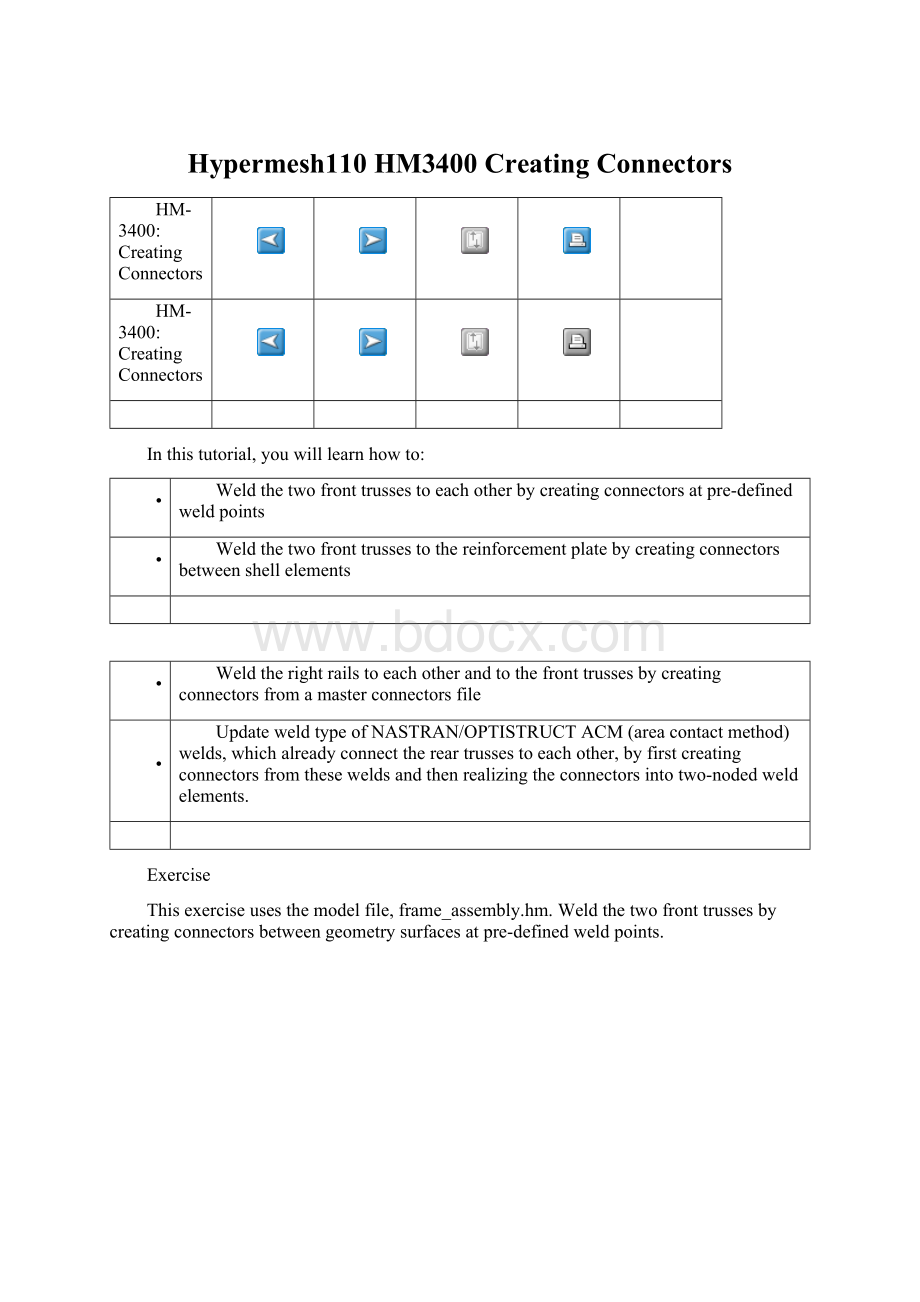
Hypermesh110HM3400CreatingConnectors
HM-3400:
CreatingConnectors
HM-3400:
CreatingConnectors
Inthistutorial,youwilllearnhowto:
•
Weldthetwofronttrussestoeachotherbycreatingconnectorsatpre-definedweldpoints
•
Weldthetwofronttrussestothereinforcementplatebycreatingconnectorsbetweenshellelements
•
Weldtherightrailstoeachotherandtothefronttrussesbycreatingconnectorsfromamasterconnectorsfile
•
UpdateweldtypeofNASTRAN/OPTISTRUCTACM(areacontactmethod)welds,whichalreadyconnectthereartrussestoeachother,byfirstcreatingconnectorsfromtheseweldsandthenrealizingtheconnectorsintotwo-nodedweldelements.
Exercise
Thisexerciseusesthemodelfile,frame_assembly.hm.Weldthetwofronttrussesbycreatingconnectorsbetweengeometrysurfacesatpre-definedweldpoints.
Step1:
Retrieveandviewthemodelfile.
1.
Openthemodelfile,frame_assembly.hm.
2.
TakeafewmomentstoobservethemodelusingvariousvisualoptionsavailableinHyperMesh(rotation,zooming,etc.).
3.
Fromthemenubar,selectPreferences>UserProfiles.
4.
SelectRADIOSS,thenBulkData.
5.
ClickOKtoloadtheuserprofile.
Step2:
Displayonlytheassemblyassem_1forelementsandgeometry.
1.
SelectModelview(
)intheModelbrowserandexpandtheAssemblyHierarchytree.
2.
VerifythattheentityselectionissettoElementsandGeometry(
).
Thisturnson/offbothelementsandgeometrywhenperformingright-clickoperationsintheModelBrowser.
3.
Right-clickonassem_1andselectIsolate.
Thiswillonlydisplaythecomponentsthatareintheassem_1assembly.
Step3:
LoadtheConnectorBrowser.
1.
UsingthemenubarselectView>Browsers>HyperMesh>Connector.
2.
ReviewthelayoutoftheConnectorBrowser.
TheConnectorBrowserallowsuserstoviewandmanagetheconnectorsintheirmodel. ThetopportionofthebrowseriscalledtheLinkEntityBrowseranddisplaysinformationforthelinkedentitiesinthemodel. Thelowerportioniscalledtheconnectorwindowanditcontainsalistoftheconnectorsinthemodel. Theconnectorswillbegroupedbasedonthetypeofconnection.
Currentlytherearenocomponentsorconnectorslistedbecausetherearenoconnectorsinthemodel.
Step4:
Createweldsbetweenthegeometryforthetwofronttrussesatthepre-definedweldpoints.
Therearetwomethodsforcreatingconnectors:
automaticandmanual.Theautomaticapproachcreatesandrealizesconnectorsautomatically.Themanualapproachallowsyoutocreatetheconnectormanually,andthenrealizetheconnectormanually.Realizationistheprocessinwhichtheconnectorcreatestheweldentity.
Tocreateconnectorsautomatically,accessthespot,bolt,seam,andareapanelswithintheConnectorsBrowsermodule.Tocreateconnectorsmanually,gotothecreateandrealizesubpanels.
1.
AccesstheSpotpanel:
right-clickintheConnectorBrowserintheconnectorwindowandselectCreate>Spot.
2.
Accessthespotsubpanel.
3.
VerifythatthecurrentcomponentisCon_Frt_Truss.
4.
Switchthelocation:
entityselectortopoints.
5.
Selectthesixpre-definedweldpointsbyselectingpoints>>bycollectorandselectingthecomponentCon_Frt_Truss.
6.
Clickselect.
7.
Forconnectwhat:
clickcompsandselectthecomponentsFront_Truss_1andFront_Truss_2.
8.
Clickselect.
9.
Forconnectwhat:
toggleelemstogeom.
10.
Fortolerance=specify5. Theconnectorwillconnectanyselectedentitieswithinthisdistanceofitself.
11.
Fortype=,selectweld.
12.
Clickcreate.
13.
Clickreturn.
Thesixconnectorsareautomaticallycreatedandrealized(noticethemessageinthestatusbar).Thegreenconnectorsindicatethatthecreationoftheweldentitywassuccessful.Theconnectorsareorganizedasgeometry(notelements)inthecurrentcomponentcollector,Con_Frt_Truss.
Therearethreestatesofconnectors:
realized(green
),unrealized(yellow
),andfailed(red
).Thecoloroftheconnectorschangefromyellowtogreen(ifcreatedmanually),indicatingtheyarerealizedintoweldelements.Asmentionedbefore,ifcreatedautomaticallytheywillbegreenimmediatelyasthereisnointerimunrealized(yellow)state.
Fixedpointswereaddedtothesurfacesattheendsoftheweldelementstoguaranteeconnectivitybetweentheweldelementsandtheshellmeshthatwillbecreatedonthesurfaces.
Weldelementwithfixedpointscreatedonthesurfaces
Step5:
ReviewtheConnectorBrowser.
1.
IntheconnectorwindowintheConnectorBrowser,clickthe+nexttoRBAR.
Thiscontainsalistingofthesixconnectorsjustcreated. TheyareallgroupedunderRBARbecausethatisthetypeofconnectorcreated. NoticetheIDoftheconnectorunderEntities,theLinksoftheconnector,andtheStateoftheconnector. YoumayneedtoincreasethesizeofthetabareatotherighttoseetheStatecolumn.
2.
IntheLinkEntityBrowserintheConnectorBrowser,right-clickFront_Truss_1andselectFind.
Thisisolatesthiscomponentinthegraphicsarea. ItalsohighlightsthesixconnectorsintheconnectorwindowtoindicatethattheseconnectorshaveFront_Truss_1asalink.
3.
Right-clickFront_Truss_1again,andthistimeselectFindAttached.
ThiswillfindthecomponentsthatareattachedtoFront_Truss_1throughconnectors. NoticethatFront_Truss_1andFront_Truss_2arenowbothhighlightedintheLinkEntityBrowsertoindicatethattheyhavebeendisplayedinthegraphicsarea.
Step6:
Createashellmeshonthetwofronttrusscomponents.
1.
PressF12togototheAutomeshpanel.
2.
Accessthesizeandbiassubpanel.
3.
Selectthemeshmodeautomatic.(Itcurrentlymaybeinteractive.)
4.
Selectsurfs>>displayed.
5.
Forelemsize=,specify10.
6.
Formeshtype,selectmixed.
7.
Verifythatthetoggleissettoelemstosurfcomp.(Itcurrentlymaybeelemstocurrentcomp.)
8.
Clickmeshtomeshthesurfaces.
9.
Zoomintotheareawithaconnectorandseehowthefixedpointcreatedfromtheweldhasensuredthemeshseedingpassesthroughtheweld.
10.
Clickreturntoreturntothemainmenu.
Step7:
Displayonlytheassemblyassem_2forelementsandgeometry.
Weldthetwofronttrussestothereinforcementplatebycreatingconnectorsbetweenshellelementsatpre-definedweldpoints.
1.
WithintheModelBrowser,verifythatElementsandGeometryisthecurrentselectiontype.
2.
Right-clickonassem_2andselectIsolate.
Weldthetwofronttrussestothereinforcementplate.
Step8:
Createconnectorsbetweentheshellmeshforthefronttrussesandthereinforcementplateatpre-definedpoints.
Performthefollowingstepstocreateandrealizetheconnectorsmanually.
1.
UsetheModelBrowsertosetthecurrentcomponenttoCon_Truss_Plate.
2.
GototheConnector Browser.
3.
Right-clickintheconnectorwindowandselectCreate>>Spot.
4.
Accessthecreatesubpanel.
5.
Forlocation:
selectpoints.
6.
Selectpoints>>bycollectorandselectthecomponentCon_Truss_Plate.
7.
Clickselect.
8.
Forconnectwhat:
selectthefollowingcomponents:
•
Front_Truss_1
•
Front_Truss_2
•
Reinf_Plate
9.
Clickselect.
10.
Forconnectwhat:
togglegeomtoelems.
11.
Verifythatnumlayersissettototal2.
12.
Verifythatconnectwhen:
issettonow.
13.
Clickcreatetocreateconnectorsattheselectedweldpoints.
Noticethatthestatusbarsays"8spotconnectorscreatedwithcompsandlinks." Theconnectorsareorganizedintothecurrentcomponentcollector,Con_Truss_Plate.
14.
NoticeintheConnectorBrowserthattheseeightconnectorsarecurrentlygroupedasundefinedandthatthecoloroftheconnectorsisyellowtoindicatetheyareunrealized.
15.
Clickthe+nexttoundefinedandnoticethestatusoftheeightconnectorsisunrealized. Inthenextstep,youwillrealizetheconnectorsandassignaconnectortype.
Step9:
RealizetheconnectorsinthecomponentCon_Truss_Plateintoweldelements.
1.
Gototherealizesubpanel.
2.
ZoomintotheReinf_Plateandselectthe4connectorsalongthetop.
3.
Fortype=,selectweld.
4.
Fortolerance=,enter7.
5.
Verifytheselectionissettomeshdependentfrommeshindependent.
Whentheoptionmeshdependentisactive,iftherealizedfiniteelementoftheconnectoriscoincidenttoanodeoftheshellmeshitisbeingconnectedto,thenodesareequivalenced.Iftherearenosuitablenodespresent,thisoptionwillpartitionthemeshaccordinglytoensurethemeshseedingpassesthroughtheweldpoint.
6.
Therearetwooptionsavailableformeshdependent. Verifythatadjustrealizationhasbeenselected
7.
Clickrealizetorealizetheselectedconnectorsintoweldelements. Noticehowthemeshhasn’tbeenremeshedtoconnectthetwocomponents.
8. Maketheconnectorsselectoractiveandselectthe4connectorsalongthebottomontheplate.
9. Undermeshdependent,setthetoggletoadjustmesh.
10. Thetwooptionsunderadjustmeshareremeshandquadtransition. Selectremesh.
11. Clickrealizetorealizetheselectedconnectors. Thistimethemeshhasbeenremeshedtoconnectthetwocomponents.
Thetwofronttrussesweldedtothereinforcementplatewithweldelementsattheconnectors
Step10:
Displayonlytheassemblyassem_3forelementsandgeometry.
1.
WithintheModelBrowser,verifythatElementsandGeometryisthecurrentselectiontype.
2.
Right-clickassem_3andselectIsolate.
Weldthetworightrailstoeachother