弹珠小游戏课程设计实验报告.docx
《弹珠小游戏课程设计实验报告.docx》由会员分享,可在线阅读,更多相关《弹珠小游戏课程设计实验报告.docx(40页珍藏版)》请在冰豆网上搜索。
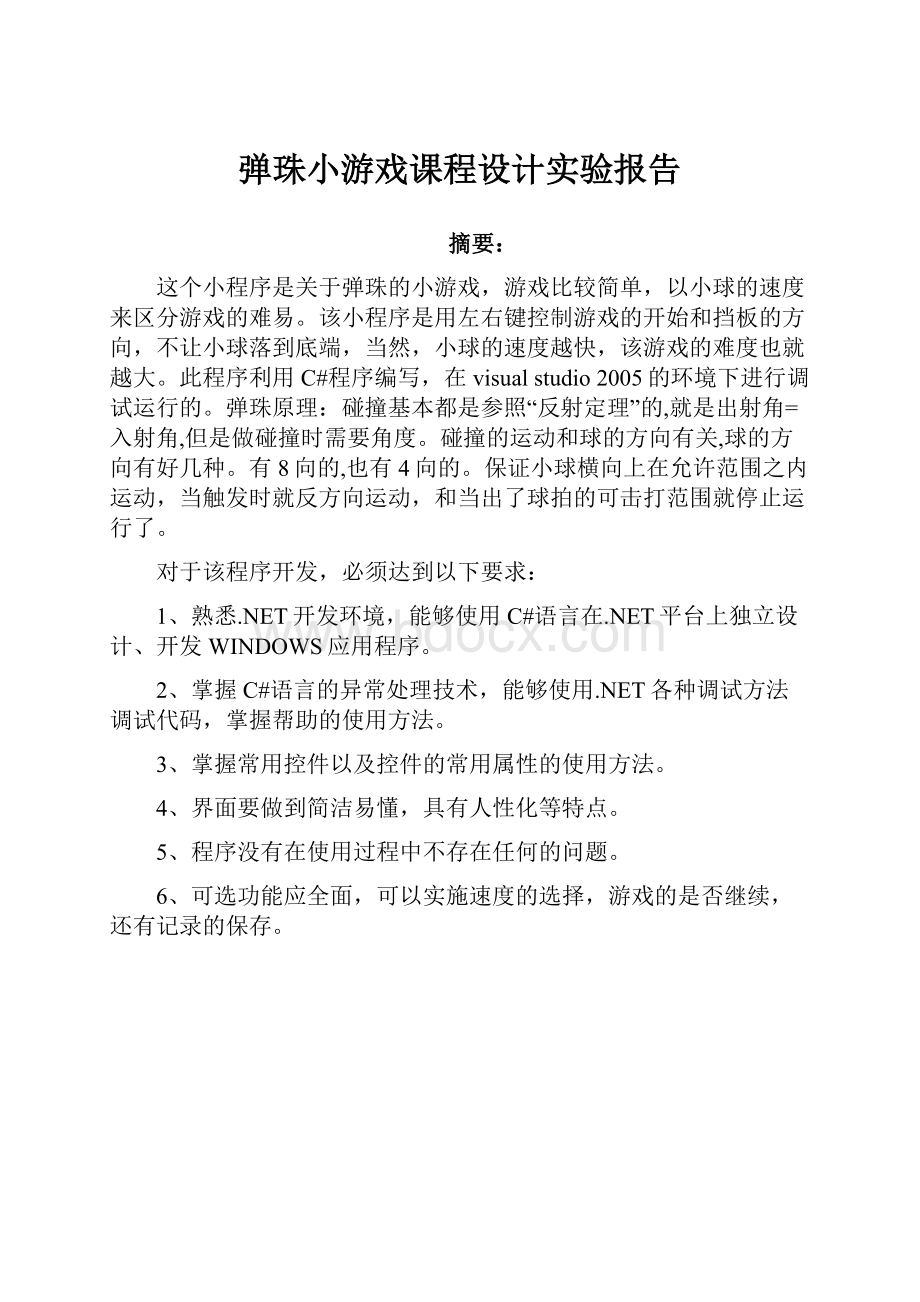
弹珠小游戏课程设计实验报告
摘要:
这个小程序是关于弹珠的小游戏,游戏比较简单,以小球的速度来区分游戏的难易。
该小程序是用左右键控制游戏的开始和挡板的方向,不让小球落到底端,当然,小球的速度越快,该游戏的难度也就越大。
此程序利用C#程序编写,在visualstudio2005的环境下进行调试运行的。
弹珠原理:
碰撞基本都是参照“反射定理”的,就是出射角=入射角,但是做碰撞时需要角度。
碰撞的运动和球的方向有关,球的方向有好几种。
有8向的,也有4向的。
保证小球横向上在允许范围之内运动,当触发时就反方向运动,和当出了球拍的可击打范围就停止运行了。
对于该程序开发,必须达到以下要求:
1、熟悉.NET开发环境,能够使用C#语言在.NET平台上独立设计、开发WINDOWS应用程序。
2、掌握C#语言的异常处理技术,能够使用.NET各种调试方法调试代码,掌握帮助的使用方法。
3、掌握常用控件以及控件的常用属性的使用方法。
4、界面要做到简洁易懂,具有人性化等特点。
5、程序没有在使用过程中不存在任何的问题。
6、可选功能应全面,可以实施速度的选择,游戏的是否继续,还有记录的保存。
一、题目说明
当今用简单的代码编写的小游戏越来越受人们的欢迎,所以对于小游戏的开发也成为了各大编程人士的最爱。
我选择弹珠游戏这个课题,用代码控制游戏的等级,运用不同的函数来控制球的速度和方向,游戏简单而有趣。
二、总体设计
2.1.系统开发平台
系统采用MicrosoftVisualStudio2005
三、详细说明
在此弹球游戏中,对于球与挡板的位置,借助于x与y坐标的调整来实现统计,从而确定球落在板上后球的下一次方向。
同时借助于VisualStudio中的控件来控制小球的速度。
此项游戏的计分运用函数count++,打中一个砖块即可得到一分,看你最多能打多少砖块。
3.1系统实施
1.主界面:
打开弹珠游戏,开始运行程序,跳出一个Forms界面,用户在此时必须先选择符合自己能力的游戏等级,然后才可以进行游戏。
如图1所示。
图1.主界面功能菜单
此界面的代码为:
usingSystem;
usingSystem.Drawing;
usingSystem.Collections;
usingSystem.ComponentModel;
usingSystem.Windows.Forms;
namespaceBrickOut
{
publicclassSpeedDialog:
System.Windows.Forms.Form
{
privateSystem.Windows.Forms.GroupBoxgroupBox1;
privateSystem.Windows.Forms.Buttonbutton1;
privateSystem.ComponentModel.Containercomponents=null;
privateButtonbutton2;
privatePictureBoxpictureBox1;
privateButtonbutton3;
privateButtonbutton4;
publicintSpeed=250;
publicSpeedDialog()
{
InitializeComponent();
}
protectedoverridevoidDispose(booldisposing)
{
if(disposing)
{
if(components!
=null)
{
components.Dispose();
}
}
base.Dispose(disposing);
}
#regionWindowsFormDesignergeneratedcode
privatevoidInitializeComponent()
{
System.ComponentModel.ComponentResourceManagerresources=newSystem.ComponentModel.ComponentResourceManager(typeof(SpeedDialog));
this.groupBox1=newSystem.Windows.Forms.GroupBox();
this.button4=newSystem.Windows.Forms.Button();
this.button3=newSystem.Windows.Forms.Button();
this.button1=newSystem.Windows.Forms.Button();
this.button2=newSystem.Windows.Forms.Button();
this.pictureBox1=newSystem.Windows.Forms.PictureBox();
this.groupBox1.SuspendLayout();
((System.ComponentModel.ISupportInitialize)(this.pictureBox1)).BeginInit();
this.SuspendLayout();
this.groupBox1.BackColor=System.Drawing.Color.FromArgb(((int)(((byte)(224)))),((int)(((byte)(224)))),((int)(((byte)(224)))));
this.groupBox1.Controls.Add(this.button4);
this.groupBox1.Controls.Add(this.button3);
this.groupBox1.Controls.Add(this.button1);
this.groupBox1.Controls.Add(this.button2);
this.groupBox1.Controls.Add(this.pictureBox1);
this.groupBox1.Location=newSystem.Drawing.Point(-2,1);
this.groupBox1.Name="groupBox1";
this.groupBox1.Size=newSystem.Drawing.Size(320,344);
this.groupBox1.TabIndex=0;
this.groupBox1.TabStop=false;
this.groupBox1.Text="选择难度";
this.button4.BackColor=System.Drawing.Color.FromArgb(((int)(((byte)(192)))),((int)(((byte)(192)))),((int)(((byte)(255)))));
this.button4.ForeColor=System.Drawing.Color.Red;
this.button4.Location=newSystem.Drawing.Point(108,106);
this.button4.Name="button4";
this.button4.Size=newSystem.Drawing.Size(99,29);
this.button4.TabIndex=5;
this.button4.Text="帮助";
this.button4.UseVisualStyleBackColor=false;
this.button4.Click+=newSystem.EventHandler(this.button4_Click);
this.button3.BackColor=System.Drawing.Color.Cyan;
this.button3.Location=newSystem.Drawing.Point(108,58);
this.button3.Name="button3";
this.button3.Size=newSystem.Drawing.Size(99,29);
this.button3.TabIndex=4;
this.button3.Text="等级选择";
this.button3.UseVisualStyleBackColor=false;
this.button3.Click+=newSystem.EventHandler(this.button3_Click);
this.button1.BackColor=System.Drawing.Color.FromArgb(((int)(((byte)(255)))),((int)(((byte)(128)))),((int)(((byte)(128)))));
this.button1.DialogResult=System.Windows.Forms.DialogResult.OK;
this.button1.Location=newSystem.Drawing.Point(107,11);
this.button1.Name="button1";
this.button1.Size=newSystem.Drawing.Size(98,29);
this.button1.TabIndex=10;
this.button1.Text="进入游戏";
this.button1.UseVisualStyleBackColor=true;
this.button1.Click+=newSystem.EventHandler(this.button1_Click);
this.button2.BackColor=System.Drawing.Color.FromArgb(((int)(((byte)(192)))),((int)(((byte)(192)))),((int)(((byte)(0)))));
this.button2.DialogResult=System.Windows.Forms.DialogResult.OK;
this.button2.ForeColor=System.Drawing.Color.Blue;
this.button2.Location=newSystem.Drawing.Point(110,157);
this.button2.Name="button2";
this.button2.Size=newSystem.Drawing.Size(98,29);
this.button2.TabIndex=2;
this.button2.Text="退出游戏";
this.button2.UseVisualStyleBackColor=false;
this.button2.Click+=newSystem.EventHandler(this.button2_Click);
this.pictureBox1.BackgroundImage=((System.Drawing.Image)(resources.GetObject("pictureBox1.BackgroundImage")));
this.pictureBox1.BackgroundImageLayout=System.Windows.Forms.ImageLayout.Stretch;
this.pictureBox1.Location=newSystem.Drawing.Point(0,0);
this.pictureBox1.Name="pictureBox1";
this.pictureBox1.Size=newSystem.Drawing.Size(318,344);
this.pictureBox1.TabIndex=3;
this.pictureBox1.TabStop=false;
this.pictureBox1.Click+=newSystem.EventHandler(this.pictureBox1_Click);
this.AutoScaleBaseSize=newSystem.Drawing.Size(6,14);
this.BackColor=System.Drawing.Color.White;
this.ClientSize=newSystem.Drawing.Size(316,349);
this.Controls.Add(this.groupBox1);
this.Icon=((System.Drawing.Icon)(resources.GetObject("$this.Icon")));
this.Name="SpeedDialog";
this.Text="欢迎进入我的弹珠游戏";
this.TransparencyKey=System.Drawing.Color.Transparent;
this.Load+=newSystem.EventHandler(this.SpeedDialog_Load);
this.groupBox1.ResumeLayout(false);
((System.ComponentModel.ISupportInitialize)(this.pictureBox1)).EndInit();
this.ResumeLayout(false);
}
#endregion
privatevoidSlowRadio_CheckedChanged(objectsender,System.EventArgse)
{
}
privatevoidbutton1_Click(objectsender,System.EventArgse)
{
}
privatevoidMediumRadio_CheckedChanged(objectsender,EventArgse)
{
}
privatevoidFastRadio_CheckedChanged(objectsender,EventArgse)
{
}
privatevoidbutton2_Click(objectsender,EventArgse)
{
Application.Exit();
}
privatevoidbutton3_Click(objectsender,EventArgse)
{
Form2SpeedDialog=newForm2();
SpeedDialog.ShowDialog();
this.Speed=SpeedDialog.Speed;
}
privatevoidbutton4_Click(objectsender,EventArgse)
{
Form3SpeedDialog=newForm3();
SpeedDialog.ShowDialog();
}
privatevoidSlowRadio_CheckedChanged_1(objectsender,EventArgse)
{
}
privatevoidMediumRadio_CheckedChanged_1(objectsender,EventArgse)
{
}
privatevoidFastRadio_CheckedChanged_1(objectsender,EventArgse)
{
}
privatevoidSpeedDialog_Load(objectsender,EventArgse)
{
}
privatevoidpictureBox1_Click(objectsender,EventArgse)
{
}
}
}
2.游戏帮助:
在游戏帮助后,就会跳出一个帮助的界面。
阅读帮助后关闭帮助,然后选择难度进行游戏。
图2游戏帮助
此界面的代码为:
usingSystem;
usingSystem.Collections.Generic;
usingSystem.ComponentModel;
usingSystem.Data;
usingSystem.Drawing;
usingSystem.Text;
usingSystem.Windows.Forms;
namespaceBrickOut
{
publicpartialclassForm3:
Form
{
publicForm3()
{
InitializeComponent();
}
privatevoidForm3_Load(objectsender,EventArgse)
{
}
}
}
3.选择游戏难度:
在玩家将游戏帮助了解以后,接下来就会进行游戏难度的选择,玩家根据对游戏的操作熟练程度的不同选择相应的游戏难度。
图3游戏难度选择界面
此界面的代码为:
usingSystem;
usingSystem.Collections.Generic;
usingSystem.ComponentModel;
usingSystem.Data;
usingSystem.Drawing;
usingSystem.Text;
usingSystem.Windows.Forms;
namespaceBrickOut
{
publicpartialclassForm2:
Form
{
publicForm2()
{
InitializeComponent();
}
privatevoidbutton1_Click(objectsender,EventArgse)
{
this.Close();
}
privatevoidSlowRadio_CheckedChanged_1(objectsender,EventArgse)
{
}
privatevoidMediumRadio_CheckedChanged(objectsender,EventArgse)
{
}
privatevoidpanel1_Paint(objectsender,PaintEventArgse)
{
}
}
}
4.开始游戏:
在玩家选择游戏难度后,单击确定,然后单击“开始游戏”按钮,进入游戏。
图4游戏开始界面
5.游戏结束:
游戏结束有两种结果,玩家将所有砖块都打完和玩家将三次机会都浪费掉。
以上三个界面的代码为:
usingSystem;
usingSystem.Drawing;
usingSystem.Collections;
usingSystem.ComponentModel;
usingSystem.Windows.Forms;
usingSystem.Data;
usingSystem.Runtime.InteropServices;
usingSystem.Threading;
namespaceBrickOut
{
publicclassForm1:
System.Windows.Forms.Form
{
privateSystem.ComponentModel.IContainercomponents;
privateconstintkNumberOfRows=8;
privateconstintkNumberOfTries=3;
privateintNumTotalBricks=0;
privateintNumBalls=0;
privateBallTheBall=newBall();
privatePaddleThePaddle=newPaddle();
privateSystem.Windows.Forms.Timertimer1;
privateRow[]Rows=newRow[kNumberOfRows];
privateScoreTheScore=null;
privateThreadoThread=null;
[DllImport("winmm.dll")]
publicstaticexternlongPlaySound(StringlpszName,longhModule,longdwFlags);
publicForm1()
{
InitializeComponent();
for(inti=0;i{
Rows[i]=newRow(i);
}
ThePaddle.Position.X=5;
ThePaddle.Position.Y=this.ClientRectangle.Bottom-ThePaddle.Height;
TheBall.Position.Y=this.ClientRectangle.Bottom-200;
this.SetBounds(this.Left,this.Top,Rows[0].GetBounds().Width,this.Height);
TheScore=newScore(ClientRectangle.Right-50,ClientRectangle.Bottom-180);
SpeedDialogdlg=newSpeedDialog();
if(dlg.ShowDialog()==DialogResult.OK)
{
timer1.Interval=dlg.Speed;
}
}
protectedoverridevoidDispose(booldisposing)
{
if(disposing)
{
if(components!
=null)
{
components.Dispose();
}
}
base.Dispose(disposing);
}