C#导出Excel总结Word文件下载.docx
《C#导出Excel总结Word文件下载.docx》由会员分享,可在线阅读,更多相关《C#导出Excel总结Word文件下载.docx(14页珍藏版)》请在冰豆网上搜索。
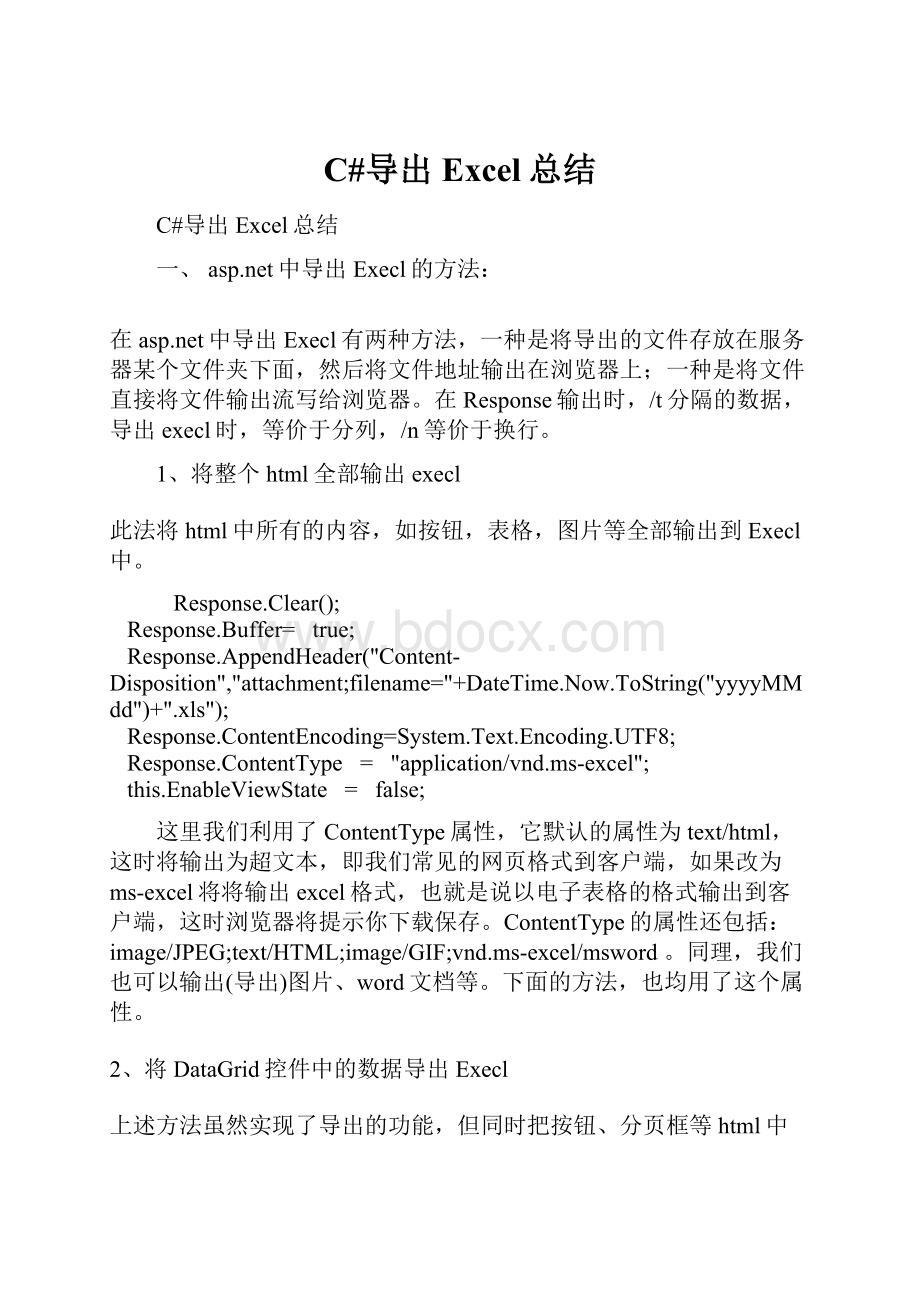
;
this.EnableViewState
false;
这里我们利用了ContentType属性,它默认的属性为text/html,这时将输出为超文本,即我们常见的网页格式到客户端,如果改为ms-excel将将输出excel格式,也就是说以电子表格的格式输出到客户端,这时浏览器将提示你下载保存。
ContentType的属性还包括:
image/JPEG;
text/HTML;
image/GIF;
vnd.ms-excel/msword。
同理,我们也可以输出(导出)图片、word文档等。
下面的方法,也均用了这个属性。
2、将DataGrid控件中的数据导出Execl
上述方法虽然实现了导出的功能,但同时把按钮、分页框等html中的所有输出信息导了进去。
而我们一般要导出的是数据,DataGrid控件上的数据。
System.Web.UI.Controlctl=this.DataGrid1;
//DataGrid1是你在窗体中拖放的控件
HttpContext.Current.Response.AppendHeader("
filename=Excel.xls"
HttpContext.Current.Response.Charset="
UTF-8"
HttpContext.Current.Response.ContentEncoding=System.Text.Encoding.Default;
HttpContext.Current.Response.ContentType="
application/ms-excel"
ctl.Page.EnableViewState=false;
System.IO.StringWriter
tw=newSystem.IO.StringWriter();
System.Web.UI.HtmlTextWriterhw=newSystem.Web.UI.HtmlTextWriter(tw);
ctl.RenderControl(hw);
HttpContext.Current.Response.Write(tw.ToString());
HttpContext.Current.Response.End();
如果你的DataGrid用了分页,它导出的是当前页的信息,也就是它导出的是DataGrid中显示的信息。
而不是你select语句的全部信息。
为方便使用,写成方法如下:
publicvoidDGToExcel(System.Web.UI.Controlctl)
{
HttpContext.Current.Response.AppendHeader("
HttpContext.Current.Response.Charset="
HttpContext.Current.Response.ContentEncoding=System.Text.Encoding.Default;
HttpContext.Current.Response.ContentType="
ctl.Page.EnableViewState=false;
System.IO.StringWriter
System.Web.UI.HtmlTextWriterhw=newSystem.Web.UI.HtmlTextWriter(tw);
ctl.RenderControl(hw);
HttpContext.Current.Response.Write(tw.ToString());
HttpContext.Current.Response.End();
}
用法:
DGToExcel(datagrid1);
3、将DataSet中的数据导出Execl
有了上边的思路,就是将在导出的信息,输出(Response)客户端,这样就可以导出了。
那么把DataSet中的数据导出,也就是把DataSet中的表中的各行信息,以ms-excel的格式Response到http流,这样就OK了。
说明:
参数ds应为填充有数据表的DataSet,文件名是全名,包括后缀名,如execl2006.xls
public
voidCreateExcel(DataSetds,stringFileName)
{
HttpResponseresp;
resp=Page.Response;
resp.ContentEncoding=System.Text.Encoding.GetEncoding("
GB2312"
resp.AppendHeader("
"
+FileName);
stringcolHeaders="
"
ls_item="
//定义表对象与行对象,同时用DataSet对其值进行初始化
DataTabledt=ds.Tables[0];
DataRow[]myRow=dt.Select();
//可以类似dt.Select("
id>
10"
)之形式达到数据筛选目的
inti=0;
intcl=dt.Columns.Count;
//取得数据表各列标题,各标题之间以/t分割,最后一个列标题后加回车符
for(i=0;
i<
cl;
i++)
{
if(i==(cl-1))//最后一列,加/n
colHeaders+=dt.Columns[i].Caption.ToString()+"
/n"
}
else
colHeaders+=dt.Columns[i].Caption.ToString()+"
/t"
resp.Write(colHeaders);
//向HTTP输出流中写入取得的数据信息
//逐行处理数据
foreach(DataRowrowinmyRow)
{
//当前行数据写入HTTP输出流,并且置空ls_item以便下行数据
ls_item+=row[i].ToString()+"
ls_item+=row[i].ToString()+"
resp.Write(ls_item);
ls_item="
}
resp.End();
}
4、将dataview导出execl
若想实现更加富于变化或者行列不规则的execl导出时,可用本法。
publicvoidOutputExcel(DataViewdv,stringstr)
//dv为要输出到Excel的数据,str为标题名称
GC.Collect();
Applicationexcel;
//=newApplication();
introwIndex=4;
intcolIndex=1;
_WorkbookxBk;
_WorksheetxSt;
excel=newApplicationClass();
xBk=excel.Workbooks.Add(true);
xSt=(_Worksheet)xBk.ActiveSheet;
//
//取得标题
foreach(DataColumncolindv.Table.Columns)
colIndex++;
excel.Cells[4,colIndex]=col.ColumnName;
xSt.get_Range(excel.Cells[4,colIndex],excel.Cells[4,colIndex]).HorizontalAlignment=XlVAlign.xlVAlignCenter;
//设置标题格式为居中对齐
//取得表格中的数据
foreach(DataRowViewrowindv)
rowIndex++;
colIndex=1;
colIndex++;
if(col.DataType==System.Type.GetType("
System.DateTime"
))
excel.Cells[rowIndex,colIndex]=(Convert.ToDateTime(row[col.ColumnName].ToString())).ToString("
yyyy-MM-dd"
xSt.get_Range(excel.Cells[rowIndex,colIndex],excel.Cells[rowIndex,colIndex]).HorizontalAlignment=XlVAlign.xlVAlignCenter;
//设置日期型的字段格式为居中对齐
else
System.String"
excel.Cells[rowIndex,colIndex]="
'
+row[col.ColumnName].ToString();
//设置字符型的字段格式为居中对齐
excel.Cells[rowIndex,colIndex]=row[col.ColumnName].ToString();
//加载一个合计行
introwSum=rowIndex+1;
intcolSum=2;
excel.Cells[rowSum,2]="
合计"
xSt.get_Range(excel.Cells[rowSum,2],excel.Cells[rowSum,2]).HorizontalAlignment=XlHAlign.xlHAlignCenter;
//设置选中的部分的颜色
xSt.get_Range(excel.Cells[rowSum,colSum],excel.Cells[rowSum,colIndex]).Select();
xSt.get_Range(excel.Cells[rowSum,colSum],excel.Cells[rowSum,colIndex]).Interior.ColorIndex=19;
//设置为浅黄色,共计有56种
//取得整个报表的标题
excel.Cells[2,2]=str;
//设置整个报表的标题格式
xSt.get_Range(excel.Cells[2,2],excel.Cells[2,2]).Font.Bold=true;
xSt.get_Range(excel.Cells[2,2],excel.Cells[2,2]).Font.Size=22;
//设置报表表格为最适应宽度
xSt.get_Range(excel.Cells[4,2],excel.Cells[rowSum,colIndex]).Select();
xSt.get_Range(excel.Cells[4,2],excel.Cells[rowSum,colIndex]).Columns.AutoFit();
//设置整个报表的标题为跨列居中
xSt.get_Range(excel.Cells[2,2],excel.Cells[2,colIndex]).Select();
xSt.get_Range(excel.Cells[2,2],excel.Cells[2,colIndex]).HorizontalAlignment=XlHAlign.xlHAlignCenterAcrossSelection;
//绘制边框
xSt.get_Range(excel.Cells[4,2],excel.Cells[rowSum,colIndex]).Borders.LineStyle=1;
xSt.get_Range(excel.Cells[4,2],excel.Cells[rowSum,2]).Borders[XlBordersIndex.xlEdgeLeft].Weight=XlBorderWeight.xlThick;
//设置左边线加粗
xSt.get_Range(excel.Cells[4,2],excel.Cells[4,colIndex]).Borders[XlBordersIndex.xlEdgeTop].Weight=XlBorderWeight.xlThick;
//设置上边线加粗
xSt.get_Range(excel.Cells[4,colIndex],excel.Cells[rowSum,colIndex]).Borders[XlBordersIndex.xlEdgeRight].Weight=XlBorderWeight.xlThick;
//设置右边线加粗
xSt.get_Range(excel.Cells[rowSum,2],excel.Cells[rowSum,colIndex]).Borders[XlBordersIndex.xlEdgeBottom].Weight=XlBorderWeight.xlThick;
//设置下边线加粗
//显示效果
excel.Visible=true;
//xSt.Export(Server.MapPath("
."
//"
+this.xlfile.Text+"
SheetExportActionEnum.ssExportActionNone,Microsoft.Office.Interop.OWC.SheetExportFormat.ssExportHTML);
xBk.SaveCopyAs(Server.MapPath("
ds=null;
xBk.Close(false,null,null);
excel.Quit();
System.Runtime.InteropServices.Marshal.ReleaseComObject(xBk);
System.Runtime.InteropServices.Marshal.ReleaseComObject(excel);
System.Runtime.InteropServices.Marshal.ReleaseComObject(xSt);
xBk=null;
excel=null;
xSt=null;
stringpath=Server.MapPath(this.xlfile.Text+"
System.IO.FileInfofile=newSystem.IO.FileInfo(path);
Response.Clear();
Response.Charset="
Response.ContentEncoding=System.Text.Encoding.UTF8;
//添加头信息,为"
文件下载/另存为"
对话框指定默认文件名
Response.AddHeader("
filename="
+Server.UrlEncode(file.Name));
//添加头信息,指定文件大小,让浏览器能够显示下载进度
Content-Length"
file.Length.ToString());
//指定返回的是一个不能被客户端读取的流,必须被下载
Response.ContentType="
//把文件流发送到客户端
Response.WriteFile(file.FullName);
//停止页面的执行
Response.End();
上面的方面,均将要导出的execl数据,直接给浏览器输出文件流,下面的方法是首先将其存到服务器的某个文件夹中,然后把文件发送到客户端。
这样可以持久的把导出的文件存起来,以便实现其它功能。
5、将execl文件导出到服务器上,再下载。
二、winForm中导出Execl的方法:
1、方法1:
publicvoidOut2Excel(stringsTableName,stringurl)
Excel.ApplicationoExcel=newExcel.Application();
WorkbooksoBooks;
WorkbookoBook;
SheetsoSheets;
WorksheetoSheet;
RangeoCells;
stringsFile="
sTemplate="
//
System.Data.DataTabledt=TableOut(sTableName).Tables[0];
sFile=url+"
//myExcel.xls"
sTemplate=url+"
//MyTemplate.xls"
oExcel.Visible=false;
oExcel.DisplayAlerts=false;
//定义一个新的工作簿
oBooks=oExcel.Workbooks;
oBooks.Open(sTemplate,Type.Missing,Type.Missing,Type.Missing,Type.Missing,Type.Missing,Type.Missing,Type.Missing,Type.Missing,Type.Missing,Type.Missing,Type.Missing,Type.Missing,Type.Missing,Type.Missing);
oBook=oBooks.get_Item
(1);
oSheets=oBook.Worksheets;
oSheet=(Worksheet)oSheets.get_Item
(1);
//命名该sheet
oSheet.Name="
Sheet1"
oCells=oSheet.Cells;
//调用dumpdata过程,将数据导入到Excel中去
DumpData(dt,oCells);
//保存
oSheet.SaveAs(sFile,Excel.XlFileFormat.xlTemplate,Type.Missing,Type.Missing,Type.Missing,Type.Missing,Excel.XlSaveAsAccessMode.xlNoChange,Type.Missing,Type.Missing,Type.Missing);
oBook.Close(false,Type.Missing,Type.Missing);
//退出Excel,并且释放调用的COM资源
oExcel.Quit();
GC.Collect();
KillProcess("
Excel"
privatevoidKillProcess(stringprocessName)
System